- Financial Performance – A Complete Tutorial
- How Six Sigma Principles Can Progress Your Productivity – Tutorial
- Google Analytics Pro Tutorial | Fast Track your Career
- Activity-Based Costing Tutorial | Know about Definition, Process, & Example
- Create a workbook in Excel Tutorial | Learn in 1 Day
- Excel ROUNDUP Formula Tutorial | Learn with Functions & Examples
- Business Analytics with Excel Tutorial | Learn In 1 Day
- SAP Tutorial – Free Guide Tutorial & REAL-TIME Examples
- IBM SPSS Statistics Tutorial: Getting Started with SPSS
- SAP Security Tutorial | Basics & Definition for Beginners
- SAP Simple Finance Tutorial | Ultimate Guide to Learn [Updated]
- SAP FIORI Tutorial | Learn in 1 Day FREE
- Introduction to Business Analytics with R Tutorial | Ultimate Guide to Learn
- Tableau Desktop Tutorial | Step by Step resource guide to learn Tableau
- Implementing SAP BW on SAP HANA | A Complete Guide
- SAP HANA Administration | Free Guide Tutorial & REAL-TIME Examples
- Tableau API Tutorial | Get Started with Tools, REST Basics
- SAP FICO ( Financial Accounting and Controlling ) Tutorial | Complete Guide
- Alteryx Tutorial | Step by Step Guide for Beginners
- Getting started with Amazon Athena Tutorial – Serverless Interactive | The Ultimate Guide
- Introduction to Looker Tutorial – A Complete Guide for Beginners
- Sitecore Tutorials | For Beginners Learn in 1 Day FREE |Ultimate Guide to Learn [UPDATED]
- Adobe Analytics Tutorial – The Ultimate Student Guide
- Splunk For Beginners – Learn Everything About Splunk with Free Online Tutorial
- An Overview of SAP HANA Tutorial: Learn in 1 Day FREE
- Statistical Package for the Social Sciences – SPSS Tutorial: The Ultimate Guide
- Splunk For Beginners – Learn Everything About Splunk with Free Online Tutorial
- Pentaho Tutorial – Best Resources To Learn in 1 Day | CHECK OUT
- Statistical Package for the Social Sciences – SPSS Tutorial: The Ultimate Guide
- An Overview of SAP HANA Tutorial: Learn in 1 Day FREE
- Spotfire Tutorial for Beginners | Quickstart – MUST- READ
- JasperReports Tutorial: Ultimate Guide to Learn [BEST & NEW]
- Charts and Tables – Qlikview Tutorial – Complete Guide
- TIBCO Business Works | Tutorial for Beginners – Learn From Home
- Cognos TM1 Tutorial : Learn Cognos from Experts
- Kibana
- Power BI Desktop Tutorial
- Tableau Tutorial
- SSAS Tutorial
- Creating Tableau Dashboards
- MDX Tutorial
- Tableau Cheat Sheet
- Analytics Tutorial
- Lean Maturity Matrix Tutorial
- MS Excel Tutorial
- Business Analysis Certification Levels & Their Requirements Tutorial
- Solution Assessment and Validation Tutorial
- Lean Six Sigma Tutorial
- Enterprise Analysis Tutorial
- Create Charts and Objects in Excel 2013 Tutorial
- Msbi Tutorial
- MicroStrategy Tutorial
- Advanced SAS Tutorial
- OBIEE Tutorial
- Tableau Server Tutorial
- OBIA Tutorial
- Business Analyst Tutorial
- Cognos Tutorial
- Qlik Sense Tutorial
- SAP-Bussiness Objects Tutorial
- SAS Tutorial
- PowerApps Tutorial
- Financial Performance – A Complete Tutorial
- How Six Sigma Principles Can Progress Your Productivity – Tutorial
- Google Analytics Pro Tutorial | Fast Track your Career
- Activity-Based Costing Tutorial | Know about Definition, Process, & Example
- Create a workbook in Excel Tutorial | Learn in 1 Day
- Excel ROUNDUP Formula Tutorial | Learn with Functions & Examples
- Business Analytics with Excel Tutorial | Learn In 1 Day
- SAP Tutorial – Free Guide Tutorial & REAL-TIME Examples
- IBM SPSS Statistics Tutorial: Getting Started with SPSS
- SAP Security Tutorial | Basics & Definition for Beginners
- SAP Simple Finance Tutorial | Ultimate Guide to Learn [Updated]
- SAP FIORI Tutorial | Learn in 1 Day FREE
- Introduction to Business Analytics with R Tutorial | Ultimate Guide to Learn
- Tableau Desktop Tutorial | Step by Step resource guide to learn Tableau
- Implementing SAP BW on SAP HANA | A Complete Guide
- SAP HANA Administration | Free Guide Tutorial & REAL-TIME Examples
- Tableau API Tutorial | Get Started with Tools, REST Basics
- SAP FICO ( Financial Accounting and Controlling ) Tutorial | Complete Guide
- Alteryx Tutorial | Step by Step Guide for Beginners
- Getting started with Amazon Athena Tutorial – Serverless Interactive | The Ultimate Guide
- Introduction to Looker Tutorial – A Complete Guide for Beginners
- Sitecore Tutorials | For Beginners Learn in 1 Day FREE |Ultimate Guide to Learn [UPDATED]
- Adobe Analytics Tutorial – The Ultimate Student Guide
- Splunk For Beginners – Learn Everything About Splunk with Free Online Tutorial
- An Overview of SAP HANA Tutorial: Learn in 1 Day FREE
- Statistical Package for the Social Sciences – SPSS Tutorial: The Ultimate Guide
- Splunk For Beginners – Learn Everything About Splunk with Free Online Tutorial
- Pentaho Tutorial – Best Resources To Learn in 1 Day | CHECK OUT
- Statistical Package for the Social Sciences – SPSS Tutorial: The Ultimate Guide
- An Overview of SAP HANA Tutorial: Learn in 1 Day FREE
- Spotfire Tutorial for Beginners | Quickstart – MUST- READ
- JasperReports Tutorial: Ultimate Guide to Learn [BEST & NEW]
- Charts and Tables – Qlikview Tutorial – Complete Guide
- TIBCO Business Works | Tutorial for Beginners – Learn From Home
- Cognos TM1 Tutorial : Learn Cognos from Experts
- Kibana
- Power BI Desktop Tutorial
- Tableau Tutorial
- SSAS Tutorial
- Creating Tableau Dashboards
- MDX Tutorial
- Tableau Cheat Sheet
- Analytics Tutorial
- Lean Maturity Matrix Tutorial
- MS Excel Tutorial
- Business Analysis Certification Levels & Their Requirements Tutorial
- Solution Assessment and Validation Tutorial
- Lean Six Sigma Tutorial
- Enterprise Analysis Tutorial
- Create Charts and Objects in Excel 2013 Tutorial
- Msbi Tutorial
- MicroStrategy Tutorial
- Advanced SAS Tutorial
- OBIEE Tutorial
- Tableau Server Tutorial
- OBIA Tutorial
- Business Analyst Tutorial
- Cognos Tutorial
- Qlik Sense Tutorial
- SAP-Bussiness Objects Tutorial
- SAS Tutorial
- PowerApps Tutorial
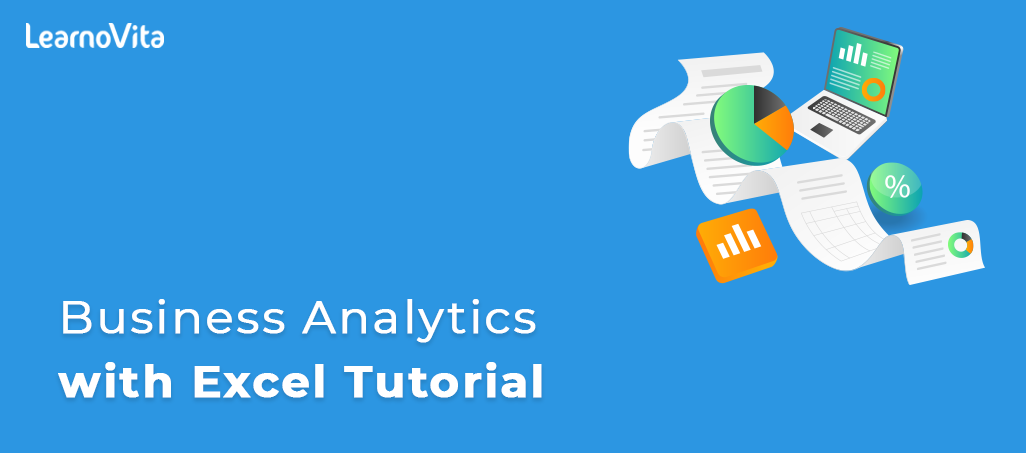
Business Analytics with Excel Tutorial | Learn In 1 Day
Last updated on 11th Aug 2022, Blog, Business Analytics, Tutorials
Introduction:
Once you’ve entered info into a worksheet, you ll need to format your information as a table. Rather like regular info, tables will improve the design and feel of your book, however, they’re going to additionally facilitate preparing your content and build your information easier to use. surpass includes many tools and predefined table designs, permitting you to make tables quickly and simply.
What is AN surpass Table?
In surpass 2007, and later versions, you’ll be able to use the Table command to convert an inventory of information into a formatted Table. Tables have several options, like sorting and filtering, which will assist you to organize and examine your information.
How to create a Table in surpass 2013:
While the layout of a computer program in Microsoft surpass is comparable to a table by default, surpass really features a tool to create tables from your cell information. Use these steps to create a table surpassed 2013.
Table of Contents hide:
- 1. away to Insert associate degree surpass 2013 Table
- 2. a way to produce a Table in surpass two013 (Guide with Pictures)
- 3. a way to modify the looks of Your Table in surpass 2013
- 4. away to Filter a Table in surpass 2013
- 5. away to Delete the Table and Convert it Back to a spread
- 6. See also
How to Insert associate degree surpass 2013 Table:

- Open your computer program.
- Select the cell information to show in a table.
- Click the Insert tab at the highest of the window.
- Click the Table button.
Check if the box to the left of My table has headers (if it does) then click OK.Our article continues below with further info on a way to create a table in surpass 2013 and footage of those steps, further as info on info and filtering your table.
Adding information to a computer program in surpass 2013 provides you the flexibility to type information, edit it, and perform a variety of various mathematical operations and functions thereon. However, sometimes you may have information that desires some further info or filtering choices,In which case it’s useful to grasp a way to create a table in 2013.
Our tutorial below can show you the way to form a table from information in your computer program, then customize the look of that information, filter it, or perhaps convert it back to a typical variable if you choose that you simply don’t want or don’t just like the table layout. therefore continue below and determine a way to create a table in 2013.
Our Microsoft surpasses add column tutorial will show you a straightforward thanks to getting complete for the info in an exceeding column if you aren’t employing a table.
How to produce a Table in surpass 2013 (Guide with Pictures)
The steps during this article are to show you the way to pick out information in an exceedingly Microsoft computer program and convert it into a table. Once you have got created a table in surpass 2013 you may be able to customize the look of that table or filter it so just some of the info seems within the table.
For the sake of this guide, we are going to assume that you simply have already got the info in your computer program, which has headers. If you don’t have headers (a row at the highest of the computer program that identifies the info within the columns) then you’ll need to feature a header row to create this method a touch easier.
Step 1: Open the computer program in surpass 2013 that contains the info you would like to show in a table.
Step 2: Choose the info within the computer program that you simply want to show unable.select the info for the table in surpass 2013
Step 3: Click the Insert tab at the highest of the window.click the insert tab
Step 4: Choose the Table possibility.how to produce a table in surpass 2013
Step 5: Tick the box next to If the box next to My table contains headers is not selected, click OK.
click okay to create the table
Now that you simply have turned a number of your information into a table and you recognize a way to create a table in surpass 2013, it’s possible that you simply can need to vary the manner that it’s. This could embody things like dynamical row or column columns, or mechanically alternating row colors.
How to modification the looks of Your Table in surpass 2013

Now that you simply have created a table in your computer program, it’s an honest plan to customize its look. This section can show you the way to regulate the look of the table {to create to form to create} it looks higher and makes it easier to figure with.
Step 1: Choose the whole table, then click the look tab at the highest of the window.select the table then click the look tab
Step 2: Choose one among the styles from the Table designs section of the ribbon.choose the look for the table
Step 3: Check or uncheck any of the choices within the Table vogue choices section of the ribbon. set the table vogue choices
For reference, these choices mean:
Header Row – check this box if your table features a header row, that identifies the knowledge contained in every column
Total Row – Check this box to incorporate a complete cell at the all-time low of the table for the right column
Banded Rows – Check this selection if you would like the colors of the table rows to alternate mechanically
First Column – Check this selection to daring all of the values within the initial column
Last Column – Check this selection to daring all of the values within the right column
Banded Columns – Check this selection to alternate the colors of every row. this could conflict with the Banded Rows possibility, therefore it’s usually best to settle on one or the opposite.
Filter Button – Check this box to feature a dropdown arrow to the proper of every column heading that permits you to perform the filtering choices we are going to discuss in the next section.
Tables in Microsoft surpass do quite simply look sensible. you furthermore might gain access to a spread of powerful filtering tools that may make it abundant easier to type and show specific information.
How to Filter a Table in surpass 2013:
The steps during this section are to show you the way to use the filtering capabilities of the table that you simply have created. if you don’t see the filtering dropdown menu that we are going to be victimized, confirm that you simply area unit victimization header rows, which you have checked the Filter Button choice mentioned within the previous section.
Benefits:
- In the header row, sink lists within the heading cells build it straightforward to kind and filter the info.
- The table vary expands and shrinks mechanically, once you add or take away rows of information.
- Built-in designs build it straightforward to format the table#39;s look or amendment to a special look.
- Formulas and info fill down mechanically.
- Structured references to table cells, which display the column name, are used in formulas. They are therefore easy to understand.
- Wherever formulae display an add, average, count, or alternative outline amounts, show or conceal the table #39’s constitutional totals row.
- A Pivot Table is best supplied by a Surpassed Table. If new or updated information is added to the variable, you will not be able to edit it.
Drawbacks:
- There area unit a couple of drawbacks to victimization named surpass tables tho#39;, therefore there may well be things wherever you favor to not use them. For example:
- Structured references to table cells do not have AN “absolute ” setting, therefore it is a bit trickier to repeat them across a column Tables will not expand mechanically on protected sheets, though the cells below the table area unit unbarred.
- You can’t cluster and replica or move multiple sheets, if any sheet contains a surpassed table.
- Custom Views arena#39;t allowed during a book that has one or additional surpass tables
Preparing Your information:
- Before you produce the formatted surpass Table, follow these pointers for organizing your information.
- The data ought to be organized in rows and columns, with every row containing info regarding one record, like a sales order, or inventory dealings.
- In the 1st row of the list, every column ought to contain a brief, descriptive and distinctive heading.
- Each column within the list ought to contain one sort of information, like dates, currency, or text.
- Each row within the list ought to contain the small print for one record, like a sales order. If doable, embrace a novel symbol for every row, like AN order range.
- The list ought to have ‘t any blank rows at intervals, and no fully blank columns.
- The list ought to be separated from the other information on the worksheet, with a minimum of one blank row and one blank column between the list and therefore the alternative information.
Step 1: Click the dropdown arrow to the correct column header for the column information that you simply need to filter.
how to build a table in surpass 2013
Step 2: Select the kind A to Z choice to filter the info in this column with the littlest price at the highest, or select the kind Z to A choice to filter the info with the biggest price at the highest. or else you’ll be able to choose {the kind the type the kind} by Color choice if you have got set custom colors for various rows and need to sort that means.
sort by price in surpass 2013 table
Step 3: Choose the Text filter choice and select one in every one of the things there if you want to filter your information during this manner, or check and uncheck values within the list at all-time low to show or hidebound values.
custom sorting surpasses the 2013 table
If you’ve created and changed the table, you’ll discover that it isn’t truly what you were searching for. The section below can show you the way to alter it back to a typical cluster of surpassing cells.
How to Delete the Table and Convert it Back to a spread:

The steps during this section can show you the way to get rid of the table info and switch it into a typical I am very passionate about it before you turn it into a table. This won’t delete any of the info within the table, however, can take away the filtering choices and any style or these settings you have got created.
Step 1: Right-click one in every one of the cells within the table to say the crosscut menu.
right-click the crosscut menu on surpassing the 2013 table
Step 2: Choose the Table choice, then select the Convert to vary choice.
select the table choice from the crosscut menu
Step 3: Click the affirmative button to verify that you simply would love to convert the table back to a traditions vary.
convert surpass table back to vary:
If you have got reverted back to a typical vary as a result of the table wasn’t what you needed, then you’ll need to think about making an attempt at a Pivot Table instead. If you choose your information once more, then click the Insert tab and select Pivot Table you may be supplied with some further ways that to figure along with your information that will be additional useful. One of the most important frustrations that come from operating with surpassing is once you got to print. examine the pass printing guide which will provide you with some tips about ways that to boost the writing for your spreadsheets.