
Salesforce Developer Account and Login
Last updated on 10th Oct 2020, Blog, Tutorials
One of the most fundamental techniques having a great impact on the cloud computing world is the Salesforce. It is a pioneer cloud-based CRM with plenty of benefits and features for small-scale businesses. The main objective of this blog is to make you familiar with Salesforce developer account, different types of Salesforce account, what are the guidelines to create Salesforce account, how to create a Salesforce account free with developer edition and different operations like salesforce account merge, salesforce account hierarchy, salesforce account fields, and salesforce account teams to manage or set up a Salesforce account.
Steps to create a free Salesforce account with developer Edition in Brief –
- Browse the web link https://developer.salesforce.com/
- Now, click on the signup option at the top and fill the all basic details in the Form.
- Click on the sign me up button, and it will send a confirmation link on your Email-id.
- Verify the account and your own free Salesforce account is ready to work with the Developer Edition.
Subscribe For Free Demo
Error: Contact form not found.
What is Salesforce Account?
An account in the Salesforce is used to store details about customers and entities, it may be company, agency, school, or any individual. There are different types of details are stored in the Salesforce like Name, Location, Web Address, and more. Based on the details stored in contacts, you can always create, delete, sort, or filter the account with the help of the Accounts tab in the Salesforce.
Different Type of Salesforce Account
You are free to change the name of an account based on needs like a client, employee, student, patient etc. Importantly, Salesforce accounts are divided into two major categories – Person account and Business account. Both of these accounts are differentiated on the basis of business models. You first need to understand the business needs then create your own account free with Developer Edition in minutes
1). Business Accounts
They are used to store details for Companies and entities. They are suitable for B2B industries and this type of account is available in the developer, performance, enterprise, and unlimited editions. It can be used for both versions of Salesforce Classic and the Salesforce Lightning. By default, every Salesforce account is a business account until you don’t configure it based on your business requirements. Further, let us see how to create a business account in Salesforce.
For this purpose, you need to browse the “Accounts” tab then click on the ‘NEW’ button under the tab. Now fill the all required fields and give a good name to your account. In the end, just click on the Save button and you are done with the process. In this way, you can see how easier this would be creating a business account in Salesforce. Next, the important concept to focus on is the Person account.
2). Person Accounts
As the name suggests, personal accounts are used to store information about any individual. It may be any customer like the shopper, traveler, student, gym member, or any other person. This type of account is suitable for B2C industries. In Salesforce, a person account is available in the developer, performance, enterprise, and unlimited editions. It can be used for both versions of Salesforce Classic and the Salesforce Lightning.
By default, your account will be assigned a Business account, if you want to use it as a Person account then you need to put the request for the same. Once the personal account is enabled, it will act as a contact itself instead of managing multiple contracts that is possible in the case of Business Accounts. Here, are a few conditions for the Person accounts –
- There should be a minimum record type available for the account otherwise you should create a new record type to complete the process.
- Each Salesforce profile should be given “Read” permissions from the account tabs.
- The details stored within contacts should always be controlled by the Parent node only.
Let us see how to create a Person account in Salesforce. For this purpose, you need to browse the “Accounts” tab then click on the ‘NEW’ button under the tab. Now fill the all required fields and give a good name to your account. In the end, just click on the Save button and you are done with the process. The process is almost the same as followed for the creation of business contacts. It is as simpler as creating a Gmail or Yahoo account by giving all basic details. As soon as, the Person accounts are enabled, it will show a new set of menu items in the tab.
How to Create a Salesforce Developer Account?
Salesforce provides you an opportunity to create a free developer account to create Salesforce apps with simple drag and drop techniques. Here, are the steps to be followed to create a free Salesforce account with the developer edition.
Steps 1: First of all, you should start the process by browsing https://developer.salesforce.com/, weblink and click on the Sign-up option at the top.

Steps 2: Once, you will click on the Sign-up option then a form will display in front of you. It will ask for the little basic details like Name, email id, Company name, etc. Here, you should remember that username would always be given in the form of email id, it does not matter either this email id exists in reality or not.
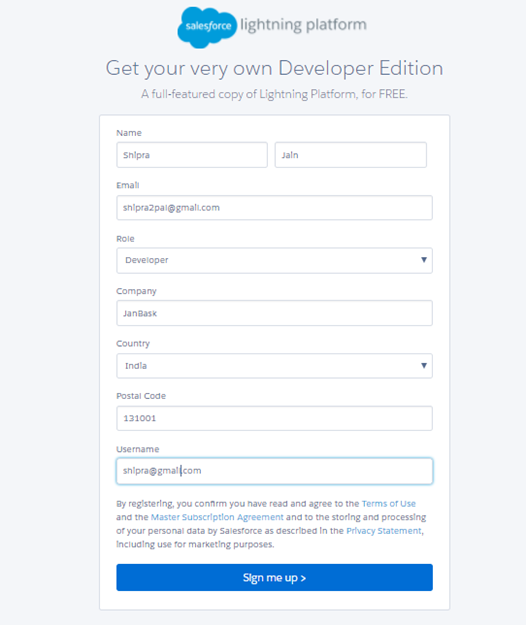
Steps 3: Once you will give all the basic details, there is one Sign me up option in end given in blue in the screenshot. You just have to click on the button and it will send a confirmation link on your given Email-id.
Steps 4: You just click on the verification link to activate your account. As soon as you will log in again to your account, it will ask to change the password and give a strong combination this time and it should easy to remember as well. In the end, Logout from your account once the work is complete.
Guidelines for Creating Salesforce Developer Account
Before we learn how to create a free Salesforce with Developer Edition, let us first check the guidelines for creating accounts in the Salesforce.
- When you are planning to create a business account then permission should be set for accounts only. At the same time, for the Person Account, the permission should be set for both contacts and accounts.
- If record types are created by the administrator then you may be prompted to decide on a particular record type during the creation of an account. Further, for each record, there would be fields and objects associated with the same.
- To check either different business accounts are linked together perfectly or not, you should fill the parent account filed every time. The same hierarchy can also be viewed on the account details page. For the Lightning Experience, there is one Account Hierarchy page that will explain to you the relationship among accounts. As soon as changes are made to the Parent account, it will automatically reflect the child node. The complete process makes the account management easy as per the expectations.
- You should divide the parent node of business account based on category like location, designation, service department, etc. For example, if your company has two offices in America and India then create two business accounts for each location.
- In case, the divisions are defined by the admin automatically then it will set the default division every time otherwise you could manually select a different division. If territory rules are defined by the admin then they will be automatically assigned to newly created accounts.
How to manage Salesforce Accounts?
Get the most of your account by Salesforce account merge, knowing about the Salesforce account hierarchy and the Salesforce account teams.
A). Salesforce Account Merge:
The “Salesforce Account Merge” operation allows you to keep your records clean and free from duplicate values to know more about customers and maintain long-term relationships with them. When merging accounts in Salesforce, you should know about sharing rules, how relationships are redundant, related feeds or attachments, hidden fields, Salesforce account hierarchy, and more. Here are a few steps on the Salesforce account merge, you need to follow..
- Choose a particular account and one message will appear to you that will explain the duplicate content.
- You can merge up to three records together at one time.
- You can club either three business accounts or person accounts but both of them cannot be merged together.
- Choose one account as the master account and decide on the values you want to store or reject. Now click “Next”
- Confirm your choices and merge accounts. With this discussion, it is easy to apply the Salesforce account merge operation when needed.
B). Salesforce Account Hierarchy:
The objective of creating a “Salesforce Account Hierarchy” is to display all connected records though a parent record. Here are a few considerations to keep in mind when you create “Salesforce Account Hierarchy” for the Lightning Experience.
- If there are companies operating through different locations, you can create a “Salesforce Account Hierarchy” to distinguish them on the basis of their locations.
- If there are offices in different divisions, again use Account hierarchies to know about all divisions.
- A Salesforce developer account can display up to 2K records in Lightning Experience. The hierarchy will automatically hide accounts according to given permissions.
- Person accounts are not supported for the “Salesforce Account Hierarchy” option.
C). Salesforce Account Teams:
The Salesforce account team is a team of users who work together to manage an account. For tracking collaboration on different accounts, you can quickly contact with Salesforce account teams. Account teams are not similar to the opportunity teams but they have the same team roles. It is easy to set up and manage Salesforce account teams as per the requirement.
To add an account member to the team, the account must have the edit permission. To delete an account member, you must be either an account owner, account admin, or any user with full permissions to edit the account.
D). Salesforce Account Fields:
Each Salesforce account has business account fields and personal account fields. You can also create custom Salesforce account fields that are created by the admin. To check the complete list of Salesforce account fields for a business account and person account, you can click here.
Compare Salesforce Account Business and Person
- 1. In the case of Person accounts, usually high memory is utilized when compared to the business account. For every Person Account, there is one independent record and the contact, so it consumes more memory instances. However, memory utilization is not the problem when they are only a few otherwise you should choose business contacts only for your organization,
- 2. The reporting facility is quite confusing and not optimum in the case of the Person accounts. Also, you could not design reports jointly and it is a highly tiring process too. The perfect solution is to create business contacts to make the reporting work healthy. Detailed reporting is necessary when you have to manage plenty of accounts together.
- 3. Business accounts are managed in an easy way and they can be deleted quickly. At the same time, this is not possible to delete the Person Account even when an employee leaves the Company, the account is still there and a specific memory instance is wasted.
- 4. In the case of Person accounts, you could not structure the data logically. In Salesforce, there is a variety of ways to structure data logically. Every time you add a new record, account, or contact, it should be managed wisely. Also, they should be arranged so well no extra memory space is wasted.
- 5. Person accounts are not scalable. For example, when you switch to the B2B division from the B2C industry then Person accounts cannot be streamlined within Salesforce. At the same time, business accounts are scalable and they could be streamlined too.
Why should Person Contacts be avoided?
- High Memory Utilization
- Limited Reporting
- They cannot be disabled
- Data is not structured logically.
- Not scalable
Conclusion
All the Best! With this tutorial, you have a complete detail of Salesforce accounts and how to create your own Salesforce account for Developer edition. By following all these instructions step by step, you can complete your job within minutes. To know more about Salesforce, join the Salesforce certification program at ACTE and explore more interesting cloud concepts right away.
Are you looking training with Right Jobs?
Contact Us- Salesforce Tutorial
- Tableau Server Tutorial
- Salesforce Architecture Tutorial
- Wrapper Class in Salesforce Tutorial
- salesforce lightning
Related Articles
Popular Courses
- VM Ware Training
11025 Learners - Microsoft Training
12022 Learners - Siebel Training
11141 Learners
- What is Dimension Reduction? | Know the techniques
- Difference between Data Lake vs Data Warehouse: A Complete Guide For Beginners with Best Practices
- What is Dimension Reduction? | Know the techniques
- What does the Yield keyword do and How to use Yield in python ? [ OverView ]
- Agile Sprint Planning | Everything You Need to Know
