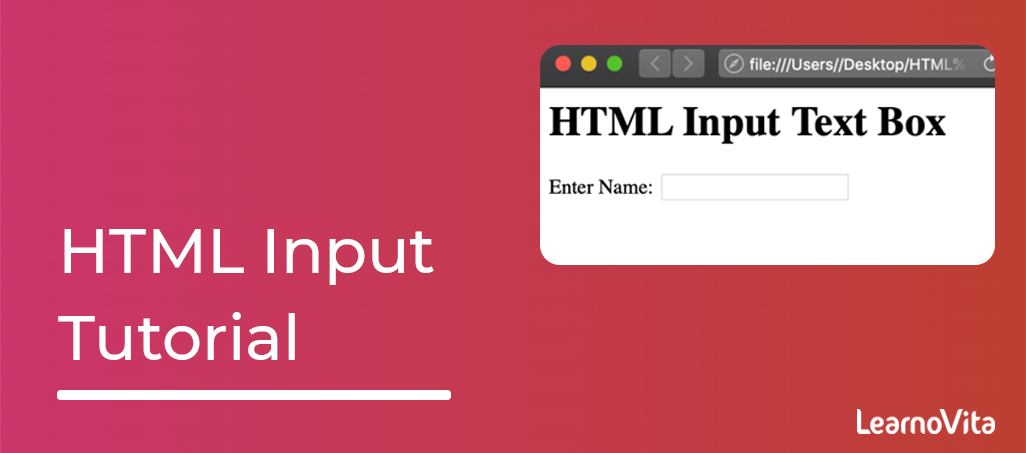
HTML Input Tutorial | Learn the Forms & Input Tags
Last updated on 12th Aug 2022, Blog, Tutorials
Example:
An HTML form with 3 input fields; two text fields and a one submit button:
Definition and Usage:
- The <"input"> tag denotes an input field where the user can enter data.
- The <"input"> element is the more important form element.
- The <"input"> element can be displayed in several ways, depending on a type attribute.
The various input types are as follows:
- <"input type="button">
- <"input type="checkbox">
- <"input type="color">
- <"input type="date">
- <"input type="datetime-local">
- <"input type="email">
- <"input type="file">
- <"input type="hidden">
- <"input type="image">
- <"input type="month">
- <"input type="number">
- <"input type="password">
- <"input type="radio">
- <"input type="range">
- <"input type="reset">
- <"input type="search">
- <"input type="submit">
- <"input type="tel">
- <"input type="text"> (default value)
- <"input type="time">
- <"input type="url">
- <"input type="week">

Attributes:
| Attribute | Value | Description |
|---|---|---|
| accept | file_extension | audio/* video/* image/* media_typeDenotes a filter for what file types the user can pick from the file an input dialog box (only for type=”file”) |
| alt | text | Denotes an alternate text for an images (only for type=”image”) |
| autocomplete | on off | Denotes a whether an <"input"> element should have autocomplete enabled |
| autofocus | autofocus | Denotes a that an <"input"> element should automatically get focus when the page loads |
| checked | checked | Denotes that an <"input"> element should be pre-selected when the page loads (for type=”checkbox” or type=”radio”) |
| dirname | inputname.dir | Denotes that the text direction will be a submitted |
| disabled | disabled | Denotes that an <"input"> element should be a disabled |
| form | form_id | Denotes the form the <"input"> element belongs to |
| formaction | URL | Denotes the URL of the file that will process be the input control when the form is submitted (for type=”submit” and type=”image”) |
| formenctype | application/x-www-form-urlencoded multipart/form-data text/plain | Denotes how the form-data should be an encoded when submitting it to the server (for type=”submit” and type=”image”) |
| formmethod | get post | Explain the HTTP method for sending data to the action URL (for type=”submit” and type=”image”) |
| formnovalidate | formnovalidate | Defines that form elements should not be validated when submitted |
| formtarget | _blank _self _parent _top framename | Denotes where to display the response that is received after submitting a form (for type=”submit” and type=”image”) |
| height | pixels | Denotes the height of an <"input"> element (only for type=”image”) |
| list | datalist_id | Refers to a <"datalist"> element that contains pre-explained options for an <"input"> element |
| max | number date | Denotes the maximum value for an <"input"> element |
| maxlength | number | Denotes the maximum the number of characters allowed in an <"input"> element |
| min | number date | Denotes a minimum value for an <"input"> element |
| minlength | number | Denotes the minimum number of a characters required in an <"input"> element |
| multiple | multiple | Denotes that a user can an enter more than a one value in an <"input"> element |
| name | text | Denotes the name of an <"input"> element |
| pattern | regexp | Denotes a regular expression that an <"input"> element’s value is checked against |
| placeholder | text | Denotes a short hint that describes the expected value of an <"input"> element |
| readonly | readonly | Denotes that an input field is read-only |
| required | required | Denotes that an input field must be filled out before submitting the form |
| size | number | Denotes the width, in characters, of an <"input"> element |
| src | URL | Denotes the URL of the image to use as submit button (only for type=”image”) |
| step | number any | Denotes the interval between the legal numbers in an input field |
| type | button checkbox color date datetime-local email file hidden image month number password radio range reset search submit tel text time url week | Denotes the type <"input"> element to display |
| value | text | Denotes the value of an <"input"> element |
| width | pixels | Denotes the width of an <"input"> element (only for type=”image”) |
Global Attributes:
The <"input"> tag also encourages the Global Attributes in HTML:
Event Attributes
The <"input"> tag also encourages the Event Attributes in HTML.
HTML Input form* Attributes:

The form Attribute: The input form attribute Denotes the form a <"input"> element belongs to.The value of this an attribute must be equal to the id attribute of the <"form"> element it belongs to.
- <"form action="/action_page.php" id="form1">
- <"label for="fname">First name:<"/label">
- <"input type="text" id="fname" name="fname"><"br"><"br">
- <"input type="submit" value="Submit">
- <"/form>
- <"label for="lname">Last name:<"/label">
- <"input type="text" id="lname" name="lname" form="form1">
The formaction Attribute: The input formaction attribute Denotes the URL of the file that will process an input when the form is submitted.
The form enctype Attribute: The input form enctype attribute Denotes how the form-data should be encoded when submitted (only for forms with method=”post”).
HTML Input Types:
Input Type Text: <"input type="text"> explain a single-line text input field:
Input Type Password: <"input type="password"> explain a password field:
Input Type Submit: <"input type="submit"> explain a button for submitting form data to a form-handler.The form-handler is typically a server page with the script for processing input data.The form-handler is specified in a form’s an action attribute:
Input Type Reset: <"input type="reset"> explain a reset button that will reset all form values to their of default values:
Input Type Radio: <"input type="radio"> explain a radio button.Radio buttons let a user select ONLY ONE of a limited number of the choices:
Input Type Checkbox: <"input type="checkbox"> explain a checkbox.Checkboxes let a user select ZERO or MORE options of a limited number of the choices.
Input Type Button: <"input type="button"> explain a button:
Input Type Color: The <"input type="color"> is used for input fields that should contain the color.Depending on the browser support, a color picker can show up in the input field.
Input Type Date: The <"input type="date"> is used for input fields that should contain a date.Depending on the browser support, a date picker can show up in an input field.
Input Type Datetime-local: The <"input type="datetime-local"> specifies a date and time input field, with no time zone.Depending on the browser support, a date picker can show up in the input field.
Input Type Email: The <"input type="email"> is used for an input fields that should contain a email address.Depending on the browser support, the e-mail address can be automatically validated when submitted.Some smartphones recognize the email type, and add “.com” to the keyboard to match an email input.
Input Type Image: The <"input type="image"> explains an image as a submit button.The path to the image is specified in the src attribute.
Input Type File: The <"input type="file"> explains a file-select field and a “Browse” button for a file upload.
Input Type Hidden: The <"input type="hidden"> explains a hidden input field (not visible to a user).A hidden field lets web developers include data that cannot be seen or modified by the users when a form is submitted.A hidden field often stores a database record that is required to be updated when the form is submitted.
Input Type Month: The <"input type="month"> allows the user to select the month and year.Depending on the browser support, a date picker can show up in an input field.
Input Type Number: he <"input type="number"> explains a numeric input field.Also set restrictions on what numbers are accepted.
Are you looking training with Right Jobs?
Contact Us- Windows Azure Interview Questions and Answers
- Salesforce Architecture Tutorial
- Wrapper Class in Salesforce Tutorial
- salesforce lightning
Related Articles
Popular Courses
- VM Ware Training
11025 Learners - Microsoft Dynamics Training
12022 Learners - Siebel Training
11141 Learners
- What is Dimension Reduction? | Know the techniques
- Difference between Data Lake vs Data Warehouse: A Complete Guide For Beginners with Best Practices
- What is Dimension Reduction? | Know the techniques
- What does the Yield keyword do and How to use Yield in python ? [ OverView ]
- Agile Sprint Planning | Everything You Need to Know
