- Salesforce Boosts its Marketing Cloud with Partnership with AI and Google | A Complete Guide For Beginners
- A Definitive Guide to Create a Salesforce Web-To-Lead Form | Expert’s Top Picks
- Top 10 Features of Salesforce Lightning | Expert’s Top Picks
- What is SOQL ? : SOQL Queries | A Definitive Guide [ OverView ]
- What are Context Variables in Salesfoce Tiggers ? | A Definitive Guide [ OverView ]
- Testing APEX In Salesforce | A Complete Guide For Beginners [ OverView ]
- Salesforce Lookup Relationship : Expert’s Top Picks | Everything You Need to Know
- Questions that Will Help You Decide if a Salesforce Certification is Right for You
- Automation Tools in Salesforce
- salesforce developer certification changes and improvement
- Most Common Questions About Salesforce Certification
- How to become a Salesforce Developer?
- Salesforce Salaries
- Features of the Salesforce Platform
- What Does The Future Hold For Salesforce?
- Salesforce Developer Exam Process And Eligibility
- Salesforce Developer Certification, Jobs And Salary Trends
- What is Salesforce Workbench?
- Salesforce Boosts its Marketing Cloud with Partnership with AI and Google | A Complete Guide For Beginners
- A Definitive Guide to Create a Salesforce Web-To-Lead Form | Expert’s Top Picks
- Top 10 Features of Salesforce Lightning | Expert’s Top Picks
- What is SOQL ? : SOQL Queries | A Definitive Guide [ OverView ]
- What are Context Variables in Salesfoce Tiggers ? | A Definitive Guide [ OverView ]
- Testing APEX In Salesforce | A Complete Guide For Beginners [ OverView ]
- Salesforce Lookup Relationship : Expert’s Top Picks | Everything You Need to Know
- Questions that Will Help You Decide if a Salesforce Certification is Right for You
- Automation Tools in Salesforce
- salesforce developer certification changes and improvement
- Most Common Questions About Salesforce Certification
- How to become a Salesforce Developer?
- Salesforce Salaries
- Features of the Salesforce Platform
- What Does The Future Hold For Salesforce?
- Salesforce Developer Exam Process And Eligibility
- Salesforce Developer Certification, Jobs And Salary Trends
- What is Salesforce Workbench?

What is Salesforce Workbench?
Last updated on 25th Sep 2020, Artciles, Blog, Salesforce
What is Workbench Salesforce?
In this section, you are going to learn about the amazing tool called Workbench Salesforce. It is basically a web-based tool designed for Salesforce Administrators and Developers which allows them to interact with Salesforce organization or Force APIs to update, delete, insert, and export data.
Check out the topics discussed in this tutorial section:
Salesforce Workbench is a highly adaptable and cloud-hosted toolkit provided to Salesforce Developers and Administrators to administer Salesforce organization using Force APIs. Using the Salesforce Workbench tool, they can easily perform Salesforce Object Query Language (SOQL) and Salesforce Object Search Language (SOSL), view their organization’s data, perform data loading and testing, deploy and troubleshoot their applications, and modify session settings.
Subscribe For Free Demo
Error: Contact form not found.
How to use Workbench in Salesforce?
In order to access Workbench Salesforce, go to:
Now, follow these steps to access your account:
Step 1: Log in to Salesforce Workbox with the account credentials given by salesforce.com and select the desired environment and API versions. Tick off the terms and conditions checkbox and hit the button Login with Salesforce
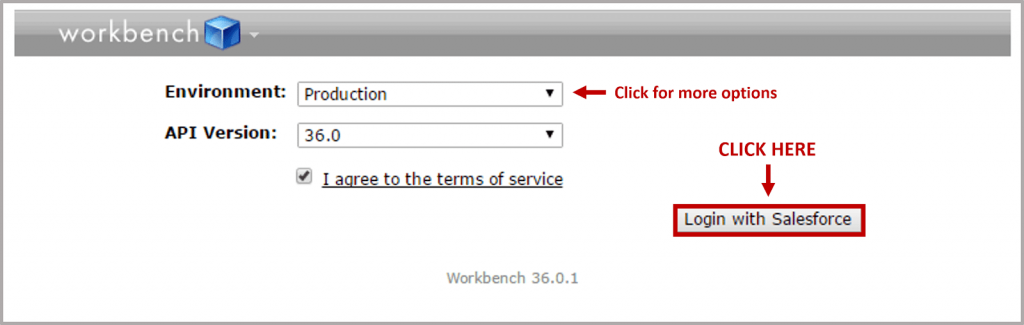
Step 2: After logging in, you would see a Jump to menu wherein you can switch between different options as given below:
- Apex Class
- Apex Page
- Workflow
- Approval
- SOSL Query
- SOQL Query
- Insert
- Update
- Delete
- Undo
- Upsert
Choose the task you wish to perform from the list
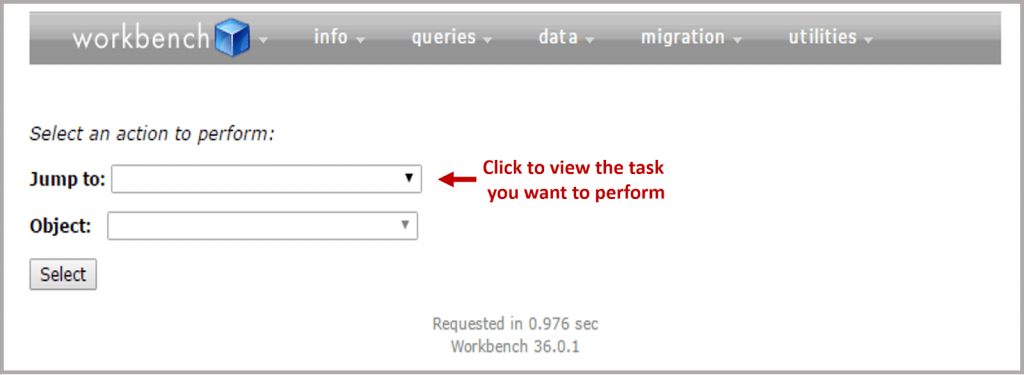
Step 3 (a): On the top menu bar, you would see five drop-down items

First, select info. There are three sections in it:
- Standard & Custom Objects: You can choose an object here, and the related information regarding the object will be displayed on the screen
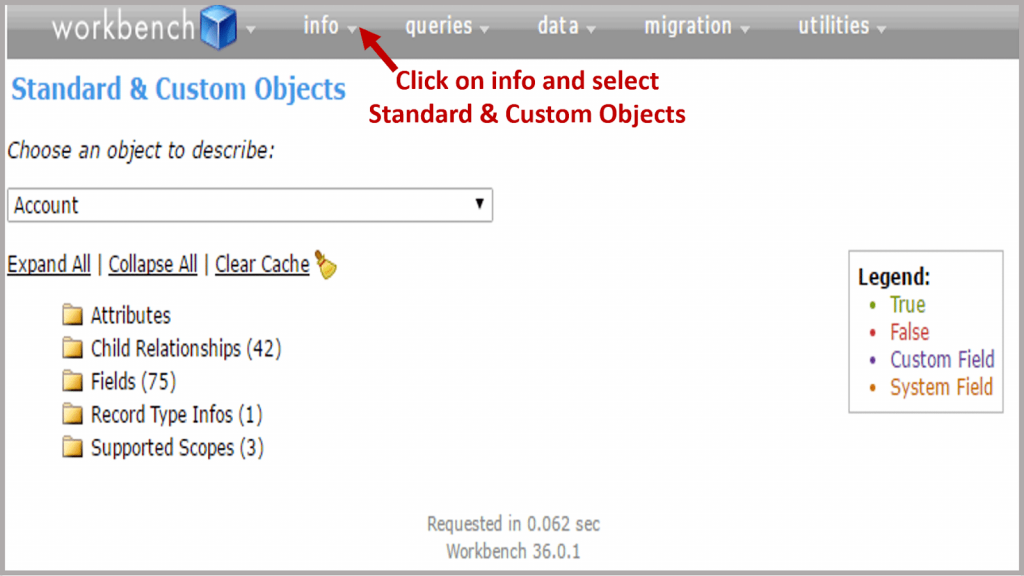
- Metadata Types & Components: In this, you can choose any metadata component from the below:
- Apex Class
- Approval
- Workflow
- Apex Page
All the related information will be displayed on the screen
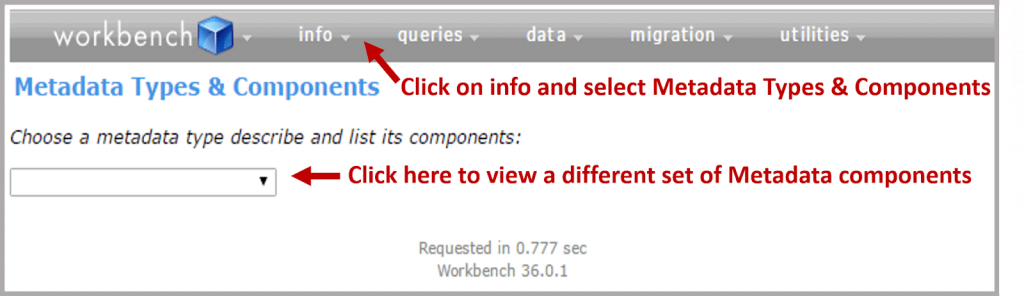
- Session Information: This will display the current user session details. If you are a System Administrator, you can end or cancel any other session present in Salesforce Workbench. Also, details such as the connection and accessibility mode, session seconds valid, profile ID, and user information, like email, role ID, full name, etc. of the current user, will be displayed by selecting the session information tab
Step 3 (b): Let’s now go back to Step 2 and select Queries. There are two queries:
- SOSL Query
- SOQL Query
Note: In this Query section, you can select various objects and fields and apply a condition to build a SOQL query. You can view the records as a list or in a matrix form. Later, you can download it in a CSV format.
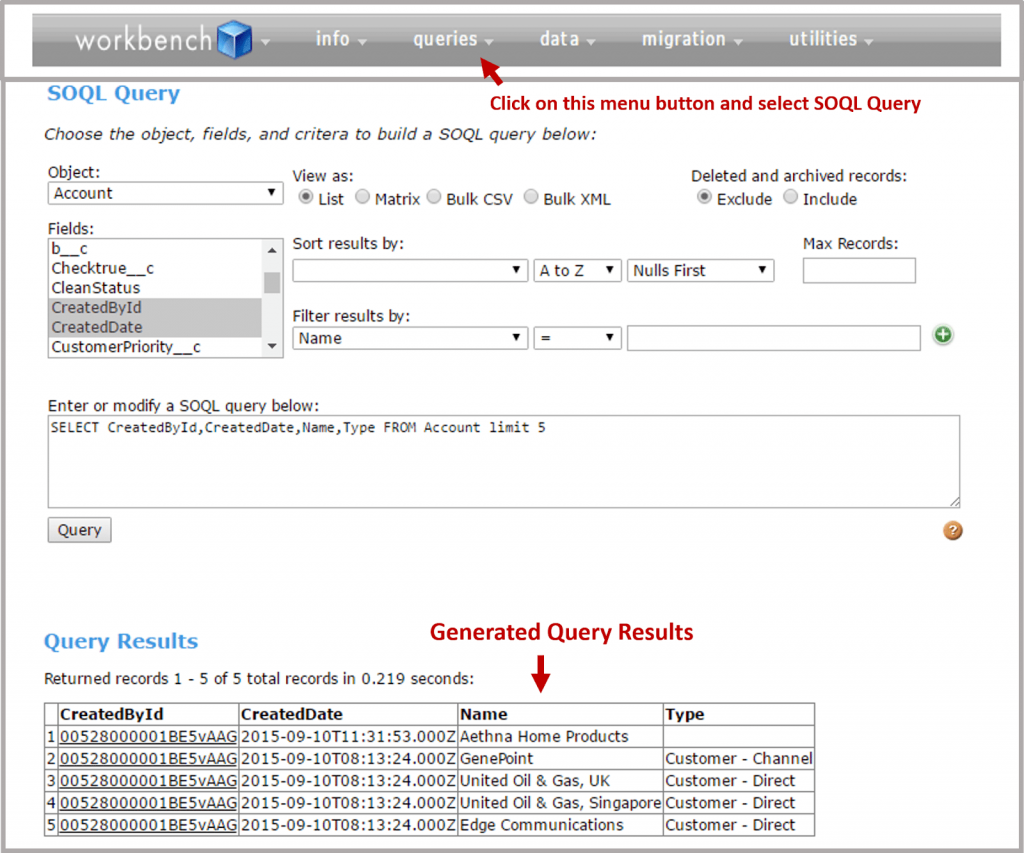
SOSL queries can also be written in a similar way.
Step 3 (c): Now explore the data option. Using this option, you can select a particular object and perform the following operations:
- Insert
- Update
- Delete
- Undo
- Upsert
You can also upload records from ZIP or CSV files. You can see the records by simply clicking on View present in the Salesforce button. This will redirect you to your org.
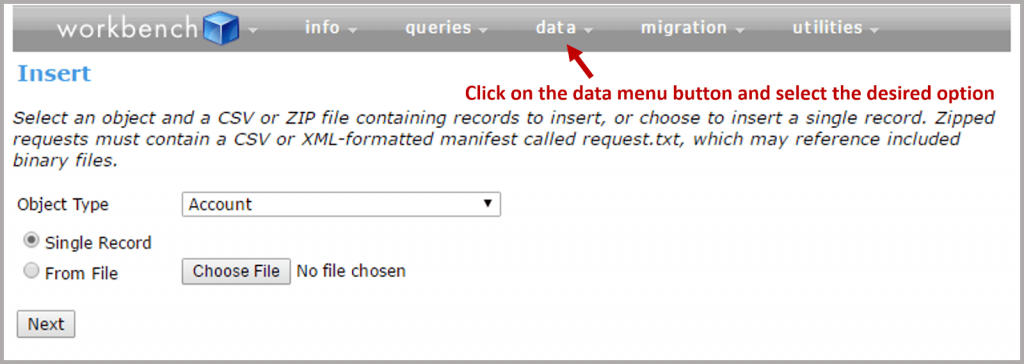
Step 3 (d): Now, explore migration. Using this, the package can be retrieved. You can use package.xml and directly deploy it in the Salesforce organization
Step 3 (e): Let’s now move to utilities. This menu has a list containing:
- REST Explorer
- Apex Execute
- Password Management

Let’s talk about them one by one.
- REST Explorer: Using this option, you can choose the HTTP method to perform the Rest API service
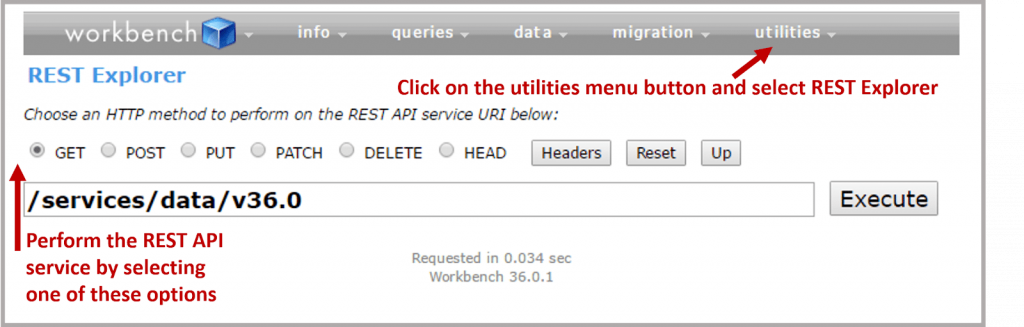
- Apex Execute: You can create, delete, and update a record using this. New objects can be created from SOQL queries. All the newly created objects containing null values for the fields need to be set once the creation is complete
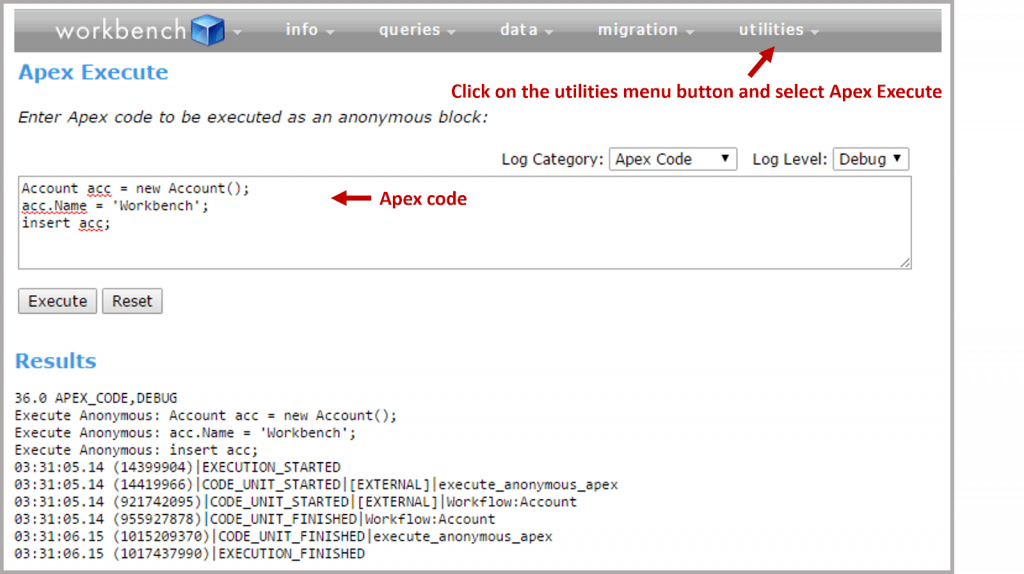
- Password Management: Passwords can be set and reset by the Salesforce org using this method
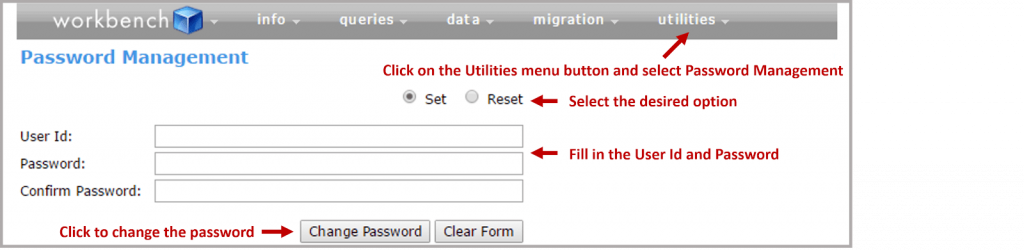
Advantages of Workbench Salesforce
- Data management:
- Salesforce Workbench allows you to edit records by just clicking on the unique ID provided in the query.
- It also allows you to upload a zip file in which you can insert, upsert, update, or delete binary files. To make this process work, you need to prepare a zip file where all the binary files are present.
- You can use the Smart Lookup tool when you’re inserting, updating, or deleting which will provide you with foreign or standard ID lookup fields to find the relevant Salesforce ID.
- Easy data extraction: Removing information, which has been identified with users, such as roles and profiles, and the permission sets, is very simple.
Do Things in an Easier Way with Workbench Salesforce
By now, you know the various aspects of Workbench. I hope this tutorial section was useful! With the Salesforce ecosystem, you can do anything you want in a simpler way, and you will always be able to work through it easily.
