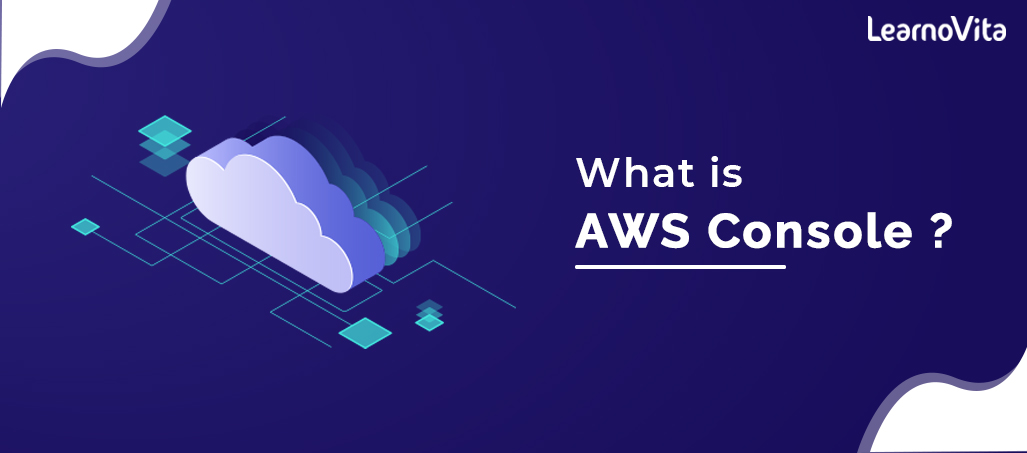
What is AWS Console ? : A Complete Guide with Best Practices
Last updated on 03rd Nov 2022, Artciles, Blog
- In this article you will learn:
- 1.What is Amazon AWS Management Console.
- 2.Creating an AWS Account.
- 3.Accessing Amazon Web Services.
- 4.Creating Service Shortcuts on AWS Console.
- 5.Deleting Service Shortcuts from AWS Console.
- 6.Selecting AWS Regions.
- 7.Changing the Password of an Amazon Account.
- 8.Conclusion.
What is Amazon AWS Management Console?
AWS is recognized as one of leading Cloud Service Providers.One of major reasons why AWS tops when it comes to a Cloud Computing platforms is that it offers an easy and interactive way to access and manage Amazon Web Services, through a AWS Management Console.
What is AWS Management Console?
AWS provides around a 70 various services that are categorized under various domains like Compute, Storage, Database, Networking, and many more.Using these services, can transform the applications to be highly scalable and can easily deploy them in a cloud.To use and manage a Amazon Web Services,and have AWS Management Console.AWS Management Console is basically web application that allows the users to access and manage any of resources/services running on a AWS infrastructure.It also offers information related to billing and more.Following is a list of some of tasks that can perform using a AWS Management Console:
- Finding and accessing the services.
- Creating and deleting a service shortcuts.
- Selecting regions for a region-specific services.
- A Getting billing information.
Creating an AWS Account:
Can create fully functional AWS account which is absolutely free for a one year.For this can visit a official AWS site and click on Create an AWS account.Below are steps to follow while creating a AWS account so as to get started with an Amazon Management Console.
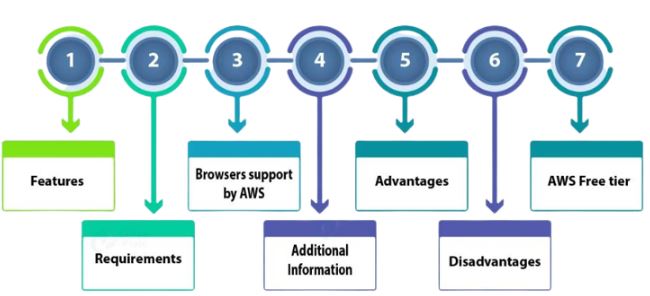
Step 1:
- Can simply sign in if already have an account. If not, fill in details and click on Continue.
Step 2:
- Just follow the further online instructions. Will have to provide a credit/debit card details to create the account.
- Amazon will deduct a small transaction fee against a card to verify if the card is valid.
- The amount will be minimal and variable as per various regions, and it will be refunded within a 2–3 days.
- After this, will not be charged for using a free-tier services during the free subscription period (one year).
Step 3:
- Next comes to the identity verification.
- Will be a given an option to choose from a getting either a verification SMS or an automated call from Amazon.
Step 4:
- After successful verification, will have to choose the support plan.
- And can choose one among the Basic Plan, Developer Plan, and Business Plan.
- The basic plan is a free and provides limited access to a resources. Choose Basic Plan if want to opt for free subscription.
Step 5:
- Now just have to sign in again to console and account is good to go.
- An AWS Management Console would look like a Getting Started with a AWS Management Console.
- Now that an AWS account is ready, can login to Amazon Management Console and start for performing a tasks such as finding and accessing AWS services, creating a service shortcuts, etc.
- Now start with the accessing Amazon Web Services using a AWS Management Console.
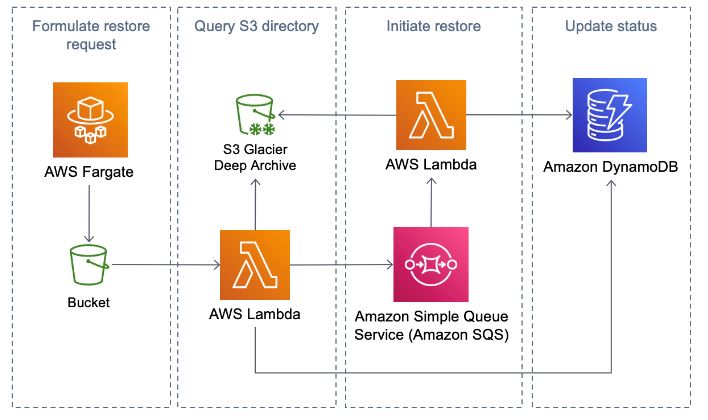
Accessing Amazon Web Services:
Can either search for a service are looking for using the search bar or click on a Services tab available on the top-left corner of a console .
Creating Service Shortcuts on AWS Console:
- Can create shortcut for accessing frequently used services by a pinning them to be console.
- To do this, just click on a pin icon on the console.
- It will open the list of all services.
- Can add a multiple services on menu bar and arrange them in any order be like.
Deleting Service Shortcuts from AWS Console:
To delete or remove a pinned services from menu bar, just click on a pin icon and, when the list of services are opens up, drag the service from the menu bar to list of services and drop it anywhere.This way a shortcut will be removed:
Selecting AWS Regions:
Since some of AWS services are region-specific, will need to select region in order to access and manage the services under that region. The tab next to a name on the top-right corner is region tab. When click on it, a drop-down list of different regions will be displayed. And can select any region based on the requirements.
Changing a Password of an Amazon Account:
- Using an AWS Management Console can check a billing information or account details change a password and more.
- To change the password, click on a tab with an account name.
- Once do that, a drop-down list with different options will be displayed, from which select.
- New page will open up where can change a password of the account by following online instructions will be asked to login again for the authentication purposes.
Conclusion:
In this Article on Amazon AWS Management Console will be going through all steps to understand how can manage and use a Amazon Web Services using AWS Console.
Are you looking training with Right Jobs?
Contact Us- What is AWS Console ? : A Complete Guide with Best Practices
- An Overview of AWS SDK and Toolkit | A Complete Guide with Best Practices
- What to Expect AWS Reinvent Reinforces the Growth of Cloud Computing|All you need to know [ OverView ]
- Top AWS DevOps Tools for Cloud Build and Deployment | A Complete Guide with Best Practices
- What’s AWS VPC? Amazon Virtual Private Cloud Explained | A Complete Guide with Best Practices
Related Articles
Popular Courses
- Hadoop Developer Training
11025 Learners - Apache Spark With Scala Training
12022 Learners - Apache Storm Training
11141 Learners
- What is Dimension Reduction? | Know the techniques
- Difference between Data Lake vs Data Warehouse: A Complete Guide For Beginners with Best Practices
- What is Dimension Reduction? | Know the techniques
- What does the Yield keyword do and How to use Yield in python ? [ OverView ]
- Agile Sprint Planning | Everything You Need to Know
