- What Is CPQ In Salesforce | A Free Salesforce Tutorial
- Triggers in salesforce
- Salesforce Developer Tutorial
- salesforce lightning
- Salesforce Developer Account and Login
- Governor Limits Salesforce
- salesforce workbench
- Sales Force Cheat Sheet
- Salesforce Objects Tutorial
- Wrapper Class in Salesforce Tutorial
- Batch Apex in Salesforce Tutorial
- Data Types And Field Types in Salesforce Tutorial.
- Salesforce Architecture Tutorial
- Approval Process in Salesforce Tutorial
- Salesforce Tutorial
- What Is CPQ In Salesforce | A Free Salesforce Tutorial
- Triggers in salesforce
- Salesforce Developer Tutorial
- salesforce lightning
- Salesforce Developer Account and Login
- Governor Limits Salesforce
- salesforce workbench
- Sales Force Cheat Sheet
- Salesforce Objects Tutorial
- Wrapper Class in Salesforce Tutorial
- Batch Apex in Salesforce Tutorial
- Data Types And Field Types in Salesforce Tutorial.
- Salesforce Architecture Tutorial
- Approval Process in Salesforce Tutorial
- Salesforce Tutorial
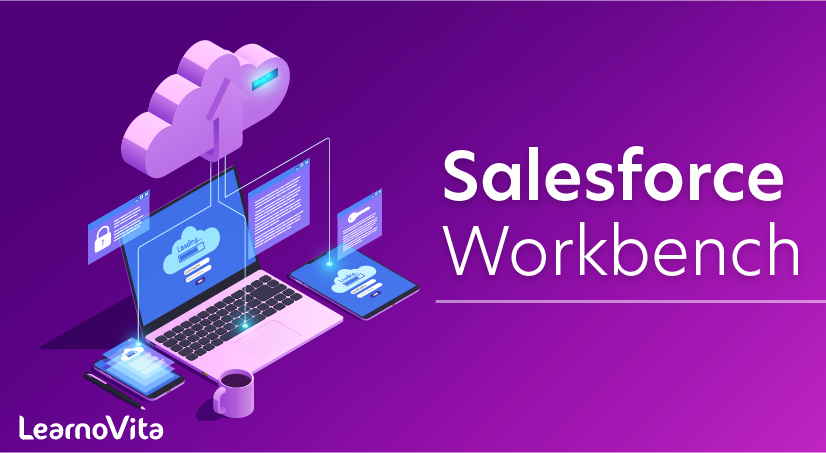
salesforce workbench
Last updated on 10th Oct 2020, Blog, Salesforce, Tutorials
Salesforce is a company that has been striving hard to eliminate all kinds of problems that its clientele witnesses and informs them about. They come up with different tools, features, frameworks, etc. One such amazing tool is a workbench in Salesforce. It is a web-based suite of tools designed for Salesforce professionals to interact with Salesforce.com org via force.com APIs. Workbench for Salesforce professionals is like a boon. Today, in this workbench salesforce tutorial we shall have a brief discussion about workbench in Salesforce, for better understanding the blog has been divided into the following parts-
Subscribe For Free Demo
Error: Contact form not found.
What is Salesforce Workbench?
Salesforce Workbench is a versatile, cloud-hosted toolkit designed for Salesforce administrators and developers to administrate and work with Salesforce.com organization via Force.com APIs. Using workbench Salesforce suite of tools, administrators and developers can rapidly and easily perform SOQL Query and SOSL searches, view their organization’s data, modify session settings, perform Data Loading, and conduct testing, deployment and troubleshooting of their applications. Salesforce workbench for salesforce administrators is of pivotal importance.
How to login to Workbench Salesforce?
Salesforce Workbench supports multiple login methods. The standard username and password combo, session IDs and OAuth 2.0 remote access login methods are all supported. Users can also make use of our Firefox browser extension to access the Salesforce Workbench suite.
- To enable and access the Workbench Salesforce web suite use the URL (https://workbench.developerforce.com/login.php) and perform the following steps to access your account:
- Login to the Workbench Salesforce using your account credentials from Salesforce.com
- Select your desired working environment [Production or Sandbox]
- Agree to the Terms and Conditions by selecting I Agree to the terms of service.
- Click on Login with Salesforce
- Once you have successfully logged in to Workbench Salesforce, you can use the Jump To menu to easily access and switch to different options like Metadata Types & Components, Standard and Custom Objects, SOQL Query, SOSL Search, Insert, Update, Upsert, Delete, Insert, Undelete, Purge, Deploy, Retrieve, Apex Execute and many other tasks
- Choose the desired option or task from those given in the list. For example, lets select Standard and Custom Objects. This will then allow you to select the specific Object to jump to.
This particular workbench Salesforce tutorial will focus on getting session information, building SOQL queries in Salesforce Workbench, Creating records and manipulating (updating & deleting) them using Apex Execute. We will also see how to reset your password using Workbench Salesforce.
Session Information
Users with system administrator permissions can end or cancel other user sessions in Workbench Salesforce. The session Information tab in Workbench Salesforce can display details about the current user session like Connection and Accessibility mode, the profile Id, Session seconds valid and user information such as Email, Full Name, Type, Role ID, Time Zone etc.
Performing SOSL searches in Salesforce Workbench
Salesforce Object Search language (SOSL) allows users to perform and execute text-based search queries against the search index. To perform SOSL searches navigate to Queries and select SOSL searches.
Executing Apex code in Salesforce Workbench
New objects can also be created from SOQL queries on existing objects using SOQL code. All such newly created objects contain null values for its fields and need to be set after automated creation is complete.
Resetting password in Salesforce Workbench
The Workbench Salesforce passwords of users can be set and reset from the utility tab in the Workbench Salesforce Interface. The steps to do so are as follows:
- Select the Utilities Tab and click on Password Management
- Select the desired action ( Set or Reset )
- Fill in the UserId and desired passwords
- Click on change password.
How to use Workbench Salesforce?
How can we use workbench salesforce? What we can do by using workbench salesforce?
In this post we will see about below concepts on workbench Salesforce.
- How can we find information about Subjects, Components & session information?
- How to write SOQL & SOSL queries?
- How to perform DML operation like Insert, Update, Upsert, Delete & Undelete operations?
- How can we perform Migrations like retrieve & Deploy?
- Executing Apex, ReST API quires & metadata API process status?
Finding information about Subjects, Components & Session info
To find this information, login to workbench and go to info tab, you will get 3 options. See the below image for reference.

Click on standard & custom objects to know about Sobjects information.
Select the object you are looking for in Choose an object to describe section. Tou will get the information about object like Attributes, Child relationships, fields..etc..
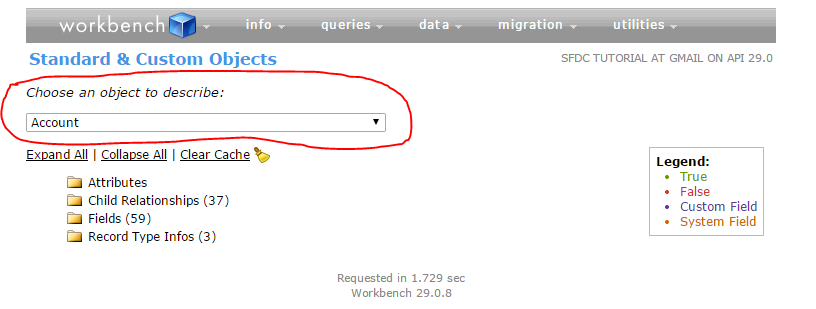
Click on Metadata types & Components to know about components and click session to know about session information.
Writing SOQL & SOSL in workbench
To execute SOQL or SOSL queries, go to queries tab & click on query type you want to execute and select the object, fields you want to query and also you can filter results by using filter result by section. Query will automatically come based on your selection. If you are expert in SOSL, you can directly write query. See the below screen to understand SOQL query in workbench.
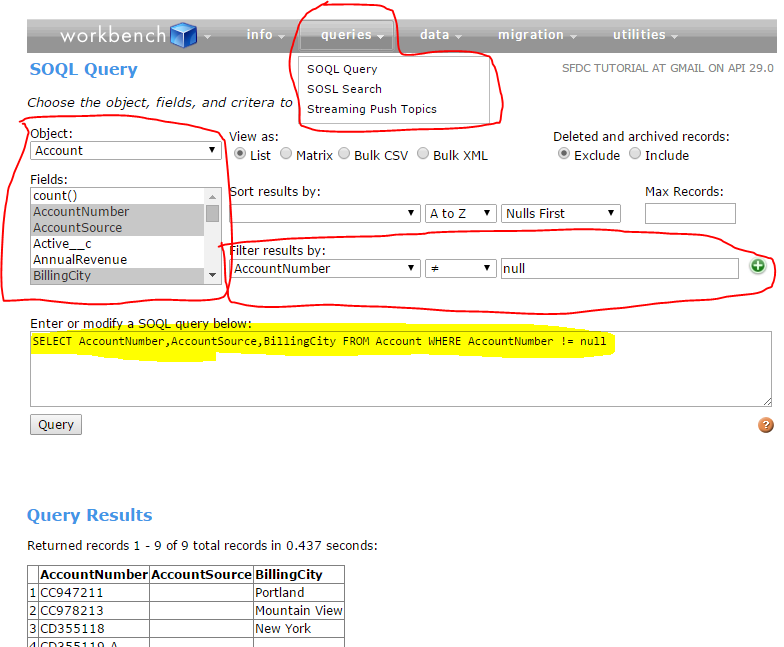
In the same way, we can write SOSL queries also.
By using Data tab, we can perform DML operations like insert, update, upser & delete operation. By using migrations tab, we can retrieve & deploy meta data. By using utilities tab execute apex & REST API queries.
Features of Salesforce Workbench
- In the browser, it is easy to read a table due to simplified result information
- It is easy to create a SQL query quickly
- It is easy to create the SOSL function
- When using Workbench, the Delete option permanently removes items from the trash; Use a unique 15-digit ID
- It is friendly, easy to use, which saves your settings during the session.
Advantages of Salesforce Workbench
Data Management
One of Workbench’s best functionalities is called Smart lookup, which aids you in supplanting the VLOOKUP choice in excel. Smart Lookup is utilized if there should be an occurrence of Insert, Update, Upsert or Delete function only and it isn’t compulsory, it will assist you with providing Standard id query field and an incentive with Salesforce Id consequently. For instance, in the event that you have a CSV type file for Case object refresh existing records with various Case Owners, as the general practice it would extricate the current Case records including Case Owner field and afterward it refreshes the Case Owner field with new Users according to the prerequisites mentioned.
However, using Workbench Salesforce, we can update the Case Owner’s information directly when API does it by looking up the Case Owner ids by using the Smart lookup function. To get these benefits, first, we have enabled the Smart Lookup feature in settings. Anyway, by utilizing Workbench, you can refresh Case Owners data specifically when API does it by looking into the Case Owner ids by utilizing Smart query work. To get these advantages, first, you have to enable the Smart Lookup feature in the settings.
Easy Data Extraction
Workbench is such a delightful web device that will make Salesforce administrator’s life easy and simple by supplanting the Data Loader device. In Salesforce, to remove information identified with Users with their Roles, Profiles and the Permission sets is simple. Any way to separate information for the Users who are doled out to Permission sets isn’t conceivable with Data Loader. However, this necessity can be satisfied by utilizing Workbench. Follow the steps here to see how to do that
- You are required to log in to Workbench with Production or Sandbox environment
- Then you can go to the ‘Inquiries’ menu at the top
- Select SOQL Query alternative, and after that select object name in the options list and Jump to with “PermissionSetAssignment”
- Select the required field for the recorded things and view as an alternative should be selected to “Mass CSV” rather than “Rundown” with the goal that you can trade the information in CSV design. Tap on the “Question” link that appears. There will be a yield of the PermissionSets appointed to Users in the Salesforce.
Disadvantages of workbench
- Workbench cannot save and reuse data load assignments, as we can do with the data loader.
- Workbench does not have the ability to perform scheduled or command line actions, such as in the data loader.
Conclusion
Well, all your doubts about the workbench Salesforce should be clear now. I hope that this workbench salesforce tutorial was useful to you. You can very well see that in the Salesforce ecosystem, all you have to do is to look for a way to do things in an easier manner and you would always getaway.