- Technical Architect Certification| A Complete guide
- What is a Managed Service? : A Comprehensive Guide | Everything You Need to Know
- How ITIL 4 Helps in the Breakdown of Siloed Working | All you need to know [ OverView ]
- Microservices vs SOA | Know Their Differences and Which Should You Learn?
- ITSM vs ITIL | Know Their Differences and Which Should You Learn?
- Key Benefits of ITIL | A Complete Guide For Beginners [ OverView ]
- SCCM Latest Version | Everything You Need to Know | A Definitive Guide
- TOGAF Vs Zachman | Know Their Differences and Which Should You Learn?
- What is Servicenow Workflow ? Comprehensive Guide [ Explained ]
- What is TOGAF? : Everything You Need to Know | Expert’s Top Picks | Free Guide Tutorial
- What Is SCCM? ( System Center Configuration Manager ) | A Complete Guide with Best Practices
- What is ServiceNow Ticketing Tool ? All you need to know [ OverView ]
- COBIT vs ITIL | Differences and Which Should You Learn?
- Service Delivery Manager | Everything You Need to Know
- What Is Service V Model approach ITIL v3?
- What is ITSM? – General Framework and its Implementation
- Top IT Security Jobs
- Tips to Clear the ITIL 4 Foundation Exam
- How to Build a Successful Career in IT Service Management?
- Top 10 Books to Read for the ITIL Foundation Certification
- Top IT Certifications
- What are Cobit 5 Enablers?
- What Are The Roles and Responsibilities of IT Security Professionals?
- TOGAF 9.1 – Quick Start Guide for IT Enterprise Architect
- What Is ITIL Incident Management and its Importance?
- Microsoft Certification vs. Cisco Certification
- ITIL: CSF & KPIs
- ITIL 2011 vs ITIL V3
- What are IT security policies?
- ITIL® V3 Roles And Responsibilities
- What is RPA?
- What is IT governance and its Significance?
- Roadmap to TOGAF 9.1 Certification Process Infographics
- How to become a Certified ITIL Expert?
- ITIL: Key Concepts And Summary
- ITIL Intermediate Certification Exam Process
- 5S Methodology Implementation
- Top 5 CompTIA Certification courses
- Reasons To Get A TOGAF Certification
- How To Get IT Service Management Certification
- Designing SLA Structures, and SLA Content in ITIL
- ITIL 4 vs ITIL V3: What’s New?
- What is COBIT Framework – COBIT Principles?
- Technical Architect Certification| A Complete guide
- What is a Managed Service? : A Comprehensive Guide | Everything You Need to Know
- How ITIL 4 Helps in the Breakdown of Siloed Working | All you need to know [ OverView ]
- Microservices vs SOA | Know Their Differences and Which Should You Learn?
- ITSM vs ITIL | Know Their Differences and Which Should You Learn?
- Key Benefits of ITIL | A Complete Guide For Beginners [ OverView ]
- SCCM Latest Version | Everything You Need to Know | A Definitive Guide
- TOGAF Vs Zachman | Know Their Differences and Which Should You Learn?
- What is Servicenow Workflow ? Comprehensive Guide [ Explained ]
- What is TOGAF? : Everything You Need to Know | Expert’s Top Picks | Free Guide Tutorial
- What Is SCCM? ( System Center Configuration Manager ) | A Complete Guide with Best Practices
- What is ServiceNow Ticketing Tool ? All you need to know [ OverView ]
- COBIT vs ITIL | Differences and Which Should You Learn?
- Service Delivery Manager | Everything You Need to Know
- What Is Service V Model approach ITIL v3?
- What is ITSM? – General Framework and its Implementation
- Top IT Security Jobs
- Tips to Clear the ITIL 4 Foundation Exam
- How to Build a Successful Career in IT Service Management?
- Top 10 Books to Read for the ITIL Foundation Certification
- Top IT Certifications
- What are Cobit 5 Enablers?
- What Are The Roles and Responsibilities of IT Security Professionals?
- TOGAF 9.1 – Quick Start Guide for IT Enterprise Architect
- What Is ITIL Incident Management and its Importance?
- Microsoft Certification vs. Cisco Certification
- ITIL: CSF & KPIs
- ITIL 2011 vs ITIL V3
- What are IT security policies?
- ITIL® V3 Roles And Responsibilities
- What is RPA?
- What is IT governance and its Significance?
- Roadmap to TOGAF 9.1 Certification Process Infographics
- How to become a Certified ITIL Expert?
- ITIL: Key Concepts And Summary
- ITIL Intermediate Certification Exam Process
- 5S Methodology Implementation
- Top 5 CompTIA Certification courses
- Reasons To Get A TOGAF Certification
- How To Get IT Service Management Certification
- Designing SLA Structures, and SLA Content in ITIL
- ITIL 4 vs ITIL V3: What’s New?
- What is COBIT Framework – COBIT Principles?
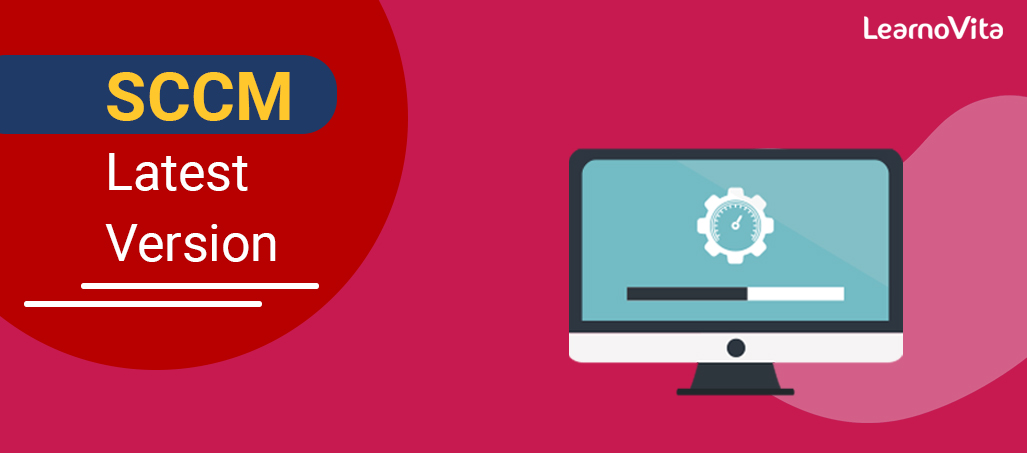
SCCM Latest Version | Everything You Need to Know | A Definitive Guide
Last updated on 02nd Nov 2022, Artciles, Blog, IT service and Architecture
- In this article you will learn:
- 1.Introduction.
- 2.SCCM 1806 Upgrade Guide.
- 3.SCCM 2018 Updates.
- 4.Conclusion.
Introduction:
Installation of 1806 is not possible if currently running a SCCM 2012 as baseline version would be a 1802.In order to install a SCCM 1806 as an update on existing instance, and should at least be running any of following versions (SCCM 1706, SCCM 1710, or SCCM 1802).One very important point with a regards to 1806 is that it supports only a Windows 2012+ operating system and also SQL Server 2012 SP3 database.Would not spend much time running a SCCM 1806 Prerequisite check but it is more much appreciated if run it before upgrade, to know of any missing dependencies for an upgrade.Once this check is be done and we are confident that this upgrade can be proceed further, can start with launch of a 1806 upgrade.It takes about a 45 minutes to do the whole update process and following are the steps that need to be done as part of an upgrade process.
SCCM 1806 Upgrade Guide:
The 1806 upgrade can be initiated by a right-clicking the Configuration Manager 1806 update and selecting Install Update Pack.On a General screen that pops up, click on a Next button.Now on Features tab, need to click to select a checkboxes against features that want to enable during update process.If gone past this screen without the actually choosing any features, should be able to choose features as shown below – no need to actually worry about features selection as such:
- Now getting back to a previous point, from the feature selection -> In Client Update Options tab, can choose the desired option for a client update.
- This allows upgrade process only for client’s member that belongs to the specific collection as such.
- On a next screen, License Terms, will have to accept a terms and then will need to click on Next.
- On a Summary tab of the installer, can review the choices made previously and then click Next.
- Close wizard on the Completion tab of installer as such.
- The whole process takes up to minute but the actual installation begins in a background.
- During the actual installation process, State column value changes to an Installing as well.
- The process of an upgrade progress can be monitored using Monitoring / Updates and Servicing Status menu option.
- On this option, right-click Update Name and then can click Show Status.
- A point to mention here is that are real-time status is not captured here, hence always rely on a Refresh button to update.
- SCCM logs can be obtained from a SCCM Installation directory.
- The possible path is a <"SCCM Installation directory">LogsCMUpdate.log using a CMTrace.
- On a successful completion, you will see a message “There is no pending update package to be processed” in a log files mentioned.

- The last step in installation process is be Installation Succeeded from Installing.
- Refresh Updates and Servicing node on the Administration console and check a State column value to get updated as Installed.
- Based on a cumulative updates, consoles are automatically updated.
- At a time of opening the console, if not running the latest version then would see an error message.
- Clicking on Ok should restart and start update process automatically.
- Can wait and check for a whole process to be completed.
- Alternately, and can cross-check on the logs as well. Once this process is updated, would now be running latest version.
- The process to verify a setup completion is to check on build number and also the version would state a Version 1806.
- To check on Servers, can traverse to the Administration Site Configuration Sites.
- Can then right-click on a site and choose Properties.
- On Properties screen, check both Build Number and the Version.
- To update clients, can rely on a Client Upgrade feature.
- For this can open the SCCM console and then go to the Administration / Site Configurations / Sites.
- Click on a Hierarchy Settings on topmost ribbon.
- Choose a Client Upgrade tab and then will have to enable the checkbox with a label “Upgrade client automatically when the new client update is available.”
- Review selections made and also change them based on the needs as well.
SCCM 2018 Updates:
SCCM 2018 was successful release with loads of a features and enhancements in the areas of client management, site infrastructure, content management, compliance settings, operating system deployment, application management, reporting, software updates, and configuration manager console.Following is a thorough list of features that this release has come up with:

- High availability of a site server.
- Remote content library configuration for a site server.
- Exclusion of Active Directory (AD) from a discovery part.
- Enablement of a distribution points to use network congestion control.
- HTTP site system is be enhanced further.
- A Cloud Management dashboard.
- Improved WSUS (Windows Server Update Service) maintenance.
- Enabling content to be downloaded from the CMG (Cloud Management Gateway).
- PXE (Pre-boot eXecution Environment) without a WDS (Windows Deployment Service) .
Conclusion:
Microsoft System Center Configuration Manager (SCCM) 2016 helps to system administrators to handle client Operating Systems on a large scale with utmost ease. This tool enables whole process into a much more convenient way of a managing things. It provides the features like remote control, patch management, operating system deployment, software distribution, network access protection, application distribution, and inventory management.