- What is Dimension Reduction? | Know the techniques
- Top Data Science Software Tools
- What is Data Scientist? | Know the skills required
- What is Data Scientist ? A Complete Overview
- Know the difference between R and Python
- What are the skills required for Data Science? | Know more about it
- What is Python Data Visualization ? : A Complete guide
- Data science and Business Analytics? : All you need to know [ OverView ]
- Supervised Learning Workflow and Algorithms | A Definitive Guide with Best Practices [ OverView ]
- Open Datasets for Machine Learning | A Complete Guide For Beginners with Best Practices
- What is Data Cleaning | The Ultimate Guide for Data Cleaning , Benefits [ OverView ]
- What is Data Normalization and Why it is Important | Expert’s Top Picks
- What does the Yield keyword do and How to use Yield in python ? [ OverView ]
- What is Dimensionality Reduction? : ( A Complete Guide with Best Practices )
- What You Need to Know About Inferential Statistics to Boost Your Career in Data Science | Expert’s Top Picks
- Most Effective Data Collection Methods | A Complete Beginners Guide | REAL-TIME Examples
- Most Popular Python Toolkit : Step-By-Step Process with REAL-TIME Examples
- Advantages of Python over Java in Data Science | Expert’s Top Picks [ OverView ]
- What Does a Data Analyst Do? : Everything You Need to Know | Expert’s Top Picks | Free Guide Tutorial
- How To Use Python Lambda Functions | A Complete Beginners Guide [ OverView ]
- Most Popular Data Science Tools | A Complete Beginners Guide | REAL-TIME Examples
- What is Seaborn in Python ? : A Complete Guide For Beginners & REAL-TIME Examples
- Stepwise Regression | Step-By-Step Process with REAL-TIME Examples
- Skewness vs Kurtosis : Comparision and Differences | Which Should You Learn?
- What is the Future scope of Data Science ? : Comprehensive Guide [ For Freshers and Experience ]
- Confusion Matrix in Python Sklearn | A Complete Beginners Guide | REAL-TIME Examples
- Polynomial Regression | All you need to know [ Job & Future ]
- What is a Web Crawler? : Expert’s Top Picks | Everything You Need to Know
- Pandas vs Numpy | What to learn and Why? : All you need to know
- What Is Data Wrangling? : Step-By-Step Process | Required Skills [ OverView ]
- What Does a Data Scientist Do? : Step-By-Step Process
- Data Analyst Salary in India [For Freshers and Experience]
- Elasticsearch vs Solr | Difference You Should Know
- Tools of R Programming | A Complete Guide with Best Practices
- How To Install Jenkins on Ubuntu | Free Guide Tutorial
- Skills Required to Become a Data Scientist | A Complete Guide with Best Practices
- Applications of Deep Learning in Daily Life : A Complete Guide with Best Practices
- Ridge and Lasso Regression (L1 and L2 regularization) Explained Using Python – Expert’s Top Picks
- Simple Linear Regression | Expert’s Top Picks
- Dispersion in Statistics – Comprehensive Guide
- Future Scope of Machine Learning | Everything You Need to Know
- What is Data Analysis ? Expert’s Top Picks
- Covariance vs Correlation | Difference You Should Know
- Highest Paying Jobs in India [ Job & Future ]
- What is Data Collection | Step-By-Step Process
- What Is Data Processing ? A Step-By-Step Guide
- Data Analyst Job Description ( A Complete Guide with Best Practices )
- What is Data ? All you need to know [ OverView ]
- What Is Cleaning Data ?
- What is Data Scrubbing?
- Data Science vs Data Analytics vs Machine Learning
- How to Use IF ELSE Statements in Python?
- What are the Analytical Skills Necessary for a Successful Career in Data Science?
- Python Career Opportunities
- Top Reasons To Learn Python
- Python Generators
- Advantages and Disadvantages of Python Programming Language
- Python vs R vs SAS
- What is Logistic Regression?
- Why Python Is Essential for Data Analysis and Data Science
- Data Mining Vs Statistics
- Role of Citizen Data Scientists in Today’s Business
- What is Normality Test in Minitab?
- Reasons You Should Learn R, Python, and Hadoop
- A Day in the Life of a Data Scientist
- Top Data Science Programming Languages
- Top Python Libraries For Data Science
- Machine Learning Vs Deep Learning
- Big Data vs Data Science
- Why Data Science Matters And How It Powers Business Value?
- Top Data Science Books for Beginners and Advanced Data Scientist
- Data Mining Vs. Machine Learning
- The Importance of Machine Learning for Data Scientists
- What is Data Science?
- Python Keywords
- What is Dimension Reduction? | Know the techniques
- Top Data Science Software Tools
- What is Data Scientist? | Know the skills required
- What is Data Scientist ? A Complete Overview
- Know the difference between R and Python
- What are the skills required for Data Science? | Know more about it
- What is Python Data Visualization ? : A Complete guide
- Data science and Business Analytics? : All you need to know [ OverView ]
- Supervised Learning Workflow and Algorithms | A Definitive Guide with Best Practices [ OverView ]
- Open Datasets for Machine Learning | A Complete Guide For Beginners with Best Practices
- What is Data Cleaning | The Ultimate Guide for Data Cleaning , Benefits [ OverView ]
- What is Data Normalization and Why it is Important | Expert’s Top Picks
- What does the Yield keyword do and How to use Yield in python ? [ OverView ]
- What is Dimensionality Reduction? : ( A Complete Guide with Best Practices )
- What You Need to Know About Inferential Statistics to Boost Your Career in Data Science | Expert’s Top Picks
- Most Effective Data Collection Methods | A Complete Beginners Guide | REAL-TIME Examples
- Most Popular Python Toolkit : Step-By-Step Process with REAL-TIME Examples
- Advantages of Python over Java in Data Science | Expert’s Top Picks [ OverView ]
- What Does a Data Analyst Do? : Everything You Need to Know | Expert’s Top Picks | Free Guide Tutorial
- How To Use Python Lambda Functions | A Complete Beginners Guide [ OverView ]
- Most Popular Data Science Tools | A Complete Beginners Guide | REAL-TIME Examples
- What is Seaborn in Python ? : A Complete Guide For Beginners & REAL-TIME Examples
- Stepwise Regression | Step-By-Step Process with REAL-TIME Examples
- Skewness vs Kurtosis : Comparision and Differences | Which Should You Learn?
- What is the Future scope of Data Science ? : Comprehensive Guide [ For Freshers and Experience ]
- Confusion Matrix in Python Sklearn | A Complete Beginners Guide | REAL-TIME Examples
- Polynomial Regression | All you need to know [ Job & Future ]
- What is a Web Crawler? : Expert’s Top Picks | Everything You Need to Know
- Pandas vs Numpy | What to learn and Why? : All you need to know
- What Is Data Wrangling? : Step-By-Step Process | Required Skills [ OverView ]
- What Does a Data Scientist Do? : Step-By-Step Process
- Data Analyst Salary in India [For Freshers and Experience]
- Elasticsearch vs Solr | Difference You Should Know
- Tools of R Programming | A Complete Guide with Best Practices
- How To Install Jenkins on Ubuntu | Free Guide Tutorial
- Skills Required to Become a Data Scientist | A Complete Guide with Best Practices
- Applications of Deep Learning in Daily Life : A Complete Guide with Best Practices
- Ridge and Lasso Regression (L1 and L2 regularization) Explained Using Python – Expert’s Top Picks
- Simple Linear Regression | Expert’s Top Picks
- Dispersion in Statistics – Comprehensive Guide
- Future Scope of Machine Learning | Everything You Need to Know
- What is Data Analysis ? Expert’s Top Picks
- Covariance vs Correlation | Difference You Should Know
- Highest Paying Jobs in India [ Job & Future ]
- What is Data Collection | Step-By-Step Process
- What Is Data Processing ? A Step-By-Step Guide
- Data Analyst Job Description ( A Complete Guide with Best Practices )
- What is Data ? All you need to know [ OverView ]
- What Is Cleaning Data ?
- What is Data Scrubbing?
- Data Science vs Data Analytics vs Machine Learning
- How to Use IF ELSE Statements in Python?
- What are the Analytical Skills Necessary for a Successful Career in Data Science?
- Python Career Opportunities
- Top Reasons To Learn Python
- Python Generators
- Advantages and Disadvantages of Python Programming Language
- Python vs R vs SAS
- What is Logistic Regression?
- Why Python Is Essential for Data Analysis and Data Science
- Data Mining Vs Statistics
- Role of Citizen Data Scientists in Today’s Business
- What is Normality Test in Minitab?
- Reasons You Should Learn R, Python, and Hadoop
- A Day in the Life of a Data Scientist
- Top Data Science Programming Languages
- Top Python Libraries For Data Science
- Machine Learning Vs Deep Learning
- Big Data vs Data Science
- Why Data Science Matters And How It Powers Business Value?
- Top Data Science Books for Beginners and Advanced Data Scientist
- Data Mining Vs. Machine Learning
- The Importance of Machine Learning for Data Scientists
- What is Data Science?
- Python Keywords
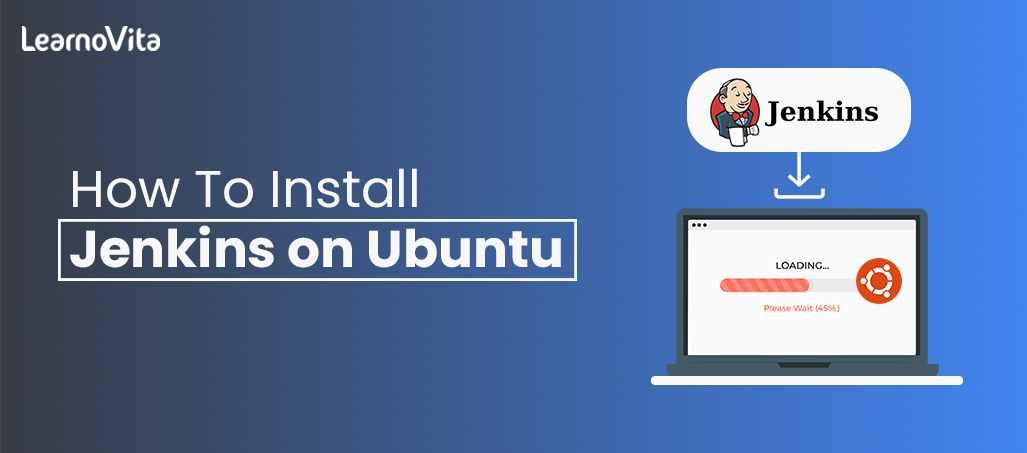
How To Install Jenkins on Ubuntu | Free Guide Tutorial
Last updated on 28th Oct 2022, Artciles, Blog, Data Science
- In this article you will learn:
- 1. Prerequisites.
- 2. Why Use Jenkins?
- 3. Installation Procedure.
- 4. Uninstall Jenkins.
- 5. Conclusion.
Prerequisites:
Hardware Requirements:
- RAM- 4 GB (Recommended) .
- Storage- more than a 50 GB of Hard Disk Space (Recommended) .
Software Requirements:
Java: Java Development Kit (JDK) or a Java Runtime Environment (JRE).
Web Browser: Any browser like Google Chrome, Mozilla Firefox, Microsoft Edge.
Operating System: An Ubuntu 18.04 server installed with the non-root sudo user and firewall. For help in a planning of production capability of a Jenkins.
Why Use Jenkins?
Need to consider a continuous integration (CI) and continuous delivery (CD) to understand a Jenkins:
Continuous integration – Practice of a continuous production combined with a main industry.
Continuous delivery – A code is constantly delivered to an area after code is ready for delivery. It could be for the production or staging. The commodity is supplied to be consumer base that can provide QA or inspection by a customers. Developers update code regularly in a shared repository (such as GitHub or TFS). Improvements made in source code are made at the end of the day, making it complex to identify the errors. So, Jenkins is used here.

Installation Procedure:
Step 1: Install Java
- Jenkins needs Java for a running, but it doesn’t include the certain distributions by default, and Java versions of Jenkins are incompatible.
- Multiple Java implementations are be available. OpenJDK is currently the most famous one, which will use in this guide.
- Being an open-source Java application, Jenkins needs the installation of OpenJDK 8 on a system. The apt repositories can be directly access OpenJDK 8.
- The installation of a OpenJDK from standard repositories is be recommended:
1.$ sudo apt update
2.$ sudo apt install openjdk-8-jdk
Step 2: Install Jenkins
The default Ubuntu packages for a Jenkins are always behind the current version of a project itself. May use a project-maintained packages to install Jenkins to take advantage of newest patches and features.
1. add a framework repository key.
2. Next, link repository of Debian packages to sources.list of the server.
3. When both are place, upgrade to apt to use a new repository:
- $ sudo apt update .
4. Install Jenkins:
- $ sudo apt install jenkins .
- Now going to start a Jenkins server, as Jenkins and its dependencies are in place.
Step 3: Start Jenkins
1. can start a Jenkins using systemctl:
- $ sudo systemctl start jenkins .
2. As systemctl does not display the performance, and can use the status command to check that Jenkins has been successfully launched:
- $ sudo systemctl status jenkins.

Step 4: Opening a Firewall
1. Jenkins works by a default on port 8080, so let’s open port with ufw:
- $ sudo ufw allow 8080.
2. Check a ufw’s status:
- $ sudo ufw status.
3. If the firewall is be inactive, the following commands will allow a OpenSSH and turn it back on:
- $ sudo ufw allow OpenSSH.
- $ sudo ufw enable.
Step 5: Setting Up a Jenkins
- To set up installation, visit Jenkins on its default 8080 port with a server domain name or IP.
- Can use the cat command to display a password: $ sudo cat /var/lib/jenkins/secrets/initialAdminPassword.
- Copy alphanumeric terminal 32-character password and paste into an Administrator Password field, then click Continue.
- We will click on option to install a proposed plugins to start installation process immediately.
- When installation is done, the first administrative user will be prompted. And can save this step and use an initial password to continue as an Admin. However, will take some time to create user.
- Will see a configuration instance page, which asks to confirm a Jenkins instance’s URL of choice. Confirm either server’s domain name or the IP address of server.
- Click Save and Finish once have confirmed a relevant information. A confirmation page will show that “Jenkins is ready!
- Hit Start using a Jenkins button and it will take to a Jenkins dashboard.
Step 6: Creation of a New Build Jobs in Jenkins The freestyle job is highly versatile and user-friendly choice. It’s simple to set up and many of its options appear in a many other build jobs. For all projects, can use it. Follow following steps:
Have to login to a Jenkins Dashboard by visiting.
Create New item: Click on New Item on a left-hand side of the dashboard.
Fill project description: Can enter a job details as per your need.
Source Code Management: Under source code management, enter a repository URL.and can also use Local repository.
Build Environment: Click on “Add build Setup” Select “Execute Windows batch command”.
Save project: Click Apply and save project.
Build a Source Code and check its status: Click on “Build Now” on a left-hand side of the screen to create a source code.
Console Output: Select build number and click on “Console Output” to check status of a build run.When it shows a success, it means that have successfully run a HelloWorld program from cGitHub Repository. In case of failure, can check the job logs by clicking on a failure icon and debug a root cause.
Uninstall Jenkins:
- $ sudo apt-get remove –auto-remove jenkins .
- Purging data: $ sudo apt-get purge jenkins .
- or can use: $ sudo apt-get purge –auto-remove jenkins .
Conclusion:
Installing Jenkins on a Ubuntu is really that easy. Jenkins has a low learning curve and so can start to work with it as quickly as possible.