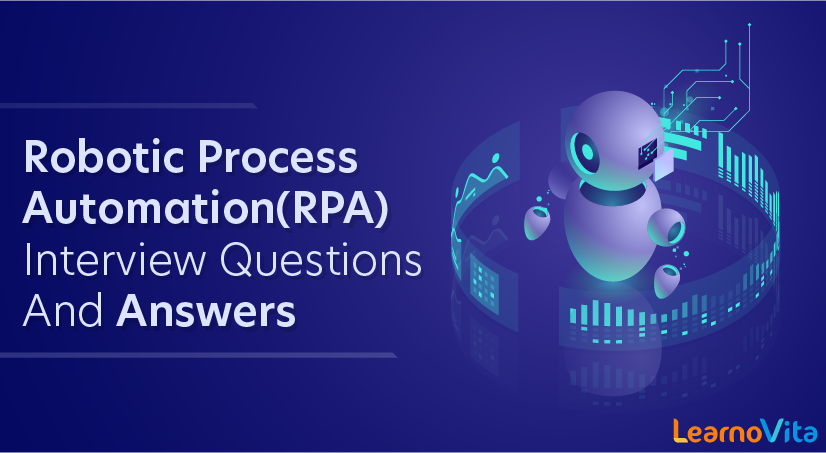
Robotic Process Automation(RPA) Interview Questions and Answers
Last updated on 25th Sep 2020, Blog, Interview Question
We have formed a list of Robotic Process Automation interview questions so that ou can confidently prepare for your RPA job interview. Go through these question and answers carefully and prepare for your interview.
1. Compare Robotic Process Automation with traditional automation.
Ans:
| Criteria | Robotic Process Automation | Traditional Automation |
|---|---|---|
| Technology | Non-intrusive, scalable, and versatile | Intrusive, less scalable, and not so versatile |
| Interface | Mimics human actions | Relies on coding and APIs |
| Customization | Excellent | Average |
| Integration | Excellent | Average |
2. What is RPA?
Ans:
Robotic Process Automation (RPA) is a type of software that is used to do automation of the fundamental tasks in software applications like how a human performs them. The software robot can be trained for a workflow/process with different steps and application. It could be, for example, taking received forms, sending a receipt message, checking the forms for completeness, documenting the form in a folder, and updating a spreadsheet with the form name, the date recorded, etc. RPA programming is intended to diminish the weight of monotonous, straightforward tasks/work on workers.
3. List the different types of tools in RPA.
Ans:
- Blue Prism
- UiPath
- Automation Anywhere
- WorkFusion
- OpenSpan
4. Describe the life cycle of RPA.
Ans:
There are four different phases in the RPA life cycle:
- Analysis: Identifying the business process for which RPA development is needed
- Development of the Bot: Fulfilling the requirements
- Testing: Performing quality checks
- Deployment and Maintenance: Deploying and maintaining the bot by the team
5. How would you deploy UiPath?
Ans:
- Install UiPath Studio on the system on which we want to automate processes
- To provision the machine, take the robot key from Orchestrator and enter it into the Robot Configuration board and, furthermore, the Configuration URL that can be found in the Admin section of Orchestrator
- Publish the procedure, except if we simply need to utilize our existing procedure
- Develop an Environment
- On that Environment, create a release of the process
- Start job
6.How do you invoke a UiPath workflow?
Ans:
Workflows are small pieces of common automation that are reusable and applicable in multiple scenarios. They are used to automate similar processes. We can invoke a workflow using the ‘Invoke Workflow’ function in UiPath and save it as a template. We can also combine two workflows to make combined automation.
7. What is Citrix Automation?
Ans:
Citrix automation is used to automate processes such as filling fields in a form and submitting the form in a virtual desktop application. We can also use it for processes such as data entry, etc.
8. What are RPA Bots and how to create them?
Ans:
Bot creator tools, such as Automation Anywhere or UiPath, are used to create bots that are used to automate processes or tasks. The following steps are involved in the creating a bot:
- Record a task
- Complete the bot implementation
- Test the bot
- Upload the bot to perform the automation tasks
9. How are TaskBot, MetaBot, and IQBot different from one another in an RPA tool?
Ans:
| Features | TaskBot | MetaBot | IQBot |
|---|---|---|---|
| Core competency | Used in frontend | Facilitates scalability with next-gen integration | Continuous learning and enhancing process automation |
| Used | For repetitive and rule-based tasks | In complex and scalable processes | To manage fuzzy rules |
| Example | HR administration, procure-to-pay, quote-to-cash, etc. | Enterprise-wide automation; requires only minimal maintenance | Real-time learning, extracting languages from the given data, etc. |
10. List the industrial applications of RPA.
Ans:
- Banking: Automation of credit card applications, loan processing, etc.
- Retail: Updating orders, managing fake accounts, processing shipping notifications, etc.
- Telecommunications: Monitoring subscriber feeds, fraud management, customer data updates, etc.
- HR: Candidate sourcing, background verification, payroll automation, etc.
Subscribe For Free Demo
Error: Contact form not found.
11. List the advantages of Robotic Process Automation.
Ans:
- Improved efficiency of tasks
- Performing the tasks quickly without errors
- Increased productivity
- Cost-saving
- Decreased turnaround time
12. How do you perform Screen Scraping in RPA?
Ans:
Screen scraping is an essential component of the RPA toolkit. It is used to capture bitmap data from the screen and cross-check it with the stored information to decipher it.
13. List the benefits of Screen Scraping.
Ans:
- It works on application elements that are not accessible through the code or UI frameworks.
- It provides text digitization through Optical Character Recognition (OCR).
- It is easy to implement and mostly accurate.
14. How can you differentiate RPA from Macros?
Ans:
| Robots | Macros |
|---|---|
| Learn and enhance themselves from repetitive processes | Do not learn from repetitive processes |
| Can act autonomously | Cannot act autonomously |
| Respond to external stimuli and reprogram themselves | Do not respond to external stimuli |
| Highly secured automation | Security is not a high priority here |
15. What are the different automation frameworks used in software automation testing?
Ans:
- Modular automation framework
- Keyword-driven framework
- Hybrid automation framework
- Data-driven framework
16. List the components of RPA Solution Architecture.
Ans:
- Enterprise applications such as ERP Solutions (SAP)
- RPA tools, in any environment such as Citrix, web, or desktop
- RPA platform: Scheduling, distributing, and monitoring the execution of software bots
- RPA execution infrastructure
- Configuration management
17. What is Thin Client and Thick Client in RPA?
Ans:
| Thin Client | Thick Client |
|---|---|
| Does not run on a local machine, rather runs on a virtual client/server architecture | Directly installed on a local machine |
| E.g., VMware, VirtualBox, etc. | E.g., any apps like notepad, browser, etc. |
18. List the limitations of RPA.
Ans:
- Limitations to tasks like decision-making or judgmental tasks
- Not a cognitive computing solution, rather learns through experience
- Might be error-prone when subjected to new environments without experience
- Higher cost of implementation across the industry
19. Explain Flow Switch in UiPath.
Ans:
Flow switch (aka flow decision) is a flowchart-specific activity that splits the control flow into two or more branches based on some conditions. Whichever condition is satisfied, that task is executed.
20. What are the different activities performed by UiPath
Ans:
- Core activities: For the automation process
- Cognitive activities: For language translations
- Credential activities: For enabling the addition and deletion of credentials
- Database activities: For executing queries, transactions, etc.
- Excel activities: For automating MS Excel tasks
- FTP activities: For performing functions in the FTP server
- Intelligent OCR activities: For digitization and scraping
- Mail activities: For working with IMAP, POP3, SMTP, Outlook, etc.
- PDF activities: For data extraction from PDF
- Python activities: For invoking Python scripts and methods
- Terminal activities: For retrieving data from the terminal
- Web activities: For performing SOAP and HTTP requests to any web APIs
- Word activities: For automating activities in MS Word
21. What are the various types of Recording available in UiPath?
Ans:
- Basic recording
- Desktop recording
- Web recording
- Citrix recording
22. Differentiate between Blue Prism and UiPath.
Ans:
| Criteria | Blue Prism | UiPath |
|---|---|---|
| Programming language | C# | VB |
| Control room/dashboard | Client-based server (app-based) | UiPath Orchestrator (web-based) |
| Cost | High for acquiring and usage | Low for development |
23. What are the important aspects to be considered in the planning phase of automation?
Ans:
- Selecting the right RPA tool
- Choosing the right framework
- Selecting various items, such as in scope and out scope, based on the task
- Testing the environment
- Identification of deliverables
24. If the organization’s infrastructure is not aligned with RPA, then what needs to be done?
Ans:
RPA does not have compatibility issues; it can simply be enabled in the organization’s existing infrastructure. Moreover, it can be modified and is flexible enough to make it aligned easily with the organization’s infrastructure if needed.
25. Define Single Block Activity in UiPath.
Ans:
Single Block Activity (aka Sequence) is a small project used for linear processes. It enables us to go from one activity to another in a flow, and hence the name. It can be reused, when needed, for automation as an individual or as a part of the state machine.
26. How do you use Assign Activity and Delay Activity in UiPath?
Ans:
- Assign activity is generally used to assign a value or output to a variable. It can be used inside loops, arrays, etc.
- Delay activity is used to delay or pause the automation for a particular duration.
27. When do we use UI automation? What are the three types of automation?
Ans:
When the robots and applications run on the same machine, we can use UI automation. It can integrate directly with the technology behind the application to trigger events, identify elements, and get the data. There are three types:
- Desktop automation
- Image automation
- Background automation
28. What are the steps of Robotic Process Automation or RPA?
Ans:
There are six steps involved in the process of RPA. These are:
- Identifying the need for automation and the areas where it can be implemented
- Optimizing the processes where there is a need for automation
- Building a business case
- Selecting the right vendor of RPA
- Modeling the development of RPA
- Building expert RPA bots
29. What are the steps to create an RPA bot?
Ans:
Robotic Process Automation bots are created using automation software, such as UiPath or Automation Anywhere.
Here’s how to create an RPA bot:
- Record a task to be performed
- Complete bot implementation
- Test the bot to perform the task recorded
- Upload bot to perform the required tasks
30. Discuss the important points to remember while RPA implementation.
Ans:
Here’s what to keep in mind while conducting RPA implementation.
- Define the return on investment from RPA implementation
- Focus on the defined ROI
- Target only important and impactful processes for automation
31. What are the most popular RPA tools?
Ans:
The most recommended RPA tools are:
- AutomationEdge
- UiPath
- LINC
- Pega
- Automal
- OpenConnect
- WorkFusion
- Contextor
- Kofax
- Another Monday
- Kryon
- NICE Systems
- Automation Anywhere
32. What are the limitations of RPA?
Ans:
RPA lags behind in the following areas:
- There is no process for RPA tools to understand data or input that is non-electronic.
- Broken processes cannot be fixed by RPA implementation.
- RPA is not supported by artificial intelligence (AI), i.e., it cannot learn from rule-based everyday tasks and perform tasks more efficiently by itself. It is a puppet that needs to be told what is to be done.
33. Why are organizations implementing RPA?
Ans:
In recent years, various organizations have started to adopt RPA because:
- It is a one-time investment.
- It does not require any human intervention, thus ensuring fast operations and error-free results.
- It is as easy to use as is copying and pasting a task into a machine.
- It does not require special experts for verification and testing.
34. Define the RPA life cycle.
Ans:
An RPA life cycle starts with:
- Analysis: In this phase, the business operations management and RPA experts formulate whether there is a requirement for RPA implementation in the said company.
- Bot Creation: The RPA team develops an RPA bot and works on recording and assigning tasks.
- Bot Testing: A quality analysis is performed to see whether the bot is conducting tasks as it has been told.
- Deployment: Once the testing yields positive results, the bot is distributed to the dedicated operations area.
35. What are the industrial applications of RPA?
Ans:
Here are some:
- Telecommunications: RPA can help monitor subscriber feeds, update customer data, manage fraudulent activities, etc.
- Banking: A bot can automate the process of the credit card application, loan disbursement, etc.
- HR: With the help of RPA, it can get easy to automate payrolls, source prospective candidates, conduct background verification, etc.
- Retail: RPA helps manage fake accounts, update orders, manage coupons, process shipping notifications, etc.
36. Name the different types of logs and their fields.
Ans:
The two different types of logs are:
- Default logs, which have:
-
- Execution start
- Execution end
- Transaction start
- Transaction end
- Error log
- Debugging log
- User-defined logs
Log fields: These are filename, robotName, Message, windowsIdentity, processName, jobId, Level, and processVersion.
37. What is Project Debugging in UiPath?
Ans:
The meaning of debugging is identifying and decreasing errors from a process. In UiPath, debugging is combined with logging, which offers information about the process by conducting a step-by-step analysis to ensure that it is error-free. With the help of logging, you get to know what all is happening in your business operations, thus helping you debug the problems in the overall project.
38. How to create a variable in UiPath?
Ans:
There are three ways to create a variable:
- Select Control bar. Choose the Variables tab. Click Create a Variable.
- Go to the Properties Panel and choose the Output section. Choose Create Variable and press CTRL+K on your computer.
- Choose the option of Create Variable in the Ribbon tab.
39. Is it possible to audit an RPA process? Are there any benefits to it?
Ans:
Yes, you can audit the Robotics Process Automation. It helps create new strategies to improve business functions and adopt them easily.
40. Which RPA tool supports an open platform?
Ans:
UiPath supports the open platform for automation.
41. Is Robotic Automation Like Screen Scraping Or Macros?
Ans:
No, clerical Robotic Automation is a generation from old technologies like screen scraping or macros.
The major differences are:
Robots are universal application orchestrators – any application that can be used by a person can be used by a modern robot, whether mainframe, legacy, bespoke application, web service enabled or even a closed 3rd party API hosted service.
Robots collect procedural knowledge which over time builds into a shared library that can be re-used by any other robot or device (in the same way objects are built in traditional SW engineering).
Applications are “read” by the robot, either through dedicated APIs where they exist, through the OS prior to application display, or through the screen in the context of the native application. In this last case the modern robot “reads” an application screen in context and in the same way a user does. As part of the robot training it is shown how to read the application’s display much like a user is shown.
42. Is Blue Prism An Rpa Tool?
Ans:
Yes, Blue Prism is an RPA Tool.
43. What Systems Can Blue Prism Robotically Integrate?
Ans:
Blue Prism has incorporated many years of experience of integration and numerous technologies into its software. The technologies used are secure, reliable and robust. Instead of creating new adaptors for each unique application we have developed technology adaptors for all the technologies employed at the presentation layer, Java, Windows, Web, Green Screen/Mainframe and even Citrix.
This coupled with a wide range of dedicated tools that have been developed means that we are confident in being able to link any system with the click of a button. This proven application orchestration capability ensures that new processes can be rapidly designed, built and tested without any impact on existing systems.
44.What Hardware Infrastructure Do I Need To Run Blue Prism’s Robotic Automation Platform?
Ans:
Blue Prism has been designed for flexibility and to meet the most robust IT standards for IT operational integrity, security and supportability. The software can be deployed either as a front office or back office process, running quite happily on a standard desktop in the front office or on any scale of systems for back office processing.
45.What Is Process Studio?
Ans:
A Blue Prism Process is created as a diagram that looks much like a common business flow diagram.
Processes are created in an area of Blue Prism named Process Studio which, as we will see, looks similar to other process modeling applications (such MS Visio) and uses standard flow diagram symbols and notation.
46.Is Blue Prism’s Robotic Automation Platform Secure And Auditable?
Ans:
- Security and auditability are built into the Blue Prism robotic automation platform at several levels. The runtime environment is completely separate to the process editing environment.
- Permissions to design, create, edit and run processes and business objects are specific to each authorised user.
- A full audit trail of changes to any process is kept, and comparisons of the before and after effect of changes are provided.
- The log created at run-time for each process provides a detailed, time-stamped history of every action and decision taken within an automated process.
- Our clients tend to find that running a process with Blue Prism gives them a lot more control than a manual process, and from a compliance point of view assures that processes are run consistently, in line with the process definition.
47. How Do I Get Started On Delivering Processes Using Blue Prism?
Ans:
Blue Prism recommends a phased approach to getting started as the Operational Agility framework is eminently scalable. It is typical to target the configuration of between 1 and 10 processes initially with a rolling program of processes being introduced once the framework is established.
48.What Support Do I Need From Blue Prism Professional Services?
Ans:
It really depends on the skills you already have in house and the way you wish to work. Blue Prism can provide a full range of services from basic training, support and mentoring with a view to quickly getting your team independently delivering ongoing automations, right through to a full turnkey package where we will take responsibility for delivering business benefit within agreed service levels.
49. Why Blue Prism?
Ans:
Automation process can be designed within IT Governance
- Supports both internal and external Encryption/Decryption Keys
- Provides Audit Logs enabling
- High level Robustness because of .NET customized code within the process automation (Tool is capable of doing all the activities whatever can be done using .NET)
50.How Long Until My Team Is Self-sufficient In Developing Automated Processes?
Ans:
The initial 3 day training course provides the basic knowledge required to begin creating automated processes. Candidates can expect to achieve full accreditation within the timeframe of the project for the initial Operational Agility framework creation. During this time the trainees are delivering automated processes into the production environment therefore generating business benefit.
51.How Much Does Robotic Automation Cost?
Ans:
A “fully loaded” office robot is approximately a 1/3rd the cost of globally sourced agents. The flexibility and ease of deployment means that this comparison is easy to maintain and judge the next approach to a given task.
52.What Is The Difference Between Thin Client And Thick Client?
Ans:
- Thin client is any application that we cannot get the attribute properties while spying using any RPA tools. For example , Citrix or any virtual environment.
- And thick client is any application that we get pretty handful of attribute properties using RPA tools eg calculator, Internet explorer
- To gain in-depth knowledge and be on par with practical experience, then explore RPA Training Course.
53.Does Blue Prism Require Coding?
Ans:
- Blue Prism’s digital workforce is built, managed and owned by the user or customer, spanning operations and technology, adhering to an enterprise-wide robotic operating model.
- It is code-free and can automate any software.
- The digital workforce can be applied to automate processes in any department where clerical or administrative work is performed across an organization.
54.What Are The Differences Between Blue Prism And Uipath?
Ans:
- Blue Prism Uses C# for coding
- UiPath uses VB for coding
- In terms of Control Room/Dashboard
-
- UiPath control room – The Orchestrator – is web based, you can access it from the browser or mobile.
- BP have client based servers, accessible only through their apps.
- In terms of cost and uses:
UiPath: -
- Lower cost of development
- Easier to learn and operate
- You can learn by yourself
- Study materials are easily available on internet
- Blue Prism:
-
- Good for mass scale deployment of large number of robots
- Higher cost of acquiring and using BP
- Limited training available as the only source of training is BP
- Training cost of Blue Prism is too high
55. Explain The Typical Uses Of RPA?
Ans:
Double-data entry – user rekeying of data and data entry is made easy from one system to another.
Application migration – migrates application data and records as part of an upgrade.
Automation of reports – automates data to provide accurate reports.
Rule-based decision making – RPA can handle decision matrices efficiently and arrive at simple rule-based decisions accurately.
Well-defined Processing – Automatically enters inputs from source systems into target systems.
56.What are the advantages of using RPA?
Ans:
- By using RPA:
- Revenue is expanded.
- More products are made available on the Internet.
- Promote Self-Service options.
- Present information regarding an issue automatically.
- Efficiency is increased.
57. Why is UiPath the best in RPA?
Ans:
Uipath RPA is an enterprise computing platform dedicated to automating business processes.
It provides the below options full compliance with the enterprise security and governance.
- Process modelling
- Change Management
- Deployment Management
- Access Control
- Remote Execution
- Scheduling
58. Components of Uipath?
Ans:
UiPath Platform consists of three main components:
UiPath Studio:- UiPath Studio is a complete solution for application integration, and automating third-party applications, administrative IT tasks and business IT processes.
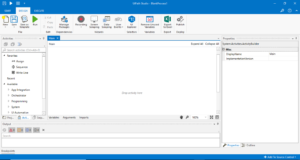
UiPath Robot- UiPath Robots are a fundamental component of the UiPath Enterprise RPA Platform. Robots execute the automation workflow designed in UiPath Studio and can be centrally managed from UiPath Orchestrator.
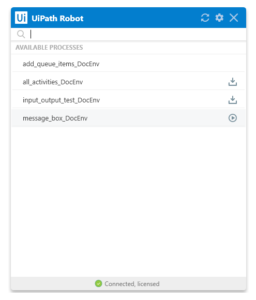
UiPath Orchestrator- UiPath Orchestrator is a web application that enables you to orchestrate your UiPath Robots in executing repetitive business processes.
Orchestrators manage the creation, monitoring, and deployment of resources in your environment, acting in the same way as an integration point with third-party solutions and applications.
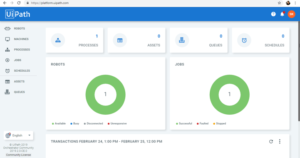
59.Types of Workflows in UiPath?
Ans:
Sequences – The sequence is actually the small type of projects which are suitable mainly for linear processes & will enable you to switch from one activity to another seamlessly. It actually acts as a single activity block. We can reuse them many times.
Flowchart – It helps in large jobs as well as in small projects & you can also use them in different projects Flowcharts help in presenting multiple branching of logical operators, helps in building complex business & for connecting the activities in many ways.
State Machine – when a machine is using a certain number of states for automation during the execution it is known as the state machine. it will only switch from one state to another if any action is triggered.
60. What is the difference between Attended & Unattended bot?
Ans:
Attended – works on the same workstation as a human user and is usually triggered by the user through their actions (user events). You cannot start processes from Orchestrator on this type of Robots, and they cannot run under a locked screen. They can be started only from the Robot tray.
Unattended – Runs unattended in virtual environments and can automate any number of processes. On top of the Attended Robot capabilities, this Robot is responsible for remote execution, monitoring, scheduling and providing support for work queues.
61. What are the benefits of using RPA?
Ans:
Benefits of using RPA
1.It Saves Cost: Since it can automate almost all manual and repetitive tasks, you can reduce the size of your workforce and hence reduce costs.
2.More Accurate in Lesser Time: To err is human, but computers or machines don’t commit any mistakes, they do exactly as they are told and hence are more accurate.
3.Easy to Implement and learn: Like earlier stated, there is no coding required. Any automation can be created using a simple drag and drop.
4.No Coding Required!: RPA can be implemented to automate any repetitive process which is done on a computer. This process can be related to any desktop tool or web application, if the process is repetitive it can be automated, that too with minimum coding required.
62. Have you done any certification in Rpa?
Ans:
There are three major certifications of different vendors like Uipath, Automation Anywhere & Blue Prism.
63. What is Ui-path Automation?
Ans:
Uipath is a process Automation vendor through that tool we can automate any type of process.
64. What is the difference between Test Automation & Process Automation?
Ans:
Test Automation –For testing purpose we automate the application & getting the result that how many test cases is pass & fail
Process Automation –Automating the process without human intervention is called Process automation.
65.How many types of variable & direction of argument have you used till now?
Ans:
Mostly used variable are:-
String, Int32, Double, Data Table, Array, List ,Generic Value ,Boolean
For more variables you can click browse for types in the variable panel.
Direction of Argument:-
In ,Out, In/Out
66. Difference between Array, List & Enumeration?
Ans:
Array:- The array variable is a type of variable which enables you to store multiple values of the same type.
UiPath Studio supports as many types of arrays as it does types of variables. This means that you can create an array of numbers, one of strings, one of Boolean values and so on.
List :- If you want to work with a collection that doesn’t have a fixed number of elements ,you can use a list instead of any array.
Enumeration- It is fixed data type.
67. What is the value & type of scope used in UiPath?
Ans:
Value –Value is the input method where we provide the input.
68. What is the difference between Sequences, Flowchart & State Machine?
Ans:
Sequence:-The sequence is actually the small type of projects which are suitable mainly for linear processes & will enable you to switch from one activity to another seamlessly. It actually acts as a single activity block. We can reuse them many times.
Flowchart –It helps in large jobs as well as in small projects & you can also use them in different projects Flowcharts help in presenting multiple branching of logical operators, helps in building complex business & for connecting the activities in many ways.
Flow Switch & flow decisions are the same thing but it has one difference & that is in the flow switch each branch of flow switch is known as flow step & it is not just restricted to true or false.
State machine-when a machine is using a certain number of states for automation during the execution it is known as the state machine. it will only switch from one state to another if any action is triggered.
69. What are properties in UiPath?
Ans:
There are multiple activities that can be used to automate apps or web-apps and you can find them in the Activities panel, under the UI Automation category.
All of these activities have multiple properties in common:
ContinueOnError – If the ContinueOnError field of an activity inside a Try Catch is set to True, no error is caught when the project is executed.
DelayAfter – adds a pause after the activity, in milliseconds.
DelayBefore – adds a pause before the activity, in milliseconds.
TimeoutMS – specifies the amount of time (in milliseconds) to wait for a specified element to be found before an error is thrown. The default value is 30000 milliseconds (30 seconds).
WaitForReady – Before performing the actions, wait for the target to become ready. The following options are available:
70. What is branching in Uipath?
Ans:
For connecting the activities we are using the branch in Flowchart.
71. What is Selector & types of selector?
Ans:
To automate specific actions in the user interface, you are required to interact with various windows, buttons, drop-down lists and many others. Most RPA products do this by relying on the screen position of UI elements, a method that is not at all dependable.
To overcome this problem, UiPath Studio uses what we call selectors.
Wildcards are symbols that enable you to replace zero or multiple characters in a string.
72. Types of Wildcards in UiPath?
Ans:
Asterisk (*) – replaces zero or more characters
Question mark (?) – replaces a single character
73. Difference between Full & partial Selector.
Ans:
Full selectors:
Contain all the elements needed to identify a UI element, including the top-level window
Generated by the Basic recorder
Recommended when switching between multiple windows
Partial selectors:
Generated by the Desktop recorder
Do not contain information about the top-level window
Activities containing partial selectors are enclosed in a container (Attach Browser or Attach Window) that contains a full selector of the top-level window
Recommended when performing multiple actions in the same window
74. What is Uipath Explorer?
Ans:
UI Explorer is an advanced tool that enables you to create a custom selector for a specific UI element. It is available only if the UiPath.UIAutomation.Activities package is installed as a dependency to the project.
To open the UI Explorer window, click the button in the Selectors section, in the Design tab.
75. What is Automatic Recording in UiPath?
Ans:
Automatic recording is very useful and time-saving as it can provide you with a skeleton for your business processes, and can be easily customized and parameterized.
76. Types of recordings available in Uipath?
Ans:
Basic:- generates a full selector for each activity and no container, the resulting automation is slower than one that uses containers and is suitable for single activities.
Desktop: suitable for all types of desktop apps and multiple actions; it is faster than the Basic recorder, and generates a container (with the selector of the top-level window) in which activities are enclosed, and partial selectors for each activity.
Web:-designed for recording in web apps and browsers (supported: Internet Explorer, Google Chrome), generates containers and uses the Simulate Type/Click input method by default.
Citrix :- used to record virtualized environments (VNC, virtual machines, Citrix, etc.) or SAP, permits only image, text and keyboard automation, and requires explicit positioning.
77. What is a managed package in UiPath?
Ans:
The package manager functionality enables you to download activity packages, libraries, frameworks, wrappers and others, view the ones already installed on your computer and update them, as well as add and remove your own.
These features are available through the Manage Packages window that you can open by clicking the Manage Packages button on the Activities panel.
78. How to publish any project in UiPath?
Ans:
Publishing an automation project means archiving the workflow and all the other files in the folder so that it can be sent to Robots and then executed.
Additionally, automation projects may be published to a custom NuGet feed, with the option to also add an API key if the feed requires authentication.
Publishing projects locally requires you to provide a path on the local machine, different from the location where process packages are published. From here, you can later manually send the packages to the Robots, so they can be executed. The default local publish location is %ProgramData%\\UiPath\\Packages.
79. How to run bot through robots?
Ans:
If development is completed, we will deploy bot to the orchestrator, So that’s why we will publish that & connect orchestrator through robot, we will provide all the data in the uipath robot setting.
80. How to run bot through command prompt & create shortcut of robot?
Ans:
First we have to publish that from the design panel, then we have to take that publish nuget package location & -file your .xaml location.
81. How to save credentials in windows & use through Uipath?
Ans:
First we have to install system credential from Uipath manage package then we will save all credentials in credential manager. We will take secure credential activity & will fetch that user id & password in two variables & pass into web application or whatever process we want to automate.
82. How to automate databases?
Ans:
For database automation you have to install Uipath.database activity from Manage package,
& You have to provide all the details of whatever database you are using in activity properties.
83. How to create a database connection with Uipath & take the data from the database?
Ans:
For database automation you have to install Uipath database activity from Manage package,
& You have to provide all the details of whatever database you are using in activity properties.
84. Which activity you have used in the database.
Ans:
For databases there are lots of activities like Connect, Disconnect, Execute query & Non execute query.
85. What are UI Activities Properties in UiPath?
Ans:
There are multiple activities that can be used to automate apps or web-apps and you can find them in the Activities panel, under the UI Automation category.
ContinueOnError ,DelayBefore,TimeoutMS,WaitForReady –
86. What is citrix automation in Uipath? Have worked on citrix?
Ans:
The virtual machine is the emulation of computer science. If you efficiently want to process the automation in the Citrix machines then you will need techniques and tools. The Citrix automation in uipath is used for operating the virtual machine.
87. Have you automated a virtual machine?
Ans:
A virtual machine(VM) is an emulation of a computer System. Virtual machines are based on computer Architecture & provide functionality of a physical computer. Examples such as citrix,RDP, Microsoft Azure etc.
88. What is debugging in Uipath?
Ans:
Debugging is the process of identifying and removing errors from a given project. Coupled with logging, it becomes a powerful functionality that offers you information about your project and step-by-step highlighting, so that you can be sure that it is error-free. Logging enables you to display details about what is happening in your project in the Output panel. This, in turn, makes it easier for you to debug an automation. Breakpoints enable you to pause the execution of a project so that you can check its state at a given point.
89. Difference between Step into & Step over in Uipath?
Ans:
Step into what we use for step by step running the program & step over for fast execution.
90. What are arguments in Uipath & directions of Argument?
Ans:
Arguments are used to pass data from a workflow to another Workflow. They have specific directions In/Out/InOut.Arguments are used to pass data from a project to another. Additionally, arguments have specific directions (In, Out, In/Out, Property)
IN – Which means they are passed in and not returned.
OUT – A parameter marked OUT usually means that the value of the parameter when it is being passed to the function is not of any importance.
In fact, if it is being passed by pointer, it may even be required to be NULL, and the function will allocate memory and pass a value back to you. Assign activity is required for this type of argument otherwise this argument will not take any value.
An IN/OUT parameter usually indicates something where both the input and output values are meaningful.
91. What is Switch & flow switch In Uipath?
Ans:
The Switch activity enables you to select one choice out of multiple, based on the value of a specified expression.
A FlowSwitch activity works like a FlowDecision except instead of being restricted to a True and False branch. Each branch of a FlowSwitch activity is called a FlowStep.
92. What is the difference between for each, for each row & parallel For each?
Ans:
For Each– allow you to iterate through a collection of items. It can be an array, a list, a datatable etc.
For each row-When using For each you need to specify the data type and because you might need to iterate through a datatable more often you have the specific Activities for Data tables.
Parallel for Each-Asynchronous executes a series of activities on each element of an enumeration, in parallel.
93. What is Exception Handling?
Ans:
Exception Handling mainly deals with handling errors with respect to various activities in UiPath. The Error Handling activity offers four options: Rethrow, Terminate Workflow, Throw, Try Catch.
94. What is the difference between Throw, Rethrow & terminate workflow?
Ans:
Rethrow is used when you want activities to occur before the exception is thrown.
Terminate workflow is used to terminate the workflow the moment the task encounters an error.
Throw activity is used when you want to throw an error before the execution of the step.
96. What is the difference between Try, Catch & Finally?
Ans:
To solve such kind of errors, you can use a Try-Catch block. So, you can put the browser part in the Try section, and then either put a Message box or any other activity in the catch section. After this is done, you can mention the necessary activities, in the Finally block. So these activities would be executed after the Try-Catch block.
97. What is the difference between Data scraping & screen scraping?
Ans:
Data scraping enables you to extract structured data from your browser, application or document to a database, .csv file or even Excel spreadsheet.
Output or screen scraping methods refer to those activities that enable you to extract data from a specified UI element or document, such as a .pdf file.
98. Difference between Output panel & outline?
Ans:
Output panel is that type of panel where you will get the output or result of execution.
The Outline panel displays the project hierarchy, all available variables and nodes. You can highlight activities in this panel by selecting them in the Designer panel, or you can go to a specific activity by selecting it in the Outline panel.
99. What is Excel Automation?
Ans:
Excel automation with UiPath. An efficient tool to sort, delete, retrieve and analyse information. Easy to migrate and integrate data into platforms.
100. Difference between Excel & Workbook activity?
Ans:
| Excel | Workbook |
|---|---|
| 1.To use Excel Application scope Excel should be installed on the local system | 1. For using Workbook not required to install excel |
| 2.In excel sheet you will not able to access the chart and diagram related data with excel activities you will get an error | 2.Its working fine with Workbook |
| 3.It is fine in this condition | 3.Workbook related activity The Excel workbook file should be closed at the time of robot run otherwise it will give error. |
| 4.In Excel application scope ,we are not able to access the Password protected excel & popup was asking for to enter credentials. | 4. It is fine in this condition. |
Are you looking training with Right Jobs?
Contact Us- Blue Prism Tutorial
- UiPath Interview Questions and Answers
- Automation Anywhere Interview Questions and Answers
- RPA Blue Prism Certification Guide
- Appian Tutorial
Related Articles
Popular Courses
- Automation Anywhere Training
11025 Learners - UiPath Training
12022 Learners - Blue Prism Training
11141 Learners
- What is Dimension Reduction? | Know the techniques
- Difference between Data Lake vs Data Warehouse: A Complete Guide For Beginners with Best Practices
- What is Dimension Reduction? | Know the techniques
- What does the Yield keyword do and How to use Yield in python ? [ OverView ]
- Agile Sprint Planning | Everything You Need to Know


