
UiPath Interview Questions and Answers
Last updated on 25th Sep 2020, Artificial Intelligence, Blog, Interview Question
Many enterprises are adopting digital methods for their operation because they understand that the future lies in routine operation being fully automated. Speed of execution and accuracy are the two biggest advantages of digitization. On the other side, the right tool and skilled manpower are the two biggest challenges of digitization. That is why the industry was looking for a fast and reliable solution which they got in the form of a RPA tool named UiPath.
Below we have listed the top 100 UiPath interview questions & answers for fresher and experienced candidates to clear the job interview.
1.What is RPA?
Ans:
Robotic Process Automation is a type of automation where a machine or computer mimics a human’s action in completing rule based tasks. It is used to automate business processes. Automating the business process by robot is known as RPA.
2.What is RPA LIFE CYCLE?
Ans:
Phases of RPA Life Cycle:
Analysis: The first phase in RPA begins with analysis. Business team and RPA Architect work together to understand a business process for RPA development.
Bot Development: RPA developer (Team) starts working on the requirement in their environment possibly a distinct development environment.
Testing: Some companies conduct Testing by Separate Testing Team, while some have a dedicated testing team which performs a dedicated QA like normal SDLC flow. Best Practice is to have a dedicated testing team which performs QA of a developed bot.
Deployment and Maintenance: After the Development and Testing phases, a bot is ready for distribution and enters maintenance phase.
3.Why is UiPath the best in RPA?
Ans:
Uipath RPA is an enterprise computing platform dedicated to automating business processes.
It provides the below options full compliance with the enterprise security and governance.
- Process modelling
- Change Management
- Deployment Management
- Access Control
- Remote Execution
- Scheduling
4.Components of Uipath?
Ans:
UiPath Platform consists of three main components:
- UiPath Studio:- UiPath Studio is a complete solution for application integration, and automating third-party applications, administrative IT tasks and business IT processes.
- UiPath Robot- UiPath Robots are a fundamental component of the UiPath Enterprise RPA Platform. Robots execute the automation workflow designed in UiPath Studio and can be centrally managed from UiPath Orchestrator.
- UiPath Orchestrator- UiPath Orchestrator is a web application that enables you to orchestrate your UiPath Robots in executing repetitive business processes. Orchestrators manage the creation, monitoring, and deployment of resources in your environment, acting in the same way as an integration point with third-party solutions and applications.
Subscribe For Free Demo
Error: Contact form not found.
5.Types of Workflows in UiPath?
Ans:
- Sequences – The sequence is actually the small type of projects which are suitable mainly for linear processes & will enable you to switch from one activity to another seamlessly. It actually acts as a single activity block. We can reuse them many times.
- Flowchart – It helps in large jobs as well as in small projects & you can also use them in different projects Flowcharts help in presenting multiple branching of logical operators, helps in building complex business & for connecting the activities in many ways.
- State Machine – when a machine is using a certain number of states for automation during the execution it is known as the state machine. it will only switch from one state to another if any action is triggered.
6.What is the difference between Attended & Unattended bot?
Ans:
- Attended – works on the same workstation as a human user and is usually triggered by the user through their actions (user events). You cannot start processes from Orchestrator on this type of Robots, and they cannot run under a locked screen. They can be started only from the Robot tray.
- Unattended – Runs unattended in virtual environments and can automate any number of processes. On top of the Attended Robot capabilities, this Robot is responsible for remote execution, monitoring, scheduling and providing support for work queues.
7.What is Ui-path Automation?
Ans:
Uipath is a process Automation vendor through that tool we can automate any type of process.
8.What is the difference between Test Automation & Process Automation?
Ans:
Test Automation –For testing purpose we automate the application & getting the result that how many test cases is pass & fail
Process Automation –Automating the process without human intervention is called Process automation.
9.How many types of variables & direction of argument you have used till now?
Ans:
Mostly used variable are:-
- String, Int32, Double, Data Table, Array, List ,Generic Value ,Boolean
- For more variables you can click browse for types in the variable panel.
Direction of Argument:-
- In ,Out, In/Out
10.Difference between Array, List & Enumeration?
Ans:
- 1. Array : The array variable is a type of variable which enables you to store multiple values of the same type. UiPath Studio supports as many types of arrays as it does types of variables. This means that you can create an array of numbers, one of strings, one of Boolean values and so on.
- 2. List : If you want to work with a collection that doesn’t have fixed number of elements ,you can use a list instead of any array.
- 3. Enumeration : It is fixed data type.
11.What is the value & type of scope used in UiPath?
Ans:
Value –It is an input method where we provide the input.
12.What is the difference between Sequences, Flowchart & State Machine?
Ans:
- Sequence:-The sequence is actually the small type of projects which are suitable mainly for linear processes & will enable you to switch from one activity to another seamlessly. It actually acts as a single activity block. We can reuse them many times.
- Flowchart –It helps in large jobs as well as in small projects & you can also use them in different projects Flowcharts help in presenting multiple branching of logical operators, helps in building complex business & for connecting the activities in many ways. Flow Switch & flow decisions are the same things but it has one difference & that is in the flow switch each branch of flow switch is known as flow step & it is not just restricted to true or false.
- State machine-when a machine is using a certain number of states for automation during the execution it is known as the state machine. it will only switch from one state to another if any action is triggered.
13.What are properties in UiPath?
Ans:
There are multiple activities that can be used to automate apps or web-apps and you can find them in the Activities panel, under the UI Automation category.
All of these activities have multiple properties in common:
- ContinueOnError – If the ContinueOnError field of an activity inside a Try Catch is set to True, no error is caught when the project is executed.
- DelayAfter – adds a pause after the activity, in milliseconds.
- DelayBefore – adds a pause before the activity, in milliseconds.
- TimeoutMS – specifies the amount of time (in milliseconds) to wait for a specified element to be found before an error is thrown. The default value is 30000 milliseconds (30 seconds).
- WaitForReady – Before performing the actions, wait for the target to become ready.
14.What is branching in Uipath?
Ans:
For connecting the activities we are using the branch in Flowchart.
15.What is Selector & types of selector?
Ans:
To automate specific actions in the user interface, you are required to interact with various windows, buttons, drop-down lists and many others. Most RPA products do this by relying on the screen position of UI elements, a method that is not at all dependable. To overcome this problem, UiPath Studio uses what we call selectors.
Wildcards are symbols that enable you to replace zero or multiple characters in a string.
16.Types of Wildcards in UiPath?
Ans:
- Asterisk (*) – replaces zero or more characters
- Question mark (?) – replaces a single character
17.Difference between Full & partial Selector.
Ans:
Full selectors:
- Contain all the elements needed to identify a UI element, including the top-level window
- Generated by the Basic recorder
- Recommended when switching between multiple windows
Partial selectors:
- Generated by the Desktop recorder
- Do not contain information about the top-level window
- Activities containing partial selectors are enclosed in a container (Attach Browser or Attach Window) that contains a full selector of the top-level window
- Recommended when performing multiple actions in the same window
- Example of a partial selector for the editable panel in Notepad
18.What is Uipath Explorer?
Ans:
UI Explorer is an advanced tool that enables you to create a custom selector for a specific UI element. It is available only if the UiPath.UIAutomation.Activities package is installed as a dependency to the project.
To open the UI Explorer window, click the button in the Selectors section, in the Design tab.
19.What is Automatic Recording in UiPath?
Ans:
Automatic recording is very useful and time-saving as it can provide you with a skeleton for your business processes, and can be easily customized and parameterized.
20.Types of recordings available in Uipath?
Ans:
- Basic:- generates a full selector for each activity and no container, the resulting automation is slower than one that uses containers and is suitable for single activities.
- Desktop: suitable for all types of desktop apps and multiple actions; it is faster than the Basic recorder, and generates a container (with the selector of the top-level window) in which activities are enclosed, and partial selectors for each activity.
- Web:-designed for recording in web apps and browsers (supported: Internet Explorer, Google Chrome), generates containers and uses the Simulate Type/Click input method by default.
- Citrix :- used to record virtualized environments (VNC, virtual machines, Citrix, etc.) or SAP, permits only image, text and keyboard automation, and requires explicit positioning.
21.What is a managed package in UiPath?
Ans:
The package manager functionality enables you to download activity packages, libraries, frameworks, wrappers and others, view the ones already installed on your computer and update them, as well as add and remove your own.
These features are available through the Manage Packages window that you can open by clicking the Manage Packages button on the Activities panel.
22.How to publish any project in UiPath?
Ans:
- Publishing an automation project means archiving the workflow and all the other files in the folder so that it can be sent to Robots and then executed.
- Additionally, automation projects may be published to a custom NuGet feed, with the option to also add an API key if the feed requires authentication.
- Publishing projects locally requires you to provide a path on the local machine, different from the location where process packages are published. From here, you can later manually send the packages to the Robots, so they can be executed. The default local publish location is %ProgramData%\\UiPath\\Packages
23.How to run bot through robots?
Ans:
If development is completed, we will deploy bot to the orchestrator, So that’s why we will publish that & connect orchestrator through robot, we will provide all the data in the uipath robot setting.
24.How to run bot through command prompt & create shortcut of robot?
Ans:
First we have to publish that from the design panel, then we have to take that publish nuget package location & -file your .xaml location.
25.How to save credentials in windows & use through Uipath?
Ans:
First we have to install system credential from Uipath manage package then we will save all credentials in credential manager. We will take secure credential activity & will fetch that user id & password in two variables & pass into web application or whatever process we want to automate.
26.How to automate databases?
Ans:
For database automation you have to install Uipath.database activity from Manage package,
& You have to provide all the details of whatever database you are using in activity properties.
27.How to create a database connection with Uipath & take the data from the database?
Ans:
For database automation you have to install Uipath database activity from Manage package & You have to provide all the details of whatever database you are using in activity properties.
28.Which activity you have used in the database.
Ans:
For databases there are lots of activities like Connect, Disconnect, Execute query & Non execute query.
29.What are UI Activities Properties in UiPath?
Ans:
There are multiple activities that can be used to automate apps or web-apps and you can find them in the Activities panel, under the UI Automation category.
- ContinueOnError
- DelayBefore
- TimeoutMS
- WaitForReady
30.What is citrix automation in Uipath? Have worked on citrix?
Ans:
The virtual machine is the emulation of computer science. If you efficiently want to process the automation in the Citrix machines then you will need techniques and tools. The Citrix automation in uipath is used for operating the virtual machine.
31.What is the difference between a thin & thick client?
Ans:
Thin client: It is an application that we cannot get the quality properties while spying using any RPA tool .e.g. Any virtual environment.
Thick client: It is an application that we get a pretty handful of attribute features using RPA tool e.g. calculator, Internet Explorer.
32.Have you automated a virtual machine?
Ans:
A virtual machine(VM) is an emulation of a computer System. Virtual machines are based on computer Architecture & provide functionality of a physical computer. Examples such as citrix,RDP, Microsoft Azure etc.
As the click activity is not reliable it is not very reliable in virtualized environments.
33.What is debugging in Uipath?
Ans:
Debugging is the process of identifying and removing errors from a given project. Coupled with logging, it becomes a powerful functionality that offers information about your project and step-by-step highlighting, so that you can be sure that it is error-free. Logging enables you to display details about what is happening in your project in the Output panel. This, in turn, makes it easier for you to debug an automation. Breakpoints enable you to pause the execution of a project so that you can check its state at a given point.
34.Difference between Step into & Step over in Uipath?
Ans:
Step into we use step by step running the program & step over for fast execution.
35.What are arguments in Uipath & directions of Argument?
Ans:
Argumenteds are used to pass data from a workflow to another Workflow. They have specific directions In/Out/InOut.Arguments are used to pass data from a project to another. Additionally, arguments have specific directions (In, Out, In/Out, Property)
IN – Which means they are passed in and not returned.
OUT – A parameter marked OUT usually means that the value of the parameter when it is being passed to the function is not of any importance.
In fact, if it is being passed by pointer, it may even be required to be NULL, and the function will allocate memory and pass a value back to you. Assign activity is required for this type of argument otherwise this argument will not take any value.
An IN/OUT parameter usually indicates something where both the input and output values are meaningful.
36.What is Switch & flow switch In Uipath?
Ans:
The Switch activity enables you to select one choice out of multiple, based on the value of a specified expression.
A FlowSwitch activity works like a FlowDecision except instead of being restricted to a True and False branch. Each branch of a FlowSwitch activity is called a FlowStep.
37.What is the difference between for each, for each row & parallel For each?
Ans:
- For Each– allow you to iterate through a collection of items. It can be an array, a list, a datatable etc.
- For each row-When using For each you need to specify the data type and because you might need to iterate through a datatable more often you have the specific Activities for Data tables.
- Parallel for Each-Asynchronous executes a series of activities on each element of an enumeration, in parallel.
38.What is Exception Handling?
Ans:
Exception Handling mainly deals with handling errors with respect to various activities in UiPath. The Error Handling activity offers four options: Rethrow, Terminate Workflow, Throw, Try Catch.
39.What is the difference between Throw, Rethrow & terminate workflow?
Ans:
Rethrow is used when you want activities to occur before the exception is thrown.
Terminate workflow is used to terminate the workflow the moment the task encounters an error.
Throw activity is used when you want to throw an error before the execution of the step.
40.What Is Value And Scope Of Data Types In Uipath?
Ans:
Variable is used for storing data. You can also change the value of the variable. When some data is stored within some variable then that value can be of many types. In uipath, there is a huge number of data types starting from text number, generic value, time, date and data tables.
41.What Are Arguments In Uipath?
Ans:
Argument helps the program to create some arguments where you can also make some changes. In arguments, you have to mention the name which is mandatory. Write about the direction and select the argument type whether they are a string, object, Int 32 or array.
42.What Are Selectors And Wildcards In Uipath?
Ans:
Wildcrafts help in replacing the strings. It is helpful when you will deal with the attributes which are changing dynamically in the selector. And the selector helps in automatically generating the selection by using the wildcraft.
43.Why Do You Perform Data Scraping In Uipath?
Ans:
Data scraping helps in enabling the extraction of structured data, document or application. Structured data is a group of information that is organized and presented in a predictable pattern.
44.What Is The Assign Activity In Uipath?
Ans:
We need the assign activity because it helps in assigning values to the variables. Mostly they are used when there is a need for incrementing the variable’s value when there is a loop. You can add the value and then store them to another variable or it helps in assigning the value to some array.
45.What Is The Delay Activity In Uipath?
Ans:
Uipath uses the delay activity for making you pause or stop the automation for some period. This is mainly used in projects where you need good timing like waiting and then starting some particular applications or waiting for information processing which you can use in the different activity.
46.What Is The Do While Activity In Uipath?
Ans:
Do while helps in enabling the programme to execute the specific part of an automation when the condition will be true. If the condition is not true then the loop won’t be executed. This activity is used to step through the element present in the array or it also helps in executing any particular activity for many times. You can use counters for keeping track of the increment.
47.What Is The Activity In Uipath?
Ans:
If activity is used when you will deal with two conditions where the first statement will get executed if the condition is true while the second one will get executed when the statement will be false. When the variable will have values then the if statement is basically used.
48.What Is a Package Manager In Uipath?
Ans:
With the help of the package manager, you can easily download the activity packages, frameworks, libraries, wrappers etc and you can also check the ones which are already present in the container and you can also update them or add or remove them. All these features are only possible because of the manage packages window which you can easily open by clicking the package manager button by pressing on the activity panel.
49.What Is Project Debugging In Uipath?
Ans:
Debugging is used for identifying as well as showing the error for a particular project. It has breakpoints and logging and it is a type of powerful functionality which will help you to gather information about the project and will highlight the errors step by step. Logging helps you to know what your projects are going through when the programming is done and is shown in the output panel. Which helps in making the process of debugging easier. Whereas breakpoints help in pausing the execution of your project to helps you check the state of the program at a particular point.
50.How Can You Enable Image And Text-based Process Automation?
Ans:
If you want to enable the image and text-based process automation, you will have to see that the uipath has some features that will simulate the keyboard or mouse input, like hovering, clicking, text recognition, OCR activities etc that helps for identifying UI elements by screen scraping. Image or text automation is basically used in the situations where the UI automation won’t work like in the environment of the virtual machine or in the places where finding selectors by using the normal methods is not easy.
51.What Is Citrix Automation In Uipath? Do You Have Any Experience In Virtual Machine Automation?
Ans:
The virtual machine is the emulation of computer science. If you efficiently want to process the automation in the Citrix machines then you will need techniques and tools. The Citrix automation in uipath is used for operating the virtual machine.
52.Does Blue Prism Require Coding?
Ans:
Blue Prism’s digital workforce is fabricated, managed and asserted by the user or customer. Spanning operations and technology, it sticks to an enterprise-wide robotic operating model. It is code-free and can computerize any software. The digital workforce can be applied to automate processes in any department where managerial or administrative work is performed over an organization.
53.Is Robotic Automation Like Screen Scraping Or Macros?
Ans:
No, managerial Robotic Automation is a generation ahead from old technologies like screen scratching or macros.
Differences:
Robots are universal application orchestrators – any application that can be used by a man can be used by a present day robot, whether mainframe, bespoke application, legacy, web service enabled or even a close 3rd party API hosted service.
Robots assemble procedural knowledge, which after some time, joins a shared library that can be re-used by some other robot or device.
Applications are “read” by the robot, either through submitted APIs where they exist, through the OS before application appears, or through the screen with respect to the native application. In this last case, the modern robot “reads” an application screen in context and in the same way a user does. As part of the robot training it is shown how to read the application’s display much like a user.
54.Is Blue Prism An Rpa Tool?
Ans:
Yes, Blue Prism is an RPA Tool.
55.What Systems Can Blue Prism Robotically Integrate?
Ans:
Blue Prism has incorporated several years of experience of integration and various technologies into its software. The technologies used are secure, reliable and robust. Instead of creating new adaptors for e unique applications, we have developed technology adaptors for all the technologies employed at the presentation layer – Windows, Web, Java, Green Screen/Mainframe and even Citrix. This, consolidated with a broad assortment of dedicated tools with developed means, that we are confident in, in being able to link any system with the click of a button. This proven application orchestration ability ensures that new processes can be quickly designed, built and tested without any impact on existing systems.
56.What Hardware Infrastructure Do I Need To Run Blue Prism Robotic Automation Platform?
Ans:
Blue Prism has been exclusively designed for flexibility and to meet the most robust IT standards, for IT operational integrity, security and supportability. The software can be deployed either as a front office or back office process, running quite happily on a standard desktop in the front office or on any scale of systems for back office processing.
57.What Is Process Studio?
Ans:
A Blue Prism Process is created as a diagram that looks like a business flow diagram. Processes are created in a zone of Blue Prism named Process Studio which looks similar to other process modelling applications and uses standard flow diagram symbols and notation.
58.What Is Robotic Automation?
Ans:
Robotic automation is a type of automation where a machine or computer mimics a human’s action in completing rules based tasks.
59.What Is Blue Prism Robotic Automation?
Ans:
Robotic Automation implies process automation where computer software drives existing enterprise application software in the same way that a user does. Automation is a gadget or stage that operates other application software through the existing application UI.
60.Is Blue Prism Robotic Automation Platform Secure And Auditable?
Ans:
- Security and auditability are consolidated into the Blue Prism robotic automation platform at various levels. The runtime environment is totally separate to the process editing environment.
- Approvals to design, create, edit and run processes and business objects are specific to each authorized user.
- A full audit trail of changes to any process is kept, and comparisons of before and after effect, of changes are provided.
- The log created at run-time for each process provides a detailed, time-stamped history of every action and decision taken within an automated process.
- Our clients tend to find that running a process with Blue Prism gives them a lot more control than a manual process, and from a compliance point of view that assures processes are run consistently, in line with the process definition.
61.How Do I Get Started On Delivering Processes Using Blue Prism?
Ans:
Blue Prism acclaims a phased approach to getting started as the Operational Agility framework is very scalable. It is typical to target the configuration of 1 and 10 processes initially, with a rolling program of processes being introduced once the outline is established.
62.What Support Do I Need From Blue Prism Professional Services?
Ans:
It genuinely depends on the capacities you already have in house and the way you wish to work. Blue Prism can give a full extent of services from basic training, reinforcing and mentoring with a view to quickly get your team independently delivering ongoing automations, right through to a full turnkey package, where we will take responsibility for delivering business benefit within agreed service levels.
63.Why Blue Prism?
Ans:
- Supports both internal and external Encryption/Decryption Keys
- Automation process can be designed within IT Governance
- High-level Robustness because of .NET customized code within the process automation
- Provides Audit Logs enabling
64.How Much Does Robotic Automation Cost?
Ans:
A “fully loaded” office robot is around 1/3rd the cost of universally sourced agents. The flexibility and ease of disposition means that this comparison is easy to maintain and judge the nested method to a given task.
65.What are the important aspects to be considered in the planning phase of automation?
Ans:
- Selecting the right RPA tool
- Choosing the right framework
- Selecting various items, such as in scope and out scope, based on the task
- Testing the environment
- Identification of deliverable
66.If the organization’s infrastructure is not aligned with RPA, then what needs to be done?
Ans:
RPA does not have compatibility issues; it can simply be enabled in the organization’s existing infrastructure. Moreover, it can be modified and is flexible enough to make it aligned easily with the organization’s infrastructure if needed.
67.Define Single Block Activity in UiPath.
Ans:
Single Block Activity (aka Sequence) is a small project used for linear processes. It enables us to go from one activity to another in a flow, and hence the name. It can be reused, when needed, for automation as an individual or as a part of the state machine.
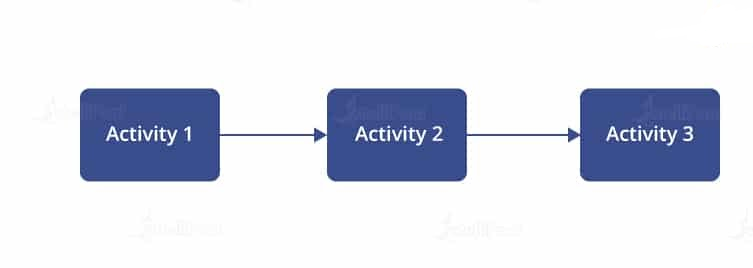
68.How do you use Assign Activity and Delay Activity in UiPath?
Ans:
- Assign activity is generally used to assign a value or output to a variable. It can be used inside loops, arrays, etc.
- Delay activity is used to delay or pause the automation for a particular duration.
69.When do we use UI automation? What are the three types of automation?
Ans:
When the robots and applications run on the same machine, we can use UI automation. It can integrate directly with the technology behind the application to trigger events, identify elements, and get the data. There are three types:
- Desktop automation
- Image automation
- Background automation
70.What are Selectors in UiPath?
Ans:
UiPath uses selectors that store the attributes of a graphical user interface element and its parents in the form of an XML fragment. Selectors are automatically generated. A selector has the following structure:
- <node_1/><node_2/>…<node_N/>
71.Explain how to Create and Remove an argument in UiPath.
Ans:
To create an argument:
- In the Designer panel, click on ‘Arguments’ (the Argument panel will be displayed)
- Click on Create argument line
To remove an argument:
- In the Arguments panel, select an argument or right-click on the argument and press ‘Delete’
72.What are the different types of Logs? What are Log Fields?
Ans:
There are two different types of Logs:
- Default logs
- Execution start
- Execution end
- Transaction start
- Transaction end
- Error log
- Debugging log,
Log fields are Message, Level, Timestamp, FileName, jobId, processName, processVersion, windowsIdentity, and robotName.
73.List the advantages of Robotic Process Automation.
Ans:
- Improved efficiency of tasks
- Performing the tasks quickly without errors
- Increased productivity
- Cost-saving
- Decreased turnaround time
74.How do you perform Screen Scraping in RPA?
Ans:
Screen scraping is an essential component of the RPA toolkit. It is used to capture bitmap data from the screen and cross-check it with the stored information to decipher it.
75.List the benefits of Screen Scraping.
Ans:
- It works on application elements that are not accessible through the code or UI frameworks.
- It provides text digitization through Optical Character Recognition (OCR).
- It is easy to implement and mostly accurate.
76.What are the different automation frameworks used in software automation testing?
Ans:
- Modular automation framework
- Keyword-driven framework
- Hybrid automation framework
- Data-driven framework
77.List the components of RPA Solution Architecture.
Ans:
- Enterprise applications such as ERP Solutions (SAP)
- RPA tools, in any environment such as Citrix, web, or desktop
- RPA platform: Scheduling, distributing, and monitoring the execution of software bots
- RPA execution infrastructure
- Configuration management
78.List the limitations of RPA.
Ans:
- Limitations to tasks like decision-making or judgmental tasks
- Not a cognitive computing solution, rather learns through experience
- Might be error-prone when subjected to new environments without experience
- Higher cost of implementation across the industry
79.What are the various types of Recording available in UiPath?
Ans:
- Basic recording
- Desktop recording
- Web recording
- Citrix recording
80.What is exception handling in UiPath?
Ans:
The implementation of exceptional errors helps to resolve the mistakes with respect to UiPath activities. The errors are completed like a sequence through four main operations, Terminate workflow, Throw, Rethrow, and Try catch.
81.Which OCR (Optical Character Recognition) engines can UiPath integrate with?
Ans:
The OCR engines available on UiPath are
- ABBYY
- Microsoft
82.What is an argument in UiPath?
Ans:
Arguments resemble variables in that they also store data and pass it on. Cases pass data from one project to another and have specific directions, either In, Out, or InOut.
83.Is it possible to retrieve the color of a specific Excel cell?
Ans:
Yes. It is very easy to work with excel and UiPath has a lot of predefined excel activities. You can use ‘Get Cell Color’ to retrieve the color of a specific cell.
84.How can you identify a column in a Data Table ?
Ans:
We can identify a column in Data table :
- By using column name
- By using column index
85.You need to collect employees data and send it by email as an Excel file. What type of workflow is the most suitable for the final part, which adds the file attachment, formats the email, and sends it?
Ans:
The most suitable type of workflow for this final part is Sequence.
86.How can you dynamically change parts of a selector?
Ans:
We can dynamically change parts of a selector by using variables to replace the dynamic parts
87.What type of argument can you define to pass data and retrieve the modified value from an invoked workflow?
Ans:
In/Out
88.While automating an installation wizard, a pop-up window may or may not appear. What can you use to close the window without stopping the workflow?
Ans:
We can do the following to close the window without stopping the workflow :
- Use a Click activity with the ContinueOnError property set to True.
- Use a Click activity inside a Try Catch activity
89.When should an Attended Robot be used ?
Ans:
Attended robots should be used when the processing of some input data relies on human decision.
90.How does the Anchor Base activity work?
Ans:
It searches for an UiElement by using another UiElement as anchor.
91.What is the best way of managing variable values within a workflow, so that they can be shared on different robots and environments ?
Ans:
It can be done by using assets in orchestrator
92.What can be used to debug a workflow?
Ans:
Below can be used to debug a workflow :
- BreakPoint
- Slow Step
- 93Highlighting Activities
93.What robots can be selected when you start a job from Orchestrator?
Ans:
Any robot in the same environment as the process to be executed.
94.What all statuses can a transaction have?
Ans:
Below are status which a transaction can have :
- New
- In progress
- Successful
- Abandoned
- Failed
- Retried
- Deleted
95.In the UiPath Robotic Enterprise Framework template, in the Main workflow, what is the default type of the TransactionItem variable?
Ans:
QueueItem
96.What is the best way of scraping a large, selectable text in a Citrix environment?
Ans:
Select the entire text and copy it with the Copy Selected Text activity.
97.When requesting a work item from Orchestrator Queues using the Get Transaction item activity, what do you need to specify ?
Ans:
The name of the Queue which contains that specific work item
98.How can you pass data between workflows?
Ans:
By using arguments.
99.What happens if the ClickBeforeTyping property in a Type Into activity is selected?
Ans:
Before typing, a click is performed at the center of the UiElement.
100.What is the difference between a Click activity whose SimulateClick property is checked and another one with the same property unchecked?
Ans:
The activity with the SimulateClick flag unchecked moves the mouse cursor over the target element, while the one with the flag set does not move the mouse cursor.


