- What is Lean?| Everything You Need to Know
- What is SAP Workflow? : A Complete Guide
- Difference between Tableau and Power BI | Benefits and Special Features
- Data Warehouse in Tableau | Everything You Need to Know
- What is Tableau Server?| Everything You Need to Know | A Definitive Guide
- What is Dax in Power BI? | A Comprehensive Guide
- Upgrade in Tableau Desktop and Web Authoring | A Complete Guide with Best Practices
- What is SAP HANA | SAP HANA Database Connection | All you need to know [ OverView ]
- SAP BPC – What is Business Planning and Consolidation? : All you need to know [ OverView ]
- Root Cause Analysis: Definition, Examples & Methods | All you need to know [ OverView ]
- Seven Basic Quality Improvement Ishikawa Tools | Important asset to control quality in your project [OverView]
- What is Power BI | Its Use Cases and Applications | All you need to know [ OverView ]
- How and why to measure and analyze employee productivity | Everything You Need to Know
- Top 10 Employee Retention Strategies | Everything You Need to Know
- What are LookML Projects and the Developer Mode | How to Create LookML Projects?
- What are Slowly Changing Dimension | SCD Types and Implementations | Step-By-Step Process
- What is Pareto Chart and How to Create Pareto Chart | A Complete Guide For Beginners
- What does an Agile Business Analyst do | Required Skills, Roles and Responsibilities [ Job & Future ]
- What is Lean Management? | Role and Concepts of Lean Management | Expert’s Top Picks
- A Definitive Guide of Working Capital Management with Best Practices & REAL-TIME Examples
- Business Analytics with Excel Fundamentals | A Complete Guide For Beginners
- Business Analyst : Job Description | All you need to know [ Job & Future ]
- How to create a Splunk Dashboard | A Complete Guide For Beginners [ OverView ]
- What is Splunk Logging ? | The Ultimate Guide with Expert’s Top Picks
- Alteryx vs Tableau | Know Their Differences and Which Should You Learn?
- What is Predictive Analytics? : Step-By-Step Process with REAL-TIME Examples
- An Overview of SAS Stored Processes | The Ultimate Guide with Expert’s Top Picks
- How to Create Conditional Formatting in Cognos Report Studio | A Complete Guide
- Difference between OLTP vs OLAP | Know Their Differences and Which Should You Learn?
- ECBA vs CCBA vs CBAP | A Complete Guide For Beginners | Know Their Differences and Which Should You Learn?
- Import Custom Geocode Data in Tableau | Everything You Need to Know [ OverView ]
- Data Warehouse Tools : Features , Concepts and Architecture
- PGDM vs MBA | Know Their Differences and Which Should You Learn?
- Most Popular Data Visualization Tools | A Complete Beginners Guide | REAL-TIME Examples
- Tableau vs Looker : Comparision and Differences | Which Should You Learn?
- Benefits of Employee Satisfaction for the Organization [ Explained ]
- DAX In Power BI – Learn Power BI DAX Basics [ For Freshers and Experience ]
- Power Bi vs Tableau : Comparision and Differences | Which Should You Learn?
- What is Alteryx Tools | Alteryx ETL Tools | Comprehensive Guide
- What is Tableau Prep? : Comprehensive Guide | Free Guide Tutorial & REAL-TIME Examples
- What are Business Intelligence Tools ? : All you need to know [ OverView ]
- Tableau Aggregate Functions | A Complete Guide with REAL-TIME Examples
- Intervalmatch Function in Qlikview | Everything You Need to Know [ OverView ]
- QlikView Circular Reference | Free Guide Tutorial & REAL-TIME Examples
- Data Blending in Tableau | A Complete Guide with Best Practices | Free Guide Tutorial [ OverView ]
- Splunk vs ELK | Differences and Which Should You Learn? [ OverView ]
- QlikSense vs QlikView | Differences and What to learn and Why?
- What Is Measurement System Analysis | Required Skills | Everything You Need to Know
- Splunk Timechart | Free Guide Tutorial & REAL-TIME Examples
- What Is Image Processing ? A Complete Guide with Best Practices
- What is a Business Analysis ? A Complete Guide with Best Practices
- Top Business Analytics Tools | Comprehensive Guide
- Business Analyst Career Path [ Job & Future ]
- Time Series Analysis Tactics | A Complete Guide with Best Practices
- What is Splunk ? Free Guide Tutorial & REAL-TIME Examples
- Which Certification is Right for You: Six Sigma or Lean Six Sigma?
- SAS Vs R
- Top Technology Trends for 2020
- Data Analyst vs. Data Scientist
- What are the Essential Skills That You Need to Master in Data Analyst?
- What is Six Sigma?
- Common Cause Variation Vs Special Cause Variation
- Reasons to Get a Six Sigma Certification
- What Is Strategic Enterprise Management and its Components?
- What Are The Benefits Measurement Constrained Optimization Methods?
- What Is the Benefit of Modern Data Warehousing?
- What Is Corporate Social Responsibility (CSR)?
- What Is The Purpose and Importance Of Financial Analysis?
- What is Insights-as-a-Service (IaaS)?
- Business Analytics With R Programming Languages
- Where Are The 8 Hidden Wastes?
- What Are Market Structures?
- What is Cost of Quality (COQ)?
- What is Build Verification Testing?
- Quality Improvement in Six Sigma
- What is Process Capability Analysis?
- How To Measure The Effectiveness Of Corporate Training
- SAP Financials And SAP Accounting Modules
- Tips to Learn Tableau
- Why Should I Become a CBAP?
- History And Evolution of Six Sigma
- How to use Control Chart Constants?
- Data Analytics Course For Beginners
- How to Build a Successful Data Analyst Career?
- Data Analytics Vs Business Analytics
- What is SAP Certification?
- Books To Read For a Six Sigma Certification
- Six Sigma Green Belt Salary
- What is the ASAP Methodology?
- Complete list of SAP modules
- What is Lean?| Everything You Need to Know
- What is SAP Workflow? : A Complete Guide
- Difference between Tableau and Power BI | Benefits and Special Features
- Data Warehouse in Tableau | Everything You Need to Know
- What is Tableau Server?| Everything You Need to Know | A Definitive Guide
- What is Dax in Power BI? | A Comprehensive Guide
- Upgrade in Tableau Desktop and Web Authoring | A Complete Guide with Best Practices
- What is SAP HANA | SAP HANA Database Connection | All you need to know [ OverView ]
- SAP BPC – What is Business Planning and Consolidation? : All you need to know [ OverView ]
- Root Cause Analysis: Definition, Examples & Methods | All you need to know [ OverView ]
- Seven Basic Quality Improvement Ishikawa Tools | Important asset to control quality in your project [OverView]
- What is Power BI | Its Use Cases and Applications | All you need to know [ OverView ]
- How and why to measure and analyze employee productivity | Everything You Need to Know
- Top 10 Employee Retention Strategies | Everything You Need to Know
- What are LookML Projects and the Developer Mode | How to Create LookML Projects?
- What are Slowly Changing Dimension | SCD Types and Implementations | Step-By-Step Process
- What is Pareto Chart and How to Create Pareto Chart | A Complete Guide For Beginners
- What does an Agile Business Analyst do | Required Skills, Roles and Responsibilities [ Job & Future ]
- What is Lean Management? | Role and Concepts of Lean Management | Expert’s Top Picks
- A Definitive Guide of Working Capital Management with Best Practices & REAL-TIME Examples
- Business Analytics with Excel Fundamentals | A Complete Guide For Beginners
- Business Analyst : Job Description | All you need to know [ Job & Future ]
- How to create a Splunk Dashboard | A Complete Guide For Beginners [ OverView ]
- What is Splunk Logging ? | The Ultimate Guide with Expert’s Top Picks
- Alteryx vs Tableau | Know Their Differences and Which Should You Learn?
- What is Predictive Analytics? : Step-By-Step Process with REAL-TIME Examples
- An Overview of SAS Stored Processes | The Ultimate Guide with Expert’s Top Picks
- How to Create Conditional Formatting in Cognos Report Studio | A Complete Guide
- Difference between OLTP vs OLAP | Know Their Differences and Which Should You Learn?
- ECBA vs CCBA vs CBAP | A Complete Guide For Beginners | Know Their Differences and Which Should You Learn?
- Import Custom Geocode Data in Tableau | Everything You Need to Know [ OverView ]
- Data Warehouse Tools : Features , Concepts and Architecture
- PGDM vs MBA | Know Their Differences and Which Should You Learn?
- Most Popular Data Visualization Tools | A Complete Beginners Guide | REAL-TIME Examples
- Tableau vs Looker : Comparision and Differences | Which Should You Learn?
- Benefits of Employee Satisfaction for the Organization [ Explained ]
- DAX In Power BI – Learn Power BI DAX Basics [ For Freshers and Experience ]
- Power Bi vs Tableau : Comparision and Differences | Which Should You Learn?
- What is Alteryx Tools | Alteryx ETL Tools | Comprehensive Guide
- What is Tableau Prep? : Comprehensive Guide | Free Guide Tutorial & REAL-TIME Examples
- What are Business Intelligence Tools ? : All you need to know [ OverView ]
- Tableau Aggregate Functions | A Complete Guide with REAL-TIME Examples
- Intervalmatch Function in Qlikview | Everything You Need to Know [ OverView ]
- QlikView Circular Reference | Free Guide Tutorial & REAL-TIME Examples
- Data Blending in Tableau | A Complete Guide with Best Practices | Free Guide Tutorial [ OverView ]
- Splunk vs ELK | Differences and Which Should You Learn? [ OverView ]
- QlikSense vs QlikView | Differences and What to learn and Why?
- What Is Measurement System Analysis | Required Skills | Everything You Need to Know
- Splunk Timechart | Free Guide Tutorial & REAL-TIME Examples
- What Is Image Processing ? A Complete Guide with Best Practices
- What is a Business Analysis ? A Complete Guide with Best Practices
- Top Business Analytics Tools | Comprehensive Guide
- Business Analyst Career Path [ Job & Future ]
- Time Series Analysis Tactics | A Complete Guide with Best Practices
- What is Splunk ? Free Guide Tutorial & REAL-TIME Examples
- Which Certification is Right for You: Six Sigma or Lean Six Sigma?
- SAS Vs R
- Top Technology Trends for 2020
- Data Analyst vs. Data Scientist
- What are the Essential Skills That You Need to Master in Data Analyst?
- What is Six Sigma?
- Common Cause Variation Vs Special Cause Variation
- Reasons to Get a Six Sigma Certification
- What Is Strategic Enterprise Management and its Components?
- What Are The Benefits Measurement Constrained Optimization Methods?
- What Is the Benefit of Modern Data Warehousing?
- What Is Corporate Social Responsibility (CSR)?
- What Is The Purpose and Importance Of Financial Analysis?
- What is Insights-as-a-Service (IaaS)?
- Business Analytics With R Programming Languages
- Where Are The 8 Hidden Wastes?
- What Are Market Structures?
- What is Cost of Quality (COQ)?
- What is Build Verification Testing?
- Quality Improvement in Six Sigma
- What is Process Capability Analysis?
- How To Measure The Effectiveness Of Corporate Training
- SAP Financials And SAP Accounting Modules
- Tips to Learn Tableau
- Why Should I Become a CBAP?
- History And Evolution of Six Sigma
- How to use Control Chart Constants?
- Data Analytics Course For Beginners
- How to Build a Successful Data Analyst Career?
- Data Analytics Vs Business Analytics
- What is SAP Certification?
- Books To Read For a Six Sigma Certification
- Six Sigma Green Belt Salary
- What is the ASAP Methodology?
- Complete list of SAP modules
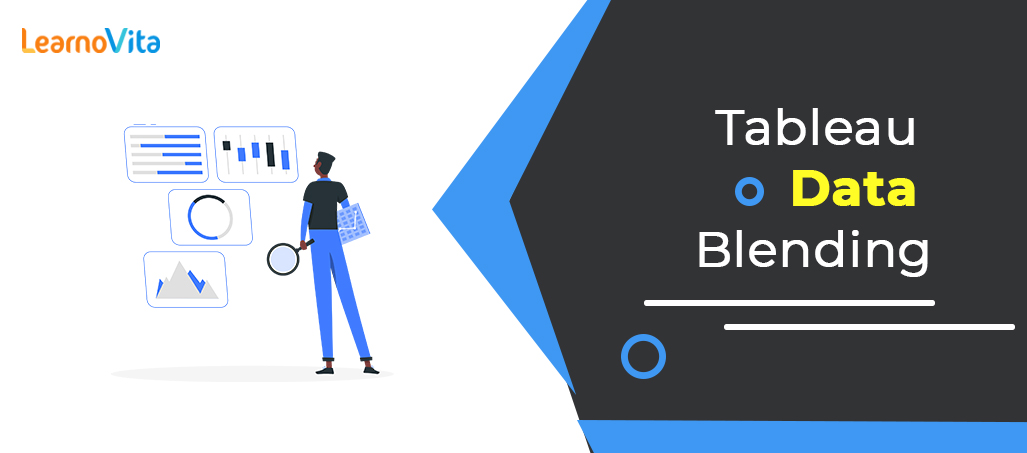
Data Blending in Tableau | A Complete Guide with Best Practices | Free Guide Tutorial [ OverView ]
Last updated on 02nd Nov 2022, Artciles, Blog, Business Analytics
- In this article you will learn:
- 1.What is a Data Blending in Tableau?
- 2.Example of a Data Blending in Tableau.
- 3.Joins v/s Data Blending in Tableau.
- 4.Benefits of a Data Blending in Tableau.
- 5.Limitations of a Data Blending in Tableau.
- 6.Next Steps.
- 7.Conclusion.
What is Data Blending in Tableau?
Data blending in Tableau is a technique for combining data from multiple sources and displaying it as a whole on a single screen.For example consider the scenario where a business analyst needs to work with a sales data. Now let us imagine customer data is stored at a Oracle Datamultiple base and the order details are be stored in the SQL Server.In such situations procedure of a Data Blending comes in handy. Business analysts can combine a data from an Oracle Database and SQL Server treat it as whole and an extract business insights.The next section will combine a data from two various Excel Workbooks using Data Blending in a Tableau for better learning experience.
Example of Data Blending in a Tableau:
In a following example consider two various datasets namely:
- Car Data Set
- Bike Data Set
Herean objective is to try to import these are two datasets and combine them to be implement Data Blending in a Tableau.So a first step is to import a first dataset .Since a file type here is Excel choose a Microsoft Excel.Next have to choose a data option from toolbar and import a second dataset.

The second dataset is a selected now:
- Now both datasets are visible on a tableau window.
- Next Tableau automatically generates a blend between data.
- Also an option of choosing a custom blend is available as well. The two datasets have a similarities between the Zone and Region columns. So here can must perform a Custom Data Blending between two columns as shown below.
- Selecting a Custom option will open a new window. This new window will offer with columns from the both datasets. Following that select the common columns and apply a Custom Blend.
- Next step is to create a some visualizations using a data available.
- First create the visualization that explains cars’ annual sales in various regions of a country. Here in this visualization a Car Data Set acts as a Primary Data Source.
- The highest horsepower among cars in a dataset should be calculated in a subsequent visualisation.
- According to results Dodge Viper is the one with highest engine Horsepower.
- Next need to find out a fuel efficiency of the various bikes available. Now, must use a data obtained from Bikes Data Set. In the current situation Tableau will change the Bikes Data Set to Primary Source and the Car Data Set to Secondary Data Source.
- In short Tableau will be automatically convert a currently active dataset as a Primary Data Source.
- Next will need to find out annual sales for a bikes and cars together.
- Now as it is evident there are the null values in a second graph. To eliminate these null spaces, an agenda is to create new calculated field and write a formula below.
- Moving on write in a formula below and select a OK button in a right bottom corner.
Formula:
- ZN(SUM([Annual_Sales])) + ZN(SUM([Car_sales (Sales-Car)].[Annual_Sales])
Now can see the newly created calculated field in a measures section. Drag that into a columns section, and and can instantly see the newly created visualization with the combined salesNow that have executed an example based on a Data Blending might have a question in mind already have a Table Joins; what makes a Data Blending in a Tableau Stand out?The answer to this question is in a next sub heading where will explore the major differences between the Joins and Data Blending in a Tableau.

Joins v/s Data Blending in Tableau:
The following table are explains the differences between the joins and data blending in Tableau:
| Data Blending in a Tableau | Joins |
|---|---|
| Data Blending Aggregates a data and then combines it. | Joins combine a data and then aggregates it. |
| Data Blending can combine a data from various sources. | Joins can combine a data from a same sources only. |
| Data Blending can be execute a Left-Join only. | Joins can execute all the four varieties of a Joins. |
| Data Blending provides a data availability at various levels of granularity. | Data has to be maintained at a one single level granularity throughout a process while using a Joins. |
| Data Blending in a tableau can execute queries to separate datasets, aggregate data, and then perform a data blending. | Joins can only perform a join operations at a row level. |
Benefits of a Data Blending in Tableau:
Following are the list of benefits of using a Data Blending in Tableau:
- Data Blending in a Tableau provides a best in class solutions for the multiple data granularity issues.
- The Data Collocation problems are resolved by using a Data Blending in Tableau.
- The Data Blending Tableau is be capable enough to adapt and satisfy a needs of an Exploratory Visual Analytics.
- Moving ahead will learn the Limitations of using a Data Blending in Tableau.
Limitations of a Data Blending in Tableau:
- Data Blending compromises a query’s execution speed in a high granularity.
- Cube data sources are used as a primary data sources to blend data in a Tableau and cannot be used as a secondary data sources.
- During Data Blending in a Tableau if a secondary data source has any LOD (Level of Detail) Expressions they are taken down after a data blending process is be finished.
- The SQL server data is the temporary data source The tableau server will not be support data blending and non-additive aggregates while using a previously published data source as a primary data source.
Next Steps:
- Parameters in a Tableau can be a next stop.
- Parameters in Tableau will help to create a own data manipulation operations and apply them to the entire workbook.
- To move forward the link to the next stage is here Parameters in a Tableau.
Conclusion:
Data Blending in a Tableau enables users to add the secondary data source to the primary data source and also displays them together.