- Robotic Process Automation with Python Tutorial | Learn to Write Python Script Command in RPA
- Kofax Tutorial: Getting Started | A Complete guide for beginners
- UFT Tutorial | Learn Unified Functional Testing – Best Guide
- Pega Tutorial : Learn the In-Built Features
- Automation Anywhere Tutorial | What is, RPA & Types of Bots
- SaltStack Tutorial
- Ansible Basic Cheat Sheet Tutorial
- RPA blue prism tutorial
- RPA Developer Tutorial
- UIPath Tutorial
- Appttus Tutorial
- Appium Tutorial
- Chef Tutorial
- Ansible Tutorial
- PowerShell Tutorial
- Blue Prism Tutorial
- Selenium Tutorial
- RPA Tutorial
- Robotic Process Automation with Python Tutorial | Learn to Write Python Script Command in RPA
- Kofax Tutorial: Getting Started | A Complete guide for beginners
- UFT Tutorial | Learn Unified Functional Testing – Best Guide
- Pega Tutorial : Learn the In-Built Features
- Automation Anywhere Tutorial | What is, RPA & Types of Bots
- SaltStack Tutorial
- Ansible Basic Cheat Sheet Tutorial
- RPA blue prism tutorial
- RPA Developer Tutorial
- UIPath Tutorial
- Appttus Tutorial
- Appium Tutorial
- Chef Tutorial
- Ansible Tutorial
- PowerShell Tutorial
- Blue Prism Tutorial
- Selenium Tutorial
- RPA Tutorial

UIPath Tutorial
Last updated on 29th Sep 2020, Automation, Blog, Tutorials
UiPath is a Robotic Process Automation tool, which is used for the windows desktop automation.
It is mainly used to automate repetitive and redundant tasks to eliminate human intervention.
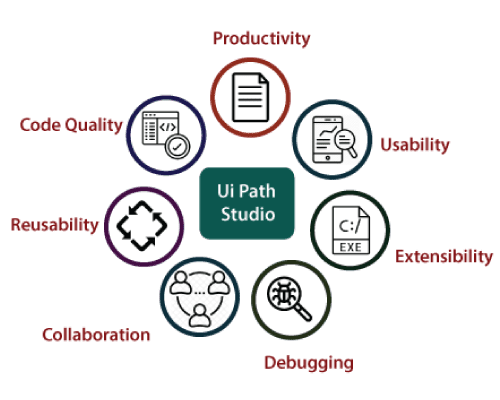
What is Robotic Process Automation?
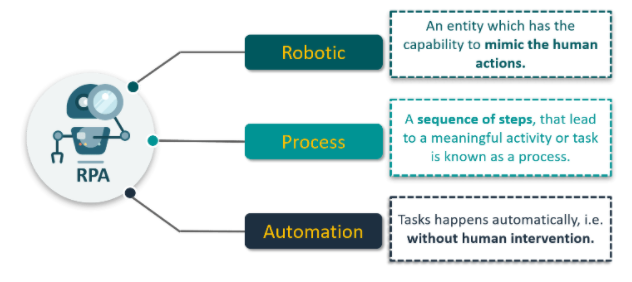
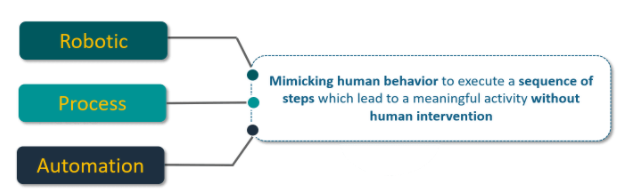
Now, let me talk about one of the most popular tools for automation i.e. UiPath. So, what is it?
What is UiPath?
- UiPathis a Robotic Process Automation tool that is used for Windows desktop automation.
- It is used to automate redundant tasks and eliminates the human intervention.
- The tool is simple to use and has a drag and drop functionality of activities.
- UiPath has a standard Studio version which has a trial period of 60 days.
- The best part is, UiPath also comes with a Community Edition, which is free for life and has most of the functionality of the Studio version.
This tool is straightforward to use with drag and drop functionality. It has a standard studio version that has a trial period of 60 days.
The UiPath standard Studio provides both simple and complex automation solution to integrate and automate a third part application.
The best thing about the UiPath is that it comes with a free community edition, and most of the functionality exists in the Studio version.
Nowadays, every industry is adopting Digitization day-by-day. The speed of execution is the main advantage of digitization. The UiPath is the top tool to learn RPA, and it is the best way of digitization in organizations.
The UiPath tool does not require any prior knowledge of a programming language to implement the RPA.
It enables the user to design the automated process visually with the help of diagrams. The UiPath tool provides a visual designer that increases the speed of implementation in any project of RPA.
Subscribe For Free Demo
Error: Contact form not found.
Why use UiPath?
There are various automation tools such as Automation Anywhere, Blue Prism, Pega, etc. However, they are made according to industry standards, but UiPath has a slight advantage over them. This is because when it comes to desktop automation, UiPath is most effective amongst them.
Some other key aspects that explain why we should prefer UiPath are listed below:
- 1. Desktop automation is a unique feature of UiPath compared to other automation tools.
- 2. UiPath can handle remote desktop applications easily.
- 3. Data handling processes and techniques are far better in UiPath as compared to the other automation tools.
- 4. UiPath is completely flexible and compatible with scraping techniques.
- 5. Writing logic and methods are better in UiPath when compared with other automation tools in the RPA market.
UiPath Architecture
The architecture has mainly three UiPath components – UiPath Studio, UiPath Orchestrator, and UiPath Robot, along with the database servers and the browser components:
- UiPath Studio is a GUI based dashboard used to create automation workflow for the tasks to be automated.
- The software robots or bots are used to execute the automated steps or activities as specified.
- Orchestrator is the medium that acts as the interface between UiPath Studio and software robots. It helps to manage the automation tasks.
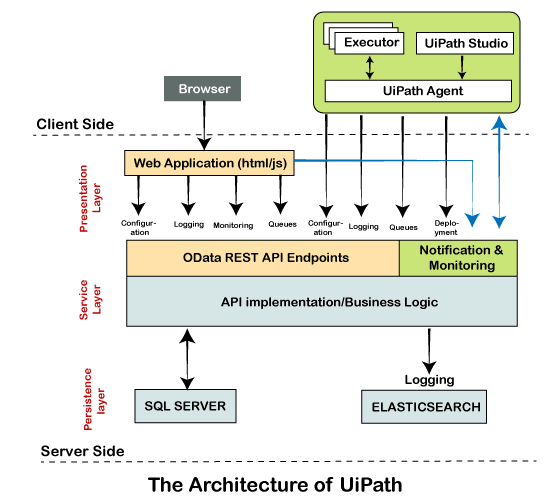
The architecture can be classified in the following two parts:
- 1. Client-side and server-side detailing
- 2. Three Layered detailing
Client-side and Server Side Detailing
Here, the term client-side includes such components of UiPath that can be directly accessed by the user or developer. It generally includes UiPath Studio, Robot, Browser, and UiPath Agent.
Besides, the server-side includes the backend tasks of UiPath. When a user creates activities or workflows, they are stored in the databases. UiPath orchestrator selects the appropriate functions and instructs the software robots to perform the specified tasks as per the code. Also, the logs and stats of the robots are part of the backend. Logs are helpful for analyzing the performance of robots and find errors.
Three Layered Detailing
The architecture of UiPath can be explained by classifying the components into the following three layers:
Client Layer: The client layer consists of those components of UiPath that are assessable to the users. For example, UiPath Studio, Robots, Browsers, UiPath agent, and executors. By using these components, a user or a developer can design and develop various tasks to be automated. The tasks can be executed with the help of software robots. This layer is also known as the presentation layer.
The UiPath robot contains the following two components:
- 1. UiPath Agent Service: In UiPath, this service acts as the mediator between the client-side and the server-side of UiPath. All the details and information are communicated over the agent. Also, the messages are logged into the Orchestrator and then transferred to the SQL server.
The service can also be used to check all the available tasks in the system tray. Additionally, it can modify system settings and allow existing tasks to start/stop. - 2. UiPath Executor Service: This service is used by software robots to execute the specified tasks under a Windows session.
Server Layer: This is the second and most important layer of UiPath architecture. All server details are displayed in the server layer. The server layer mainly includes the UiPath Orchestrator. When the robots are completely developed to execute the tasks, the entire project can be uploaded on the server. The project can be executed on multiple systems with the help of an Orchestrator.
The Orchestrator controls the entire project. It monitors project activities, schedules software robots for execution, and generates summarized reports based on filtered requirements. It helps to orchestrate software robots to continue executing repetitive tasks. With its web-based management system, it helps our project to meet project requirement, service levels and timelines.
Persistency Layer: This layer mainly consists of database servers. All the configuration details of the robots are stored in this layer. The configuration details include different user’s data, their respective robots, assigned tasks, logging information, and asset details, etc. All these details are entered by the users in the Orchestrator.
Besides, the persistency layer is also responsible to keep the log details updated by the UiPath agent services. These logs are stored in elastic search. The logs are mainly helpful for finding errors and rectify them. The process-level data is generally stored in the relational database management systems such as SQL Server. This makes searching for logs easier from the huge quantity of data.
The persistency layer also takes care of queues and the tasks in queues.
Products of UiPath
UiPath includes some other products that provide different features and functionalities to work with the tool efficiently. The tool mainly offers the following three products:
UiPath Studio: UiPath studio is a user-friendly interface within the tool that allows users to plan and design different automation processes visually with the help of diagrams. These diagrams are noting but a structural representation of particular tasks to be performed.
UiPath Robot: Once the process is designed, the next step is to execute the same within the UiPath studio. To execute the entire process, UiPath Robots are used to convert the processes into a task. These robots are used to assign different steps and execute them in the same way as human but without any human intervention. UiPath robots are designed to automatically start executing tasks when a defined activity occurs on the machine.
UiPath Orchestrator: In UiPath, the Orchestrator is a web-based application. It provides options to deploy, monitor, schedule, and control software bots and processes. It is a centralized platform used to control/manage all software bots.
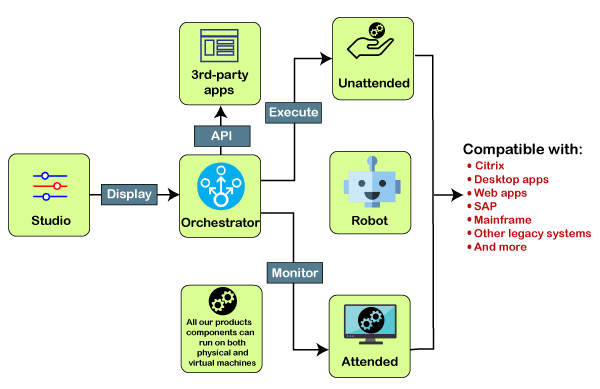
Types of Bots in UiPath
UiPath has mainly two types of bots (robots), such as Attended Robots and Unattended Robots:
Attended Robots
Attended robots operate on the corresponding workstation as humans, which helps users get their regular tasks done. These types of robots are usually triggered by user events. They cannot be used to start any task from Orchestrator or when a screen is locked. Such robots can only be started from the Robot tray or by using a specific command in Command Prompt. Attended robots should be run only when they are under human supervision.
As per the licensing types, Attended robots can be further classified into the following types:
- Attended: They can work on the same workstation as a person and are usually launched through user events.
- Studio: They are used to connect Studio to Orchestrator for further development process.
- StudioX: They are used to connect StudioX to Orchestrator for further development process.
- StudioPro: They are used to connect StudioPro to Orchestrator for further development process.
Unattended Robots
Unattended robots are usually referred to as autonomous robots that do not require human supervision while executing tasks. These types of robots work in virtual environments and can automate several tasks at once. They consist of all the capabilities of attended robots. They are also responsible for other tasks like remote execution, monitoring, scheduling, and offering support for process queue.
Unattended robots can execute any type of process, task, and test cases. When they are used to run parallel processes, each of the existing processes consumes a separate license.
As per the licensing types, Unattended robots can be further classified into the following types:
- Unattended: They can work in virtual environments automating many tasks without human supervision.
- NonProduction: They are used in an unattended mode for the further development process. These types of robots cannot run test-cases.
- Testing: They are used in an unattended mode for the further testing process. These types of robots can only be used to execute test-cases.
UiPath Features
UiPath has several features and functionalities, such as:
Hosting Options: UiPath can be easily hosted on cloud environments and virtual terminals, making this tool flexible with cloud platforms.
Application Compatibility: Because of greater compatibility with web and desktop applications, UiPath supports a wide range of applications and activities. Having both web and desktop applications include more benefits for automation.
Centralized Repository: Because of the centralized repository, multiple users can handle or control software robots simultaneously.
Security: Security is one of the leading features of UiPath. UiPath has included many security features and continuously adding more through frequent updates:
- 1. UiPath includes settings for account lockout that protects users from brute force attacks.
- 2. If the user logs in across different machines, the tool will automatically detect and end the previous login session. It means that the same login credentials can stay active in a single system at a time, which increases security.
- 3. UiPath restricts the auto-submission of data across web browsers for all of the orchestrator credentials input boxes. This feature protects user data and improves overall security.
- 4. UiPath has implemented stealth mode that can be used to execute tasks in the background. This hides the execution from the screen and executes the tasks silently.
Advanced Screen Scraping Solution: UiPath has advanced screen scraping feature that can work with various applications such as Java, SAP, .Net, Flash, PDF, etc. With advanced screen scraping solutions, users can achieve maximum possible accuracy than other automation tools present in the market.
Reliable tool for Modeling Business Processes: UiPath offers several reliable tools to increase automation capabilities and excellence with model business processes.
Scalability and Robustness: The tool is robust and scalable and comes with:
- Efficient and effective debugging support and exception handling systems.
- Artificial intelligence handling for regular applications such as excel, PDFs, Outlook tasks, etc.
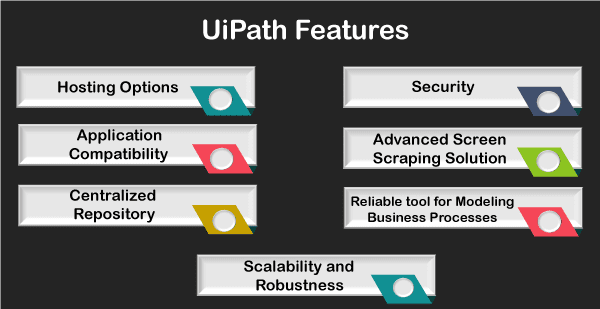
Workflow in UiPath
The workflow is a set of multiple processes combined in a single task. The workflow is executed in the same way as an individual task is executed in UiPath. The activities of a workflow are extracted from the core activities pack that includes basic activities required to design and develop automation tasks in UiPath.
The activities enable software robots to perform the following tasks:
- 1. Recreate or automate human actions and activities, such as working with mouse and keyboards, form-filling, extracting content or comparing data, etc.
- 2. Extracting data using OCR or Image recognition techniques in an automated way.
- 3. Creating trigger-based actions and activities to be performed automatically on the machine.
- 4. Perform browser automation, web automation, interaction, and data-manipulation.
- 5. Work on data by obtaining more information from machines, such as system logs or error logs, etc.
- 6. Performing other routine tasks on the machine just as how a human would do while working on it.
The workflow might include several activities throughout the entire flow of the task. Some of the important activities are tabulated below:
| Activity | Syntax | Action |
|---|---|---|
| For Each | UiPath.Core.Activities.ForEach | Used to Apply any specific activity or a set of multiple activities on each element of the component. |
| Break | UiPath.Core.Activities.Break | Used to perform Exit for current Each activity and move onto the next activity of the workflow. |
| Retry scope | UiPath.Core.Activities.RetryScope | Used to retry existing activities until the condition is found or an error is thrown. |
| Check True | UiPath.core.Activities.CheckTrue | Used to check whether an applied Boolean expression is True. Else, returns an error if not. |
| Check False | UiPath.Core.Activities.CheckFalse | Used to check whether an applied Boolean expression is False. Else, returns an error if not. |
| Invoke Workflow File | UiPath.Core.Activities.InvokeWorkflowFile | Used to invoke workflow synchronously with or without arguments. |
| Invoke Workflow Interactive | UiPath.Core.Activities.InvokeWorkflowInteractive | Almost similar to the Invoke Workflow File activity, but provides an interactive session in Windows. |
| Continue | UiPath.Core.Activities.Continue | Used to skip current iteration inside the For Each loop. |
Processes that can be automated with UiPath
Although UiPath is capable of significantly providing operational improvements. But even though it provides several options for automation, some business processes are more beneficial than others. In order to achieve better ROI, it is very important to use well-suited business processes for automation.
The following are the most important factors that can help organizations find processes that can be automated with UiPath:
Human Involvement
Most organizational processes are repetitive and time-consuming, which are highly dependent on human involvement but do not generally require human intelligence. These processes might include order processing, claims processing, data migration, managing customer database, etc. These are the most suitable processes for automation. Automating such processes will reduce the overall time and make the execution of tasks quicker and less error-prone.
Additionally, employees involved in such manual processes will be free to focus on more meaningful and innovative tasks that require human intelligence and intervention.
Complexity
UiPath can be used for simple processes like copy-paste or typing to the complex processes like fraud detection or accounts payable. Although complex processes are more likely to take greater time and investment to be automated, these are the best suitable processes and deliver a greater impact on the company’s business operations.
Volume
Most business processes do not have a certain set of time limits or boundation, which means that there can be a high volume of orders, requests, or complaints regardless of holidays. When an organization is dependent on human employees, this workload is not easy to handle. Therefore, these processes can be automated using UiPath robots. These robots will work 24×7, and 365 days of the year. Robots are the most efficient and productive option for performing these high volume tasks.
Standardization and Stability
UiPath is most suited for such processes that are rule-based, consistent, and data-driven. These processes are highly definable and occur in the same way every time. Back-office processes come under such processes and are considered more suitable for automation as they tend to be more transactional and repetitive. These processes might include account opening, claims processing, and transaction duplication or management, etc. On the other hand, front-office automation is also possible depending on the complexity of the process.
Difficulty of Outsourcing
Generally, it is seen that many business processes require a high level of regulatory compliance. Such processes are difficult to maintain when it comes to security. This is because those types of processes require a higher degree of oversight and direct control. Such processes are generally seen in financial and BPO (business process outsourcing) sectors. With UiPath robots, organizations can develop more secure and robust compliance strategies.
UiPath Advantage
Figure: Advantage of UiPath
Following are some advantages of UiPath tool:
- The UiPath tool provides high speed in case of implementation.
- The high speed of this tool can be utilized if various services are related to the integration have different modules for the workflow of the automation process.
- The main advantage of UiPath is that it supports desktop contribution and Citrix environment.
- The UiPath tool also has a user-friendly interface.
- This tool provides community edition, which is free so that everyone is permitted to learn and download the study materials.
- The RPA (Robotic Process Automation) can control your existing system without transferring the data with the help of the UiPath tool. That’s why there is no requirement to replace the current system.
- The software transformation is time-consuming and costly UiPath speeds up the process with the help of RPA (Robotic Process Automation), so there is no need for software migration.
- The UiPath is the web-based Orchestrator. It has mobile and browser accessibility.
- This tool is at a moderate level of reliability.
- The user reduces the manual work with the help of the UiPath tool by using RPA.
- It is based on Microsoft share point wf, kibana, and elastic search.
- The UiPath has a high-speed mapping process and visual process designer.
- This tool provides structured data tables or collections. It is easy to work with structured data.
- The UiPath tool has the availability of free online training and certification programs.
- It focuses on providing help to the end-users to navigate; that’s why it is very easy to use and implement
How to Install UiPath Studio?
Step 1: Go to the following link: https://www.uipath.com/community and click on “Get Community Edition.”
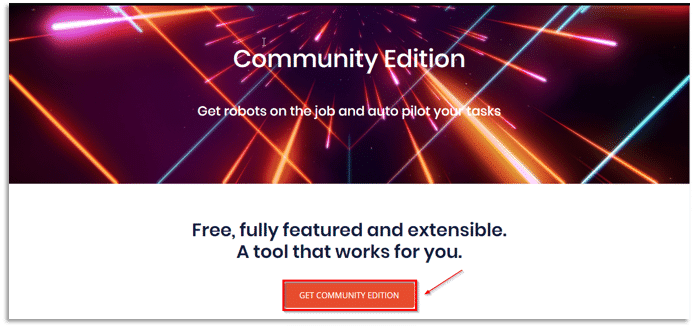
Step 2: Fill in the details to register, and click on “Request Community Edition.”
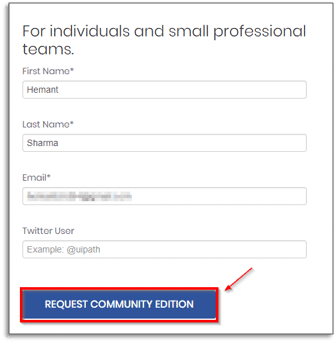
Step 3: Now, open your registered email to get the instructions to download UiPath.
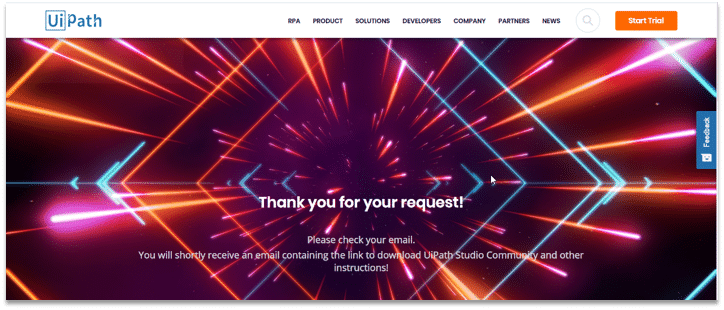
Step 4: Double click on the downloaded file.
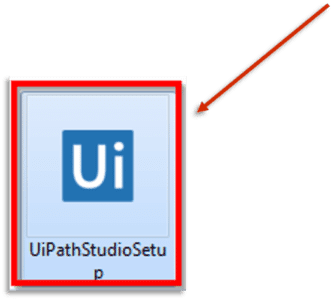
Step 5: After installing UiPath, UiPath tool will open.
Step 6: Enter the email address with which you registered and click on the Activate button.
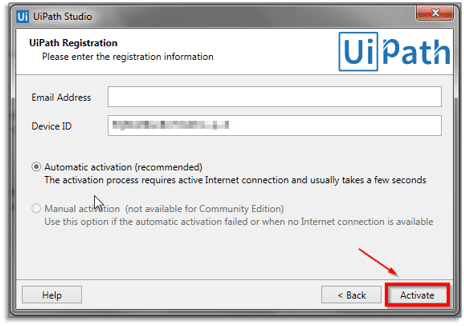
Step 7: Once installed, you will get this acknowledgment page stating the successful installation.
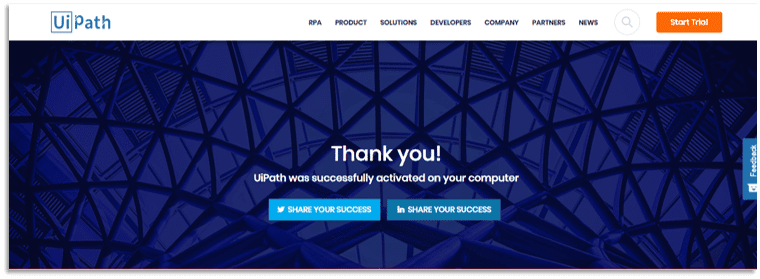
This is how it looks after opening the UiPath Studio.
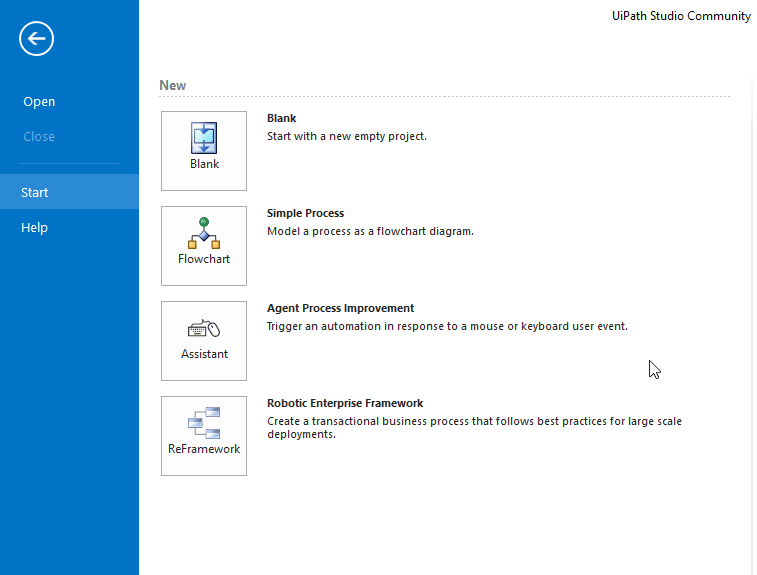
Now, before moving on to the different types of projects in UiPath, let’s discuss some of the important terms/concepts in UiPath i.e. Sequence and Activities.
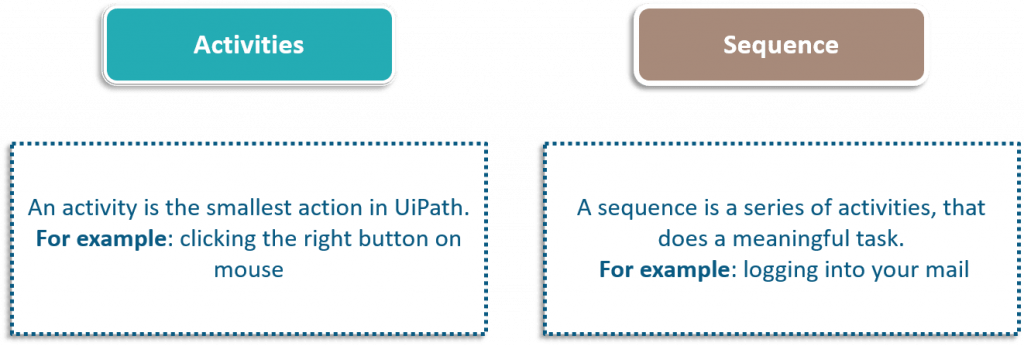
Types of Projects in UiPath
There are 4 types of projects in UiPath:
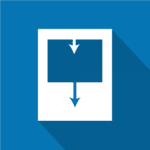
Blank: A blank projectis a clean slate; you can build your projects from scratch. The below screenshot is the screen of a blank project. It has no templates nor anything predefined on your workspace. You have to define everything from scratch to build a new project.
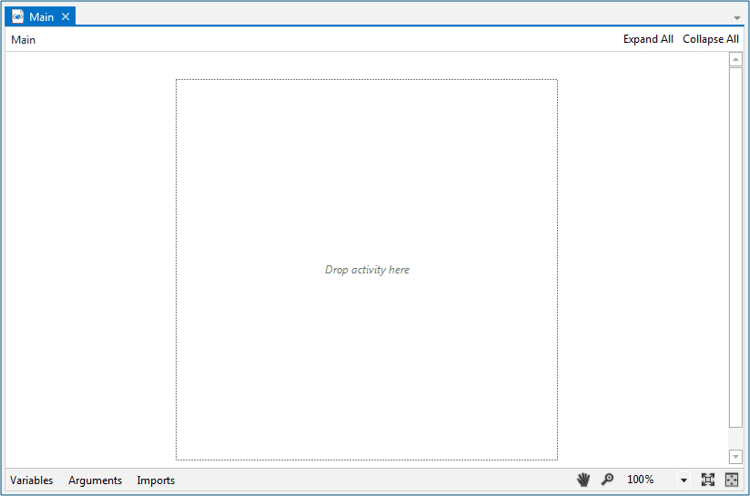
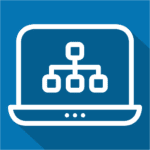
Simple Process: Simple Process basically gives us a template of a flowchart i.e. a diagram of a sequence of activities
You can refer to the screenshot below for better understanding:
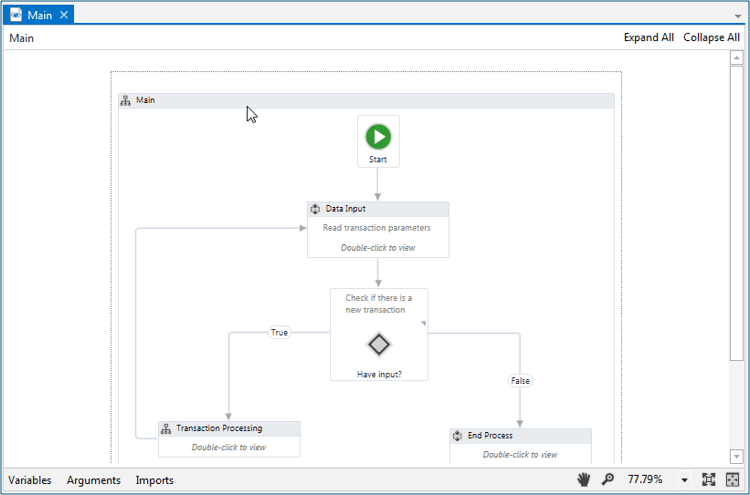
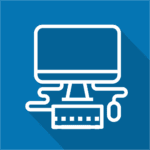
Agent Process Improvement: Agent Process Improvementassists the user by automating the tasks. It is used to assess any user working on the system. For Example, if you’re working on a system and you want to cut(ctrl + x) the task, one way to do that is to right-click it and then choose to cut. Another way to do that is to simply select that particular icon and then choose to cut. This would cut that particular icon.
So, whenever you want to define your own shortcuts, you can use agent process improvement as you can see in the screenshot that it can configure a trigger through which it can do a particular set of tasks.
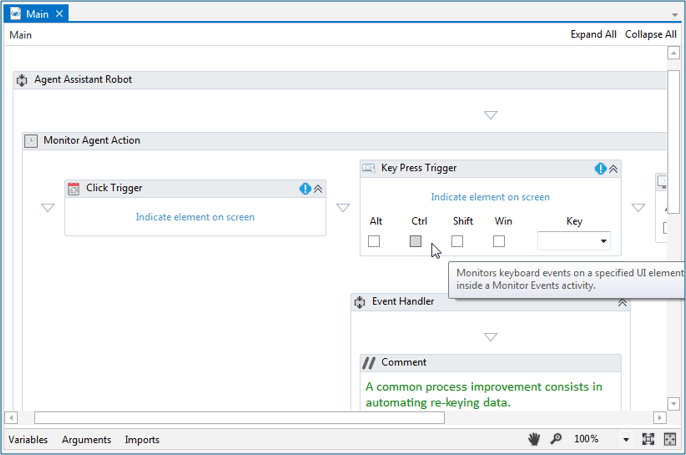
Robotic Enterprise Frameworkis used to define states in a project, which are useful in business processes. So, basically those kinds of projects in which you want t include.

Robotic Enterprise Framework: States, we use this particular project.
Let’s see with an example, so when you start your computer you see a starting Windows screen. This starting Windows screen stays there until and unless each and every process required for your operating system isn’t loaded in the memory. Once all the required processes are loaded, it moves from the starting state to the execution state and from this state, it goes to the shutting state, wherein it kills all the processes. So, if you don’t want to go to the next state without completing all the tasks in the present state, then you use Robotic Enterprise Framework.
You can refer the screenshot below for better understanding:
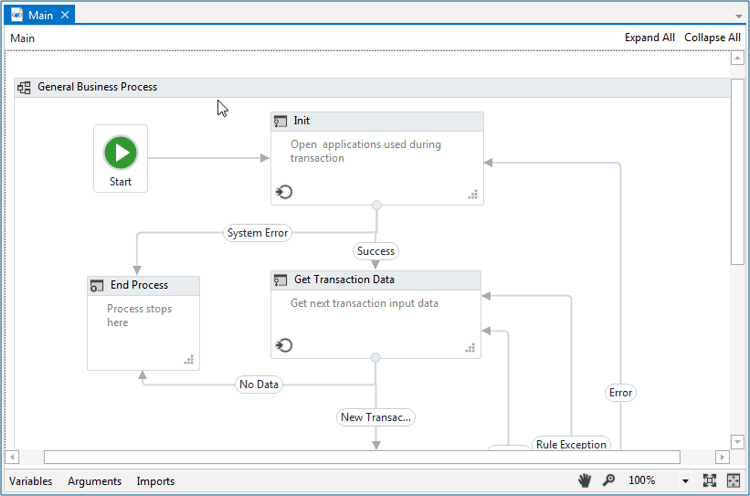
Before creating your own projects, let’s understand the various components of UiPath platform.
UiPath Tutorial: UiPath Components
UiPath is generally divided into 2 components:
- 1. UiPath Platform Components
- 2. UiPath Studio Components
1. UiPath Platform Components
UiPath Platform consists of three main components:
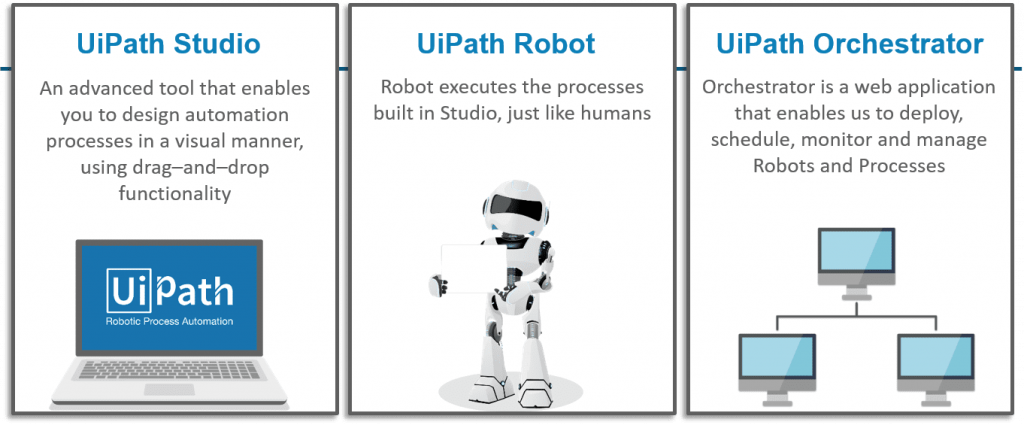
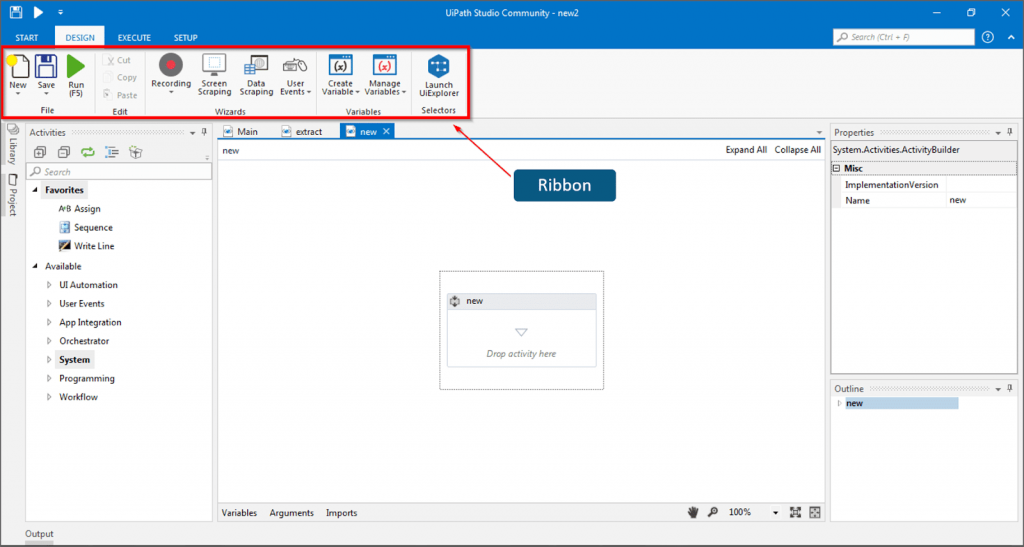
Recording: This UiPath’s Recorder allows users to record UI mouse movements and keyboard activities to generate automation scripts.
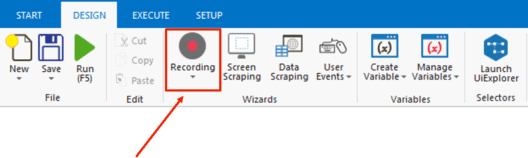
Screen Scraping and Data Scraping: Scraping made easy with Screen Scraping and Data Scraping
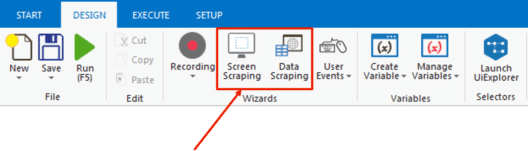
User Events: This Captures User Events. For eg. Mouse Click, Keypress, etc.
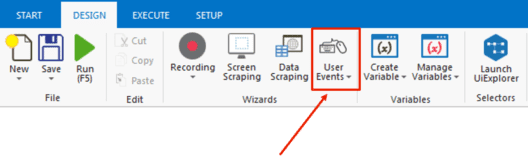
Variables: This helps you to Create and Manage Variables.
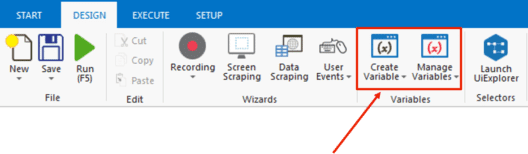
2. Activity Pane: On the left side you have the activity pane where all the small tasks are present. All you have to do is drag and drop it in the workspace and configure it so that it works according to the requirement for every activity.
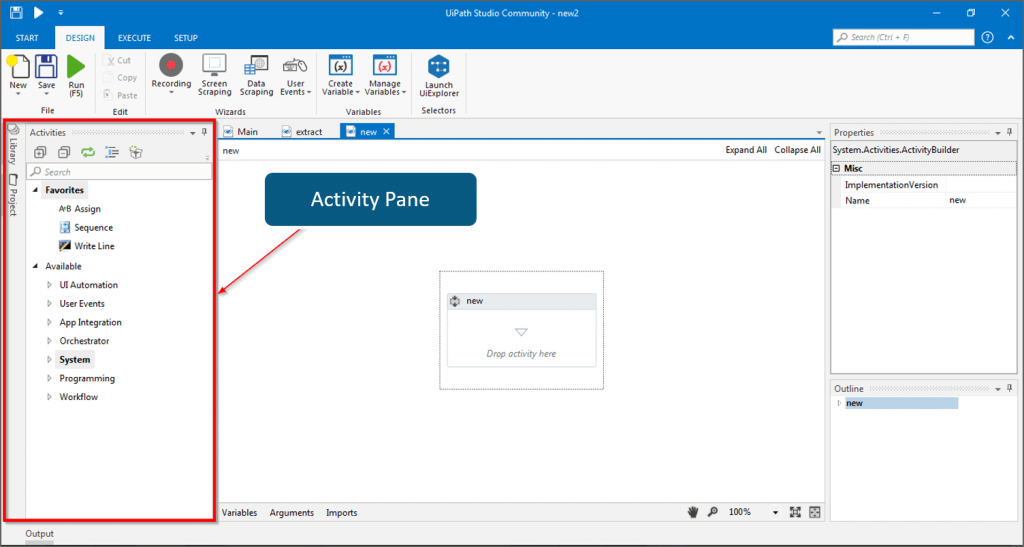
3. Properties Pane: The configuration can be handled here in the properties pane, like setting the output of a particular activity or the task.
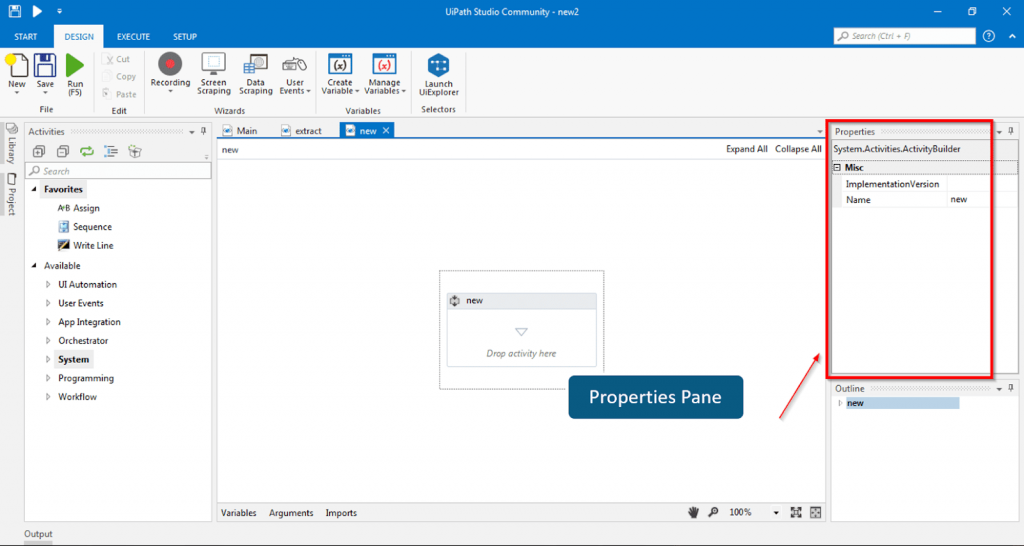
4. Control Bar/Pane: If you see the bottom section of the UI path tool, it has variables, arguments, and imports.This is the section where you can create variables, delete variables, and deal with arguments.
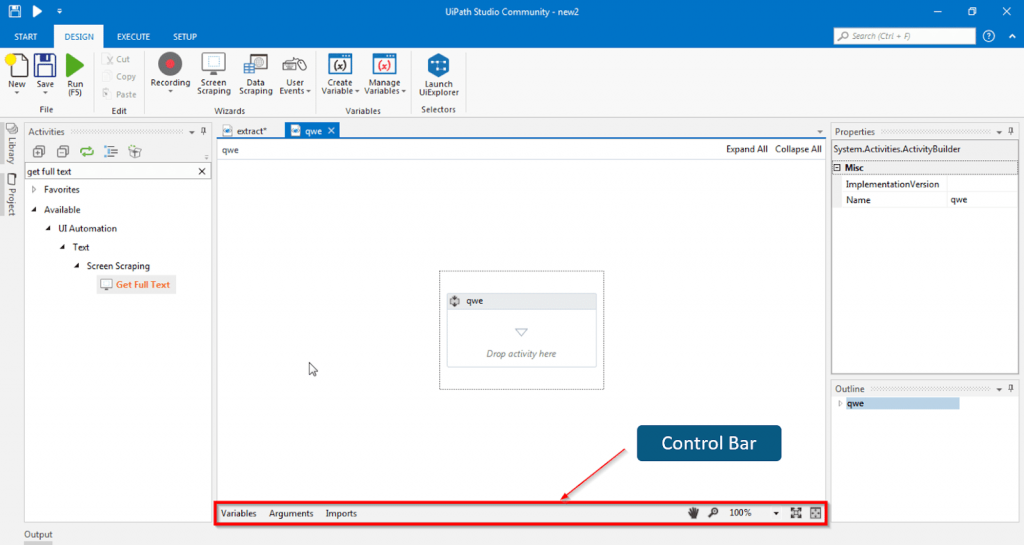
Now that we have understood the basic concepts of UiPath, let’s implement these concepts in the UiPath.
Let’s create a simple project which will greet you with the name i.e. “Welcome to the Session Samarpit “
Step 1: Open your UiPath Studio and click on “Blank” project.
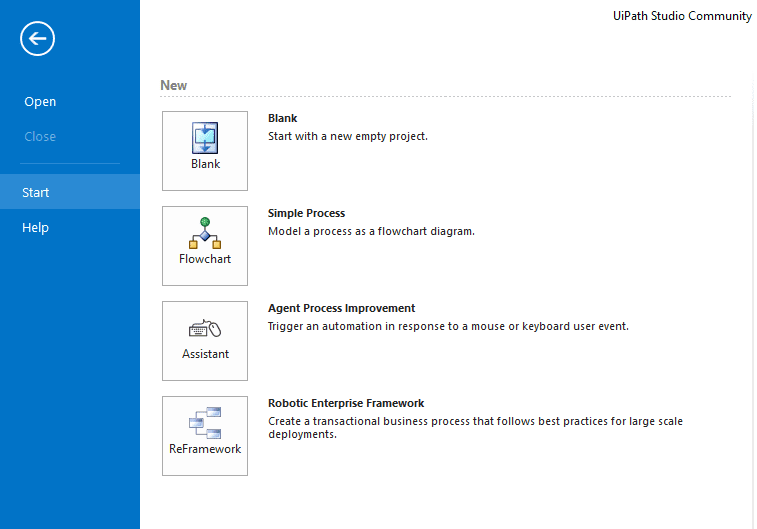
Step 2: First, drag-and-drop the sequence in the workspace.
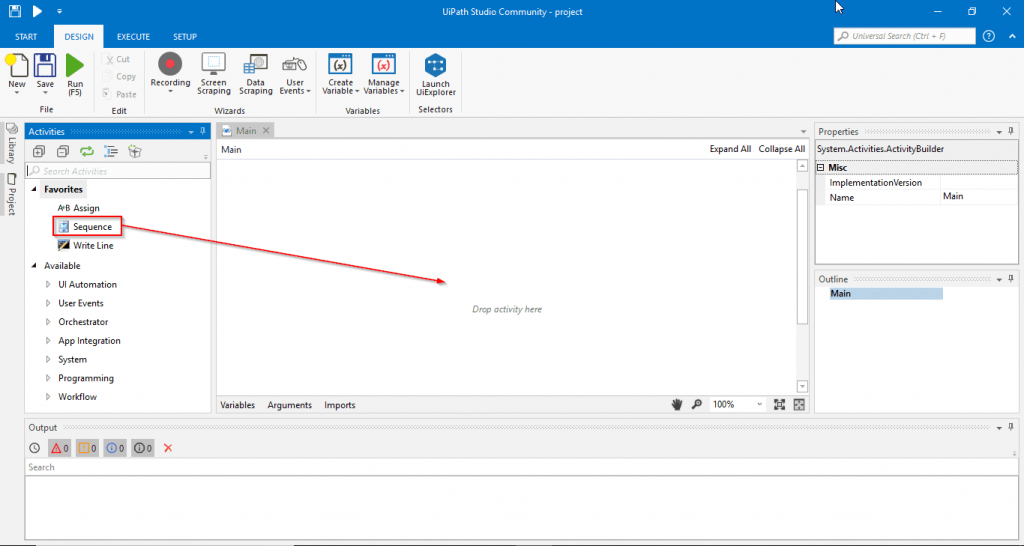
This is how it looks after drag and drop.
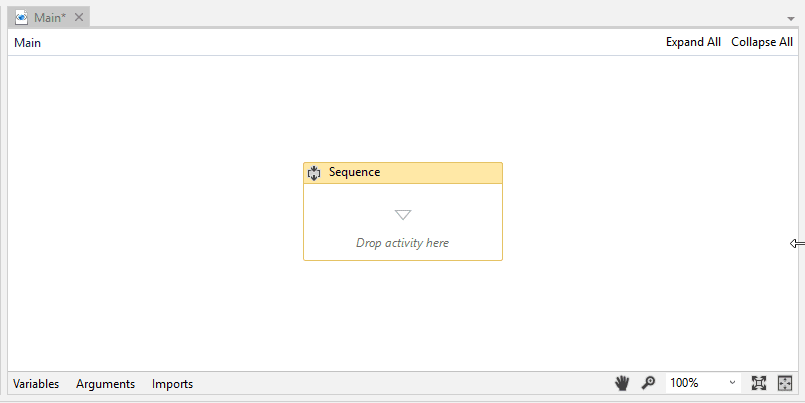
Step 3: So, we want our program to ask my name. For that, I’ll search for the input dialog and then drag and drop it in the sequence activity.
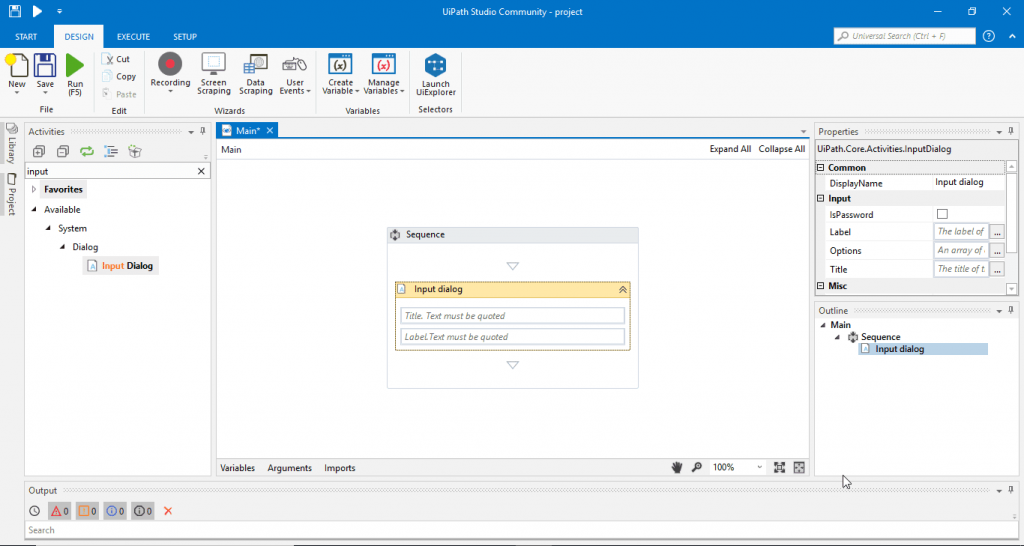
Step 4: For the title, let’s just say “Enter Your Name.” Then, to fill in the label, we will type in “What is your Name?”
Note: Every text that you use in the UiPath should be in double quotes (” “). When you’re using variables or numbers, you won’t be using double quotes (” “).
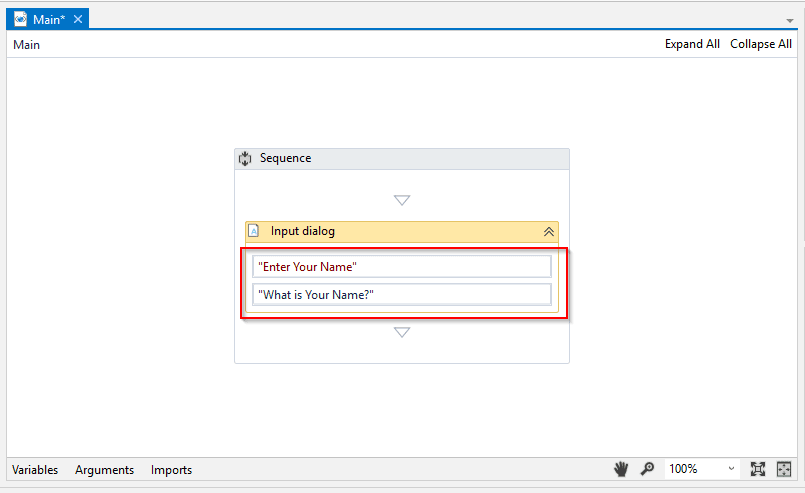
Step 5: Once it asks my/your name, we want it to display a message saying, “Welcome to the Session.” For that, drag and drop it under the Input dialog box activity.
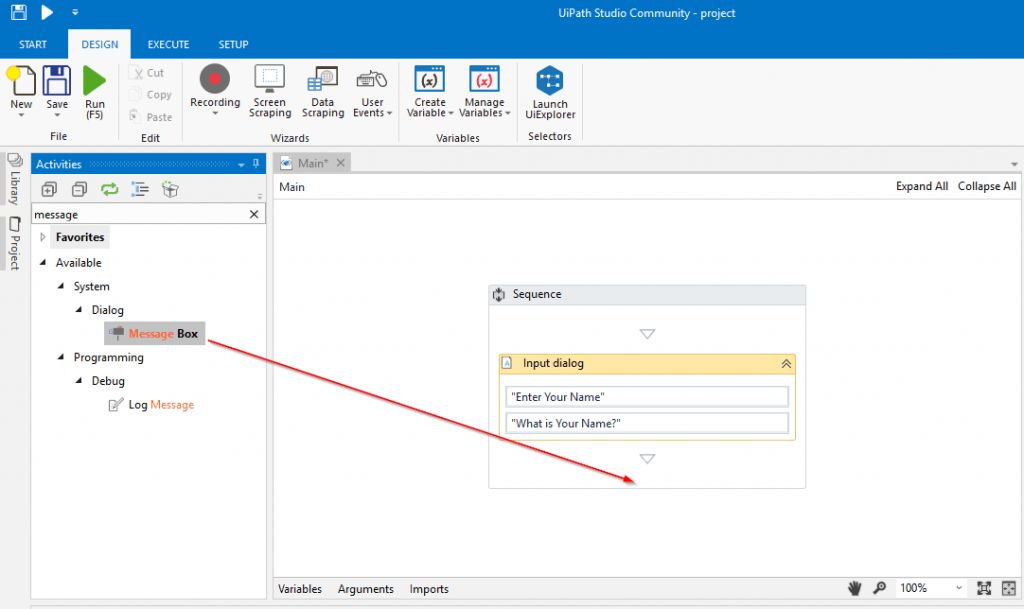
This is how it looks after drag and drop.
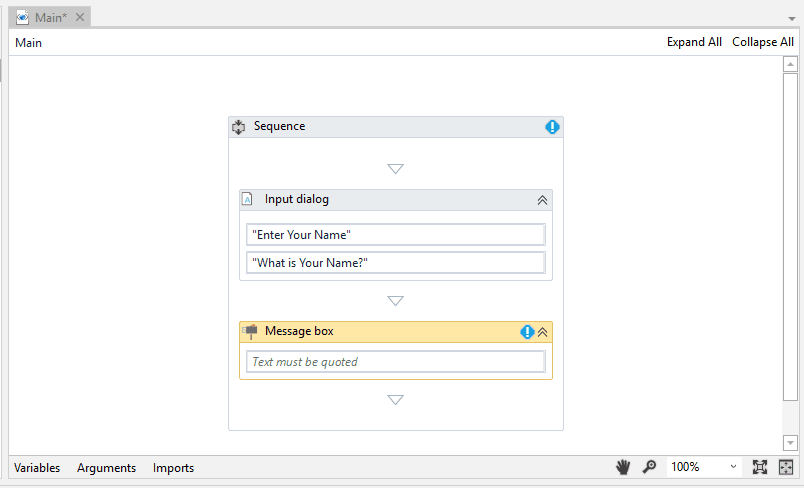
Step 6: Once the above steps are done, type in the text in the message box so that it displays “Welcome to this Session.” Then, run the program.
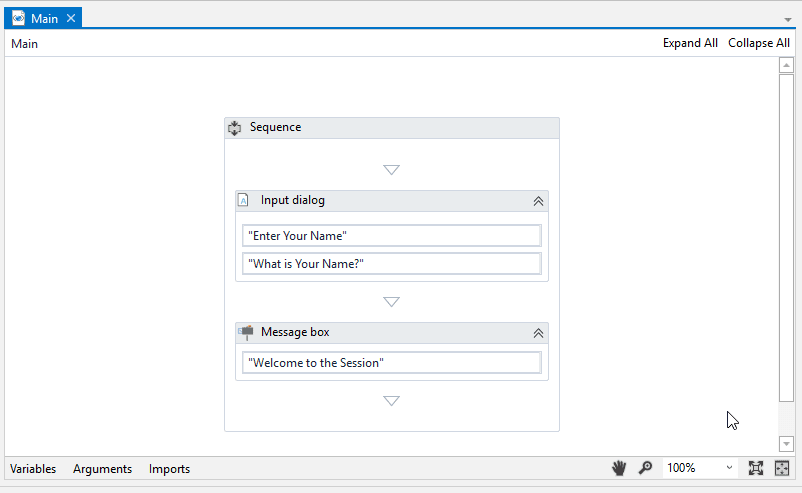
Step 7: When you run this program, you will get a dialog box with the title entered as “Enter Your Name.” Enter your name in the dialog box and click OK.
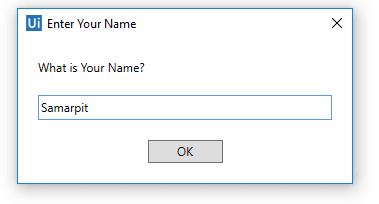
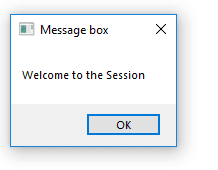
Step 8: We will create a variable “entername” of type string.
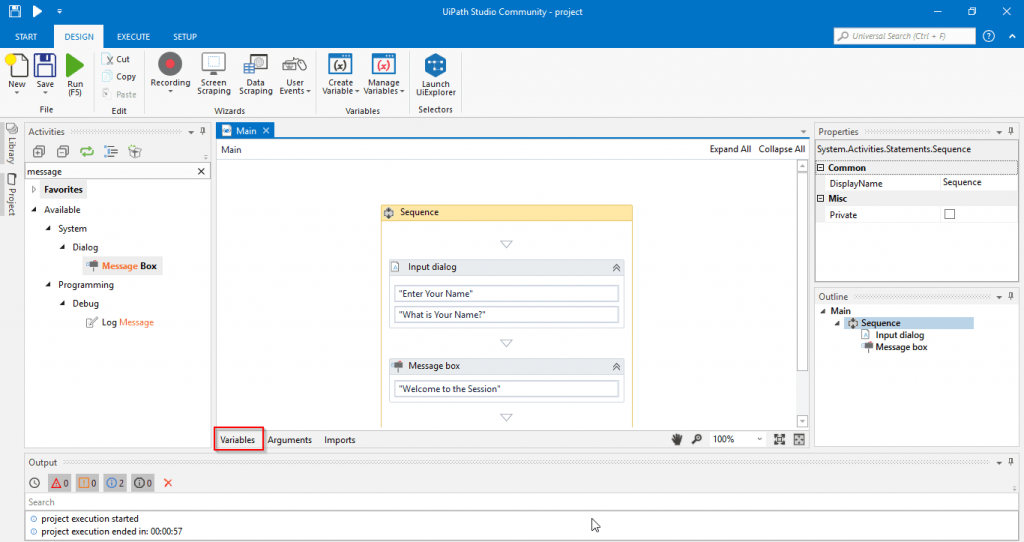
This is how it looks after creating a variable.
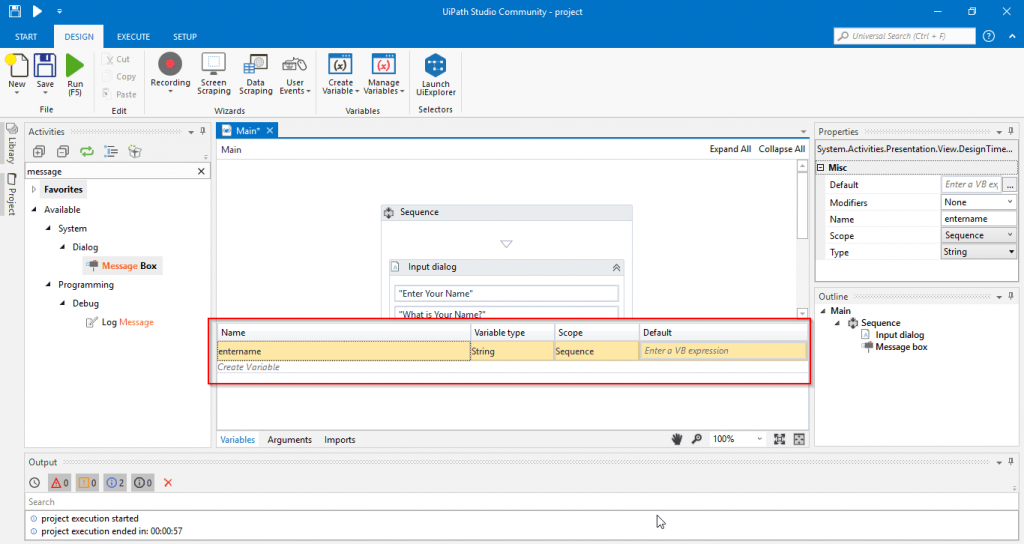
Step 9: Go to the property section of the input dialog and Enter “entername” in the Result.
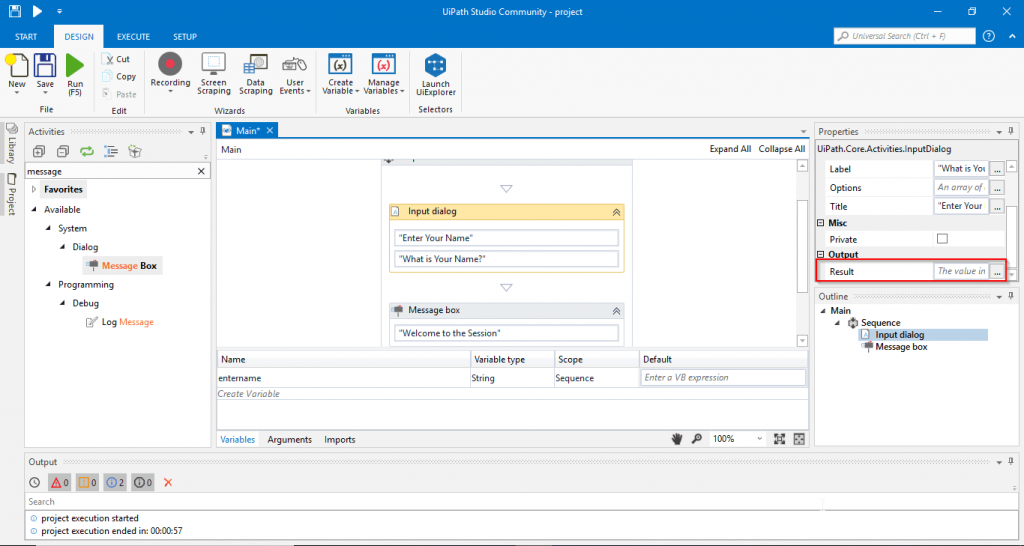
This is how it looks after assigning the value to the Result.
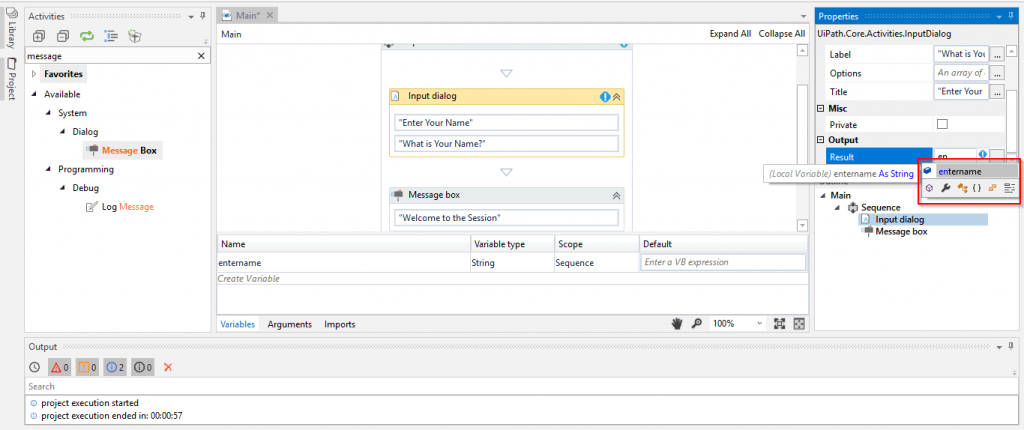
Step 10: Once it is done, type in the text “Welcome to the Session” and use “+” operator for appending the text. Then, add the variable and run the program.
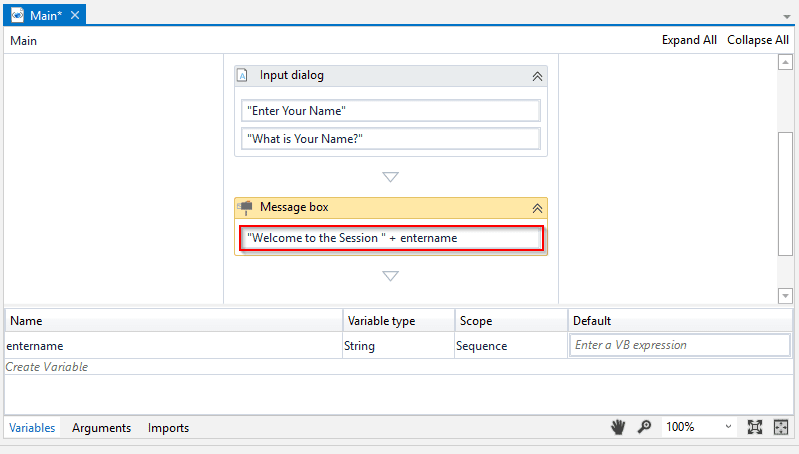
Step 11: Enter your name in the dialog box.
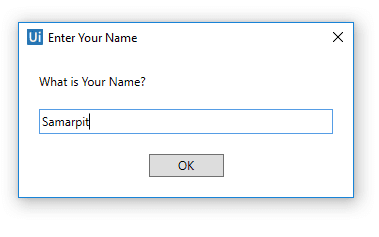
It will display a message with your Name.
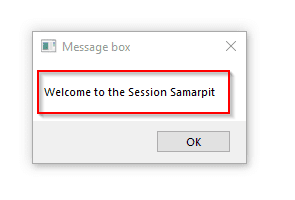
So, this was all about the UiPath tutorial. If you are interested in learning more about Robotic Process Automation, this article series will be updated frequently.

