- Git Basics: Distributed Workflows |Everything You Need to Know to Become an Expert
- What Is GitHub and How Do You Use It | Step-By-Step Process with REAL-TIME Examples
- What is Git Rebase ? : A Complete Guide For Beginners [ OverView ]
- GitLab vs GitHub | Key Differences and Which Should You Learn?
- what is Git Push Command?
- Git Basics: Distributed Workflows |Everything You Need to Know to Become an Expert
- What Is GitHub and How Do You Use It | Step-By-Step Process with REAL-TIME Examples
- What is Git Rebase ? : A Complete Guide For Beginners [ OverView ]
- GitLab vs GitHub | Key Differences and Which Should You Learn?
- what is Git Push Command?

what is Git Push Command?
Last updated on 14th Oct 2020, Artciles, Blog, Version Control
What is Git Push Command?
A git push command, when executed, pushes the changes that the user has made on the local machine to the remote repository. Once the users have cloned the remote repository and have made the necessary changes in their local device, these changes need to be pushed to the remote repository. The reason being, so that they are shared and used by other users. Git push command does it. These changes represent commitments performed on the repository and not the uncommitted changes (if any).
In addition to this, the changes that the user makes onto the local system are of no worth to the contributors and viewers if the GitHub cloud does not reflect it. Imagine a user working on modifying some software (third-party repository), and merging of the changes done is not easy. For instance, if you are working in a team on a single project, all the team members can push their code changes to the Github remote repository. Additionally, other members can fork and pull the changes from that remote repository. Therefore, it becomes effortless for multiple users to share their code s change with all the team members.
To be able to push to your remote repository, you must ascertain that all your changes to the local repository are committed.
Consider Git push as a part of the synchronization process in Git. The synchronization happens between the local and remote repository where the source and the receiver may vary. There are a lot of other parts to sync and git push is one of the parts because it uploads the changes done on the local repository to keep the remote repository up to date. There is nothing complicated about it, and the concept is simple, just like its syntax.
- A git push command, when executed, pushes the changes that the user has made on the local machine to the remote repository. Once the users have cloned the remote repository and have made the necessary changes in their local device, these changes need to be pushed to the remote repository.
- The reason being, so that they are shared and used by other users. Git push command does it. These changes represent commitments performed on the repository and not the uncommitted changes (if any).
- In addition to this, the changes that the user makes onto the local system are of no worth to the contributors and viewers if the GitHub cloud does not reflect it. Imagine a user working on modifying some software (third-party repository), and merging of the changes done is not easy.
- For instance, if you are working in a team on a single project, all the team members can push their code changes to the Github remote repository. Additionally, other members can fork and pull the changes from that remote repository. Therefore, it becomes effortless for multiple users to share their code changes with all the team members.
- Consider Git push as a part of the synchronization process in Git. The synchronization happens between the local and remote repository where the source and the receiver may vary.
- There are a lot of other parts to sync and git push is one of the parts because it uploads the changes done on the local repository to keep the remote repository up to date. There is nothing complicated about it, and the concept is simple, just like its syntax.
Subscribe For Free Demo
Error: Contact form not found.
Syntax of Git Push command in Git:
Git push <remote_repo> <branch_name>
- 1. remote_repo: This is the name (or alias) of the remote repository to which we are pushing the changes.
- 2. branch_name: This is the branch the user is pushing to the remote repository.
- 3. We will talk about branches in the Branches in the GitHub tutorial. But till then imagine that a branch in Git is similar to the branches in a tree. Every branch represents a new feature or modification under development.
- 4. Additionally, the main branch is the stable code like the trunk of the tree, also called a master branch. Which, in turn, helps the unstable code of branches to stay away from the stable main code.
- 5. The push term refers to uploading local repository content to a remote repository. Pushing is an act of transfer commits from your local repository to a remote repository.
- 6. Pushing is capable of overwriting changes; caution should be taken when pushing.
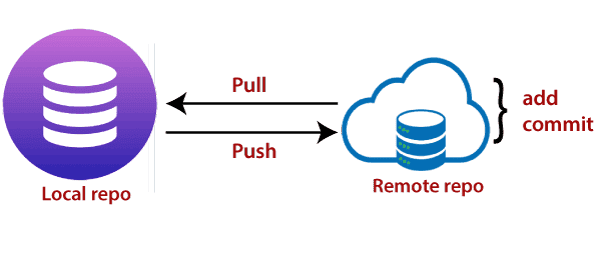
- 7. Moreover, we can say the push updates the remote refs with local refs. Every time you push into the repository, it is updated with some interesting changes that you made. If we do not specify the location of a repository, then it will push to default location at origin master.
- 8. The “git push” command is used to push into the repository. The push command can be considered as a tool to transfer commits between local and remote repositories. The basic syntax is given below:
$ git push <option> [<Remote URL><branch name><refspec>…]
- Push command supports many additional options. Some options are as follows under push tags.
Git Push Tags
<repository>:
- The repository is the destination of a push operation. It can be either a URL or the name of a remote repository.
<refspec>:
- It specifies the destination ref to update the source object.
all:
- The word “all” stands for all branches. It pushes all branches.
prune:
- It removes the remote branches that do not have a local counterpart. Means, if you have a remote branch say demo, if this branch does not exist locally, then it will be removed.
mirror:
- It is used to mirror the repository to the remote. Updated or Newly created local refs will be pushed to the remote end. It can be force updated on the remote end. The deleted refs will be removed from the remote end.
dry-run:
- Dry run tests the commands. It does all this except originally update the repository.
tags:
- It pushes all local tags.
delete:
- It deletes the specified branch.
u:
- It creates an upstream tracking connection. It is very useful if you are going to push the branch for the first time.
Git push usage
Git push <remote> <branch>
- 1. Push the specified branch to <remote>, along with all of the necessary commits and internal objects. This creates a local branch in the destination repository.
- 2. To prevent you from overwriting commits, Git won’t let you push when it results in a non-fast-forward merge in the destination repository.
Git push <remote> –force
- Same as the above command, but force the push even if it results in a non-fast-forward merge. Do not use the –force flag unless you’re absolutely sure you know what you’re doing.
Git push <remote> –all
- 1. Push all of your local branches to the specified remote.
Git push <remote> –tags
- 1. Tags are not automatically pushed when you push a branch or use the –all option. The –tags flag sends all of your local tags to the remote repository.
How to Create a Git Push?
1. Once all changes are committed to the local repository now its time to push all those commits to the remote repository.
2. Here is the syntax for Push command is as follows.
Syntax:
- git push <repo name> <branch name>
3. By using the above command, it will push a defined branch to the remote server including all recent commits and its related objects. This process doesn’t directly do changes onto the remote branch, firstly it will create local branch onto the remote repository save all updated code, skip overwriting commits. Once all changes are saved finally then and then only it will be merged at the target’s remote branch as a final content.
4. Once one target branch is fixed then you are able to push all your local branches to that fixed remote branch by using the following command.
Command:
- git push <remote> –all
5. Suppose you want to upload tags also onto the remote server, then it needs to be specified by using a separate command, by using simple push command directly it’s not possible. The –tag flag into the separate command is able to send all your local tags to its specified remote branch by using the following command.
Command:
- git push <remote> –tags
6. It’s also possible to send all local branches together to the specified remote branch by using a simple command of git is.
Command:
- git push <remote> –all
7. If we want to delete some specific remote branch then it is possible to delete by using a command as follows.
Command:
- git push <remote> –delete
8. It is also possible to push our code to the defined remote repository with its branch also, this is possible by following few steps.
9. Do whatever changes you want them to do, save the changes and call git to add a command to store your changes.
Command:
- git add <filename>
10. Now it’s time to commit all your changes.
Command:
- git commit –m
which will add some changes to my repository.
11. Now its final step to push all your code into the master branch as follows.
Command:
- git push origin master
12. It is also possible to push all your changes to a specified branch by ignoring all its local changes to the git.
Command:
- git push –force <remote-name><Branch-name>
13. Here remote-name is nothing but the identical name of the remote repository onto which all currently updated changes are going to store. And branch name is nothing but target remote branch where you will store all updated changes.
How does it work?
- 1. git push is a command used to update all your new local commits towards remote repository.
- 2. It works between two entities called source and destination whereas the source is where you upload all our data from recently checked out HEAD branch.
- 3. The destination is where we want to update our latest changes on the related remote server with its recent branch. It creates its own local branch into their destination’s repository location.
- 4. Push command is also used as one of the most common processes in all over git operations for the syncing process. This process works on remote branches that run using the git remote command.
- 5. Git Push considered and work as upload command, in other hand git fetch and git pull both worked for downloading purposes. later on, all changes are configured with git merge command to club all things at the target location.
- 6. This command is responsible to move your currently updated commits from your local repository source to a specific remote repository destination. This process prepares a copy of its information, so assure that our local branch is updated to upload all the changes to the remote repository.
- 7. The objects in the above process are made up of trees, commit and tags.
- 8. Here git uses the method of local references to do changes into their related file towards remote repository showing pointers for recently updated commits.
- 9. After that, any new content added will be copied into the git’s system object which is known as metadata and SHA.
- 10. Push works differently than merge.
Example of Git Push
So let’s consider an example to execute git push command by following step by step procedure:
Step 1: Firstly we have to open our folder path where actual our project is stored and check the path for this folder using the pwd command.
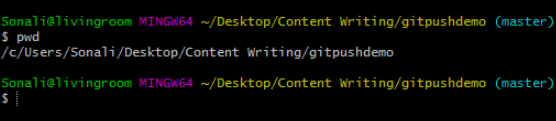
So as per the above command, it shows an actual path on which directory we are currently working.
Step 2: Now we are checking with the local branch where all our latest changes are stored.

It shows we are on the master branch, that’s fine.
Step 3: Now we are running command git push for sending all our changes from the local branch to the remote repository by running command git push origin master.

So it will redirect to the login window of Github account where you have to enter input as your email Id and passwords as follows.
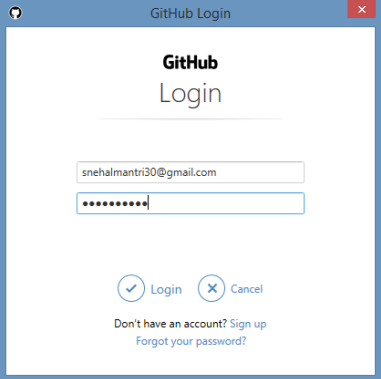
Step 4: Once successfully login process is done, with the help of SSH key it will connect to the remote repository.
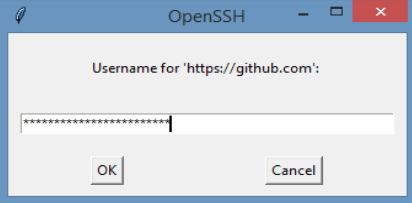
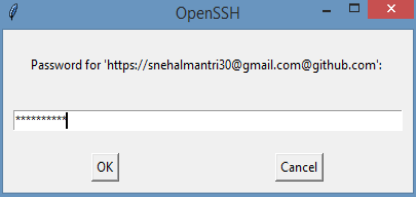
So once all required details entered git push is responsible to push all latest commits from the local branch to a remote repository and updated data will be stored.
Conclusion
- From all the above information, it shows that git push is a command used to upload all changes done from the local branches to the targeted remote repository.
- The process of git push is different than git fetch.
- Before sending all changes to the remote repository, make sure that all changes are updated on the local branch first.
