- Prometheus Tutorial: A Detailed Guide to Getting Started
- Getting Started with TeamCity Tutorial | Learn in 1 Day with Ease
- Getting Started with TeamCity Tutorial | Learn in 1 Day with Ease
- Azure DevOps Tutorial
- Jenkins Cheat Sheet
- Chef Cheat Sheet Tutorial
- Docker Container Tutorial
- Jenkins Tutorial
- Puppet Tutorial
- DevOps Tutorial
- Prometheus Tutorial: A Detailed Guide to Getting Started
- Getting Started with TeamCity Tutorial | Learn in 1 Day with Ease
- Getting Started with TeamCity Tutorial | Learn in 1 Day with Ease
- Azure DevOps Tutorial
- Jenkins Cheat Sheet
- Chef Cheat Sheet Tutorial
- Docker Container Tutorial
- Jenkins Tutorial
- Puppet Tutorial
- DevOps Tutorial
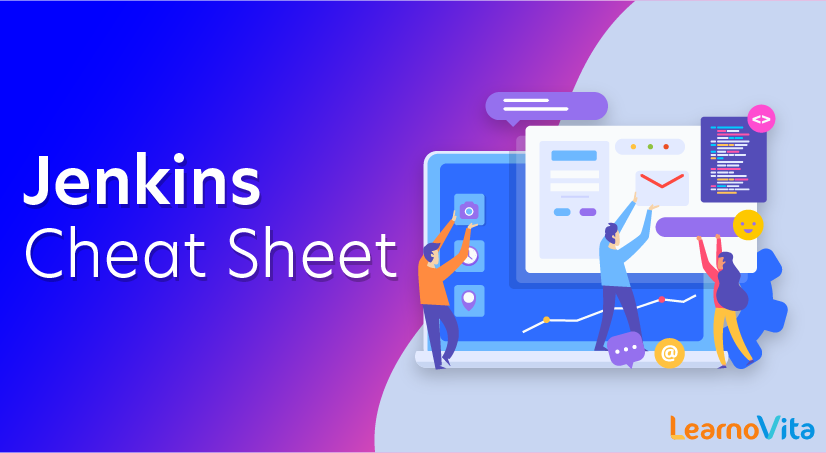
Jenkins Cheat Sheet
Last updated on 08th Oct 2020, Blog, DevOps, Tutorials
DevOps enthusiasts are generally looking to explore different tools that are frequently used in the workplace. If you are one of them then you have landed on the right page. DevOps professionals are generally paid higher and high in-demand worldwide. Keeping all these things in mind, let me introduce you to one of the most popular DevOps tools, Jenkins.
Subscribe For Free Demo
Error: Contact form not found.
What is Jenkins?
Jenkins is an automation tool written in Java programming language and suitable Continuous Integration tasks. It is used for continuous building of projects and you can quickly integrate the changes when needed. Also, Jenkins helps in the rapid deployment of a project by utilizing a wide number of deployment technologies. The acceleration in the development phase is achieved by automating tasks. Like a team lead, Jenkins will continuously check and evaluate the code for identifying unexpected errors early in the development phase.
Jenkins is an automation tool written in Java programming language and suitable Continuous Integration tasks. It is used for continuous building of projects and you can quickly integrate the changes when needed. Also, Jenkins helps in the rapid deployment of a project by utilizing a wide number of deployment technologies. The acceleration in the development phase is achieved by automating tasks. Like a team lead, Jenkins will continuously check and evaluate the code for identifying unexpected errors early in the development phase.
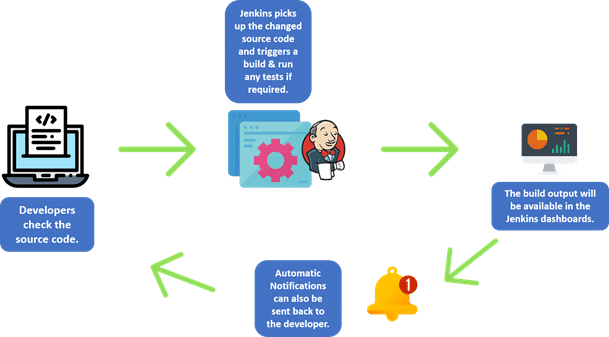
Jenkins Installation
- 1. First of all, you should install Java. $ sudo apt update $ sudo apt install openjdk-8-jdk
- 2. In the second step, the Jenkins repository should be added. $ wget -q -o -https://pkg.jenkins.io/debian/jenkins.io.key | sudo apt-key add –
- 3. Now, add the Jenkins Repository to the system $sudo sh -c ‘echo deb http://pkg.jenkins.io/debian-stable_binary/>/etc/apt/sources.list.d/jenkins.list’
- 4. In the 4th step, you should install Jenkins $ sudo apt update $ sudo apt install Jenkins
- 5. Once you have setup the installation, it is the right time to verify the Jenkins Installation. $systemctl status Jenkins
Now, Jenkins is ready to run on your system, you can access it through the following link. http://localhost:8080
What is Continuous Integration (CI)?
CI is a software development practice that helps developers to commit changes frequently to the source code in a shared repository. Every commit is pulled continuously and built. Jenkins is a CI tool that continuously builds, pulls, and tests the source code using plugins. in this blog, we will discuss the Jenkins cheat sheet for beginners that is necessary to learn before you start with the software development process using DevOps.
Management :
Configure system:
- Can be used to manage paths to various tools to use in builds.
- Jenkins dynamically adds the config fields after the plugins are installed.
Manage Plugins:
- Plugins can be removed, updated and installed by manage plugin screen.
System info:
- List all the current java properties and system environment variables.
- System log- view Jenkins log in real time.
- Script console- lets you run groovy scripts on the server.
- Manage nodes- configure the number of builds you want.
- Shutdown- click prepare to shutdown link to prevent any new builds from being started. After all current builds are finished, Jenkins will shut down cleanly.
Unit Testing :
Testing unit in Jenkins:
Step 1 : Go to the dashboard and choose an existing project and click configure
Step 2 : browse to add a build step and invoke Ant
Step 3: Click on advanced
Step 4 : in the build file section enter the location of build.xml
Step 5: add post build option and click Publish Junit test result report
Step 6 : ensure the report is in the folder of the project workspace The “*.xml” basically tells Jenkins to pick up the result xml files which are produced by the running of the Junit test cases. Click Save after done.
Step 7 : Click on build and check logs to see if successful or not with applications.
Automated Testing :
Step 1: go to plugins and choose selenium plugins and click to install.
Step 2: go to configure system and select on selenium jar and save
Step 3: Go to dashboard and select the config option for the project at hand
Step 4: Click on add build step and choose SeleniumHQ htmlSuite Run”
Step 5: Add the required details and click on save, execute and build. The test is executed, and a report is built.
Automated Deployment :
- 1. Head to the manage plugins and install the respective plugins
- 2. It takes the war ear file and deploys that to the running remote application build
- 3. Go-to build and configure and click on ‘deploy to war/ear to container’
- 4. In the war container section save details about the destination server and click save.
Backup Plugin :
- To tweak backup settings via setup
- To backup Jenkins config
- To restore config from a previous backup.
- Alternatively you can use SCM( sync config plugin) or ThinBackup for global and job configurations.
Notifications :
- 1. Jenkins comes with a feature to add email notifications to the build project
- 2. Go-to Manage Jenkins → Configure System. In the email notification space enter the require STMP server and use email suffixes.
- 3. Configure the recipients so that they would receive notification about broken or unstable builds
- 4. Notification plugins such as Tikal Knowledge allows job status notification for JSON and XML formats.
- 5. Options :
- 6. Format – either Json or XML types
- 7. Protocol- TCP, UDP or HTTP
- 8. Event – job event that triggers the notification
- 9. URL- destination to send notifications to.
- 10. Timeout – default timeout 30ms
Manage Plugins :
- To uninstall plugins , go-to manage plugins and click on the installed tab and click on uninstall for the plugin
- In Case of need to install an older version of the plugin, download from the site and click on Upload option to do it manually.
Code Analysis :
They provide utilities for static code analysis. Some tools are CheckStyle, FindBugs, PMD etc. Provides details like :
- 1. Total warning in a job
- 2. Showing of new and fixed warning of a build
- 3. Trend reports showing warnings per build
- 4. Warnings per module, package or category
- 5. Detailed reports of found warnings.
Security :
- Ability to have secure config for different users in place.
- Click on manage Jenkins and Configure global security
- Set parameters in the enable security section
- Add the users and go-to ‘manage users’ for permissions
- To set authorizations, go-to configure global security, and click on matrix based security
Server Maintenance :
Commands in Jenkins: (URLs)
- http://localhost:8080/jenkins/exit − shutdown Jenkins
- http://localhost:8080/jenkins/restart − restart Jenkins
- http://localhost:8080/jenkins/reload − to reload
To backup Jenkins Home:
- 1. Go to configure system in manage Jenkins
- 2. Select a partition that has to most free space.
- 3. Perform automated clean-up options to avoid this
Build Pipeline :
- 1. First go-to manage plugin and install build pipeline plugin.
- 2. To see a build pipeline click the (+) on the dashboard
- 3. Enter any name and click on the view. Choose build pipeline view.
- 4. Accept the default settings and add the name of the project.
- 5. A view of entire pipeline with statuses will be visible.
Remote Testing :
Selenium tests can be run on remote slave machines via master slave and selenium suite plugin installation
- Step 1: go-to master Jenkins server and manage nodes
- Step 2: Click on configure for the slave machine
- Step 3 : put the launch method as ‘Launch slave agents via Java Web Start’
- Step 4: open a browser instance of the master Jenkin on the slave machine, then manage nodes and select the DXBMEM30
- Step 5 : Scroll down and select the launch option and hit run
- Step 6: Configure tests to run on the slave
Basic Workflow :
- Checkout from SCM (like git)
- Branch and make local changes
- Add or change tests as necessary
- Trigger automated build locally
- If successful, consider committing
- Update with latest from mainline
- Push changes, build and test on integration machine
Best Practices :
- 1. Maintain a single source repository
- 2. Have a common mainline Branch (usually master)
- 3. Automate the Build
- 4. Minimize potential for user error, automate everything possible
- 5. Make the Build Self-testing – self-testing code
- 6. Everyone commits Frequently (at least daily preferably)
- 7. Communication is key!
- 8. Frequent merges will help avoid conflict errors.
- 9. The working branch should be updated as frequently as possible to help avoid very large diffs while merging.
- 10. Build every commit
- 11. Prioritize fixing broken builds
- 12. Keep your builds fast!!
- 13. Testing environment should be as close to prod as possible
- 14. Make it easy for anyone to get the latest
- 15. Keep it open, everyone should see what’s happening
- 16. Automate the deployment
What is Continuous Delivery?
A software development discipline where software is built so that it can be released to production at any time.
Difference Between Continuous Integration and Continuous Delivery :
- “Continuous Delivery” is the ability to release at any time.
- “Continuous Integration” is just the practice of integrating code continuously.
Continuous Delivery Versus Continuous Deployment :
- “Continuous Delivery” means the code CAN be released at any time.
- “Continuous Deployment” means that code IS released continuously as part of an automated pipeline.
Jenkins User management :
Jenkins uses Jenkins own user database as backend security realm.
can change it to LDAP through Jenkins -> Manage Jenkins -> Configure global security
Jenkins slave/Agent node :
Slave nodes are used to offload build jobs from master.
Jenkins folder structure :
Jenkins installation creates a Jenkins user id on the system but its not for login purpose,
All the Jenkins service processes on master server will be owned by Jenkins (default) user
if you want to su to jenkins:
- sudo su (become root)
- su jenkins -s /bin/bash
Directories – /var/lib/jenkins :
xml files – config files
secret.key – is used to build slave/agent nodes
secrets – used to secure the jenkins
usercontent – its a simple html documentation on jobs. Create html (job.html) files with notes and browse from Jenkins loginpage /usercontent/job.html
Workspace – work space for the projects/jobs
Plugins :
plugins can be managed in 3 ways,
- 1. Web UI
- 2. Loading HPI files
- 3. CLI
Installing plugins through webUI
log into the Jenkins -> Manage jenkins -> manage plugins
updated plugins will be effective on next boot, To manually restart the Jenkins through HPI files :
1. Download the hpi file from the plugin page.
Jenkins -> manage Jenkins -> mange plugins -> click on plugin -> archives.
2. Upload the file to the jenkins
Jenkins -> manage Jenkins -> mange plugins -> Advanced -> Upload Plugin (scroll down)
Workspace environmental variables :
These are generic Jenkins variables
- $BUILD_NUMBER
- $JOB_NAME
- $NODE_NAME
- $EXECUTOR_NUMBER
- $WORKSPACE
Jenkin projects :
Parameterize the project :
Way to pass arguments to the project/job while running.
Types of parameters :
- 1. Boolean
- 2. String
- 3. Multiline string
- 4. Password
- 5. Choices
Conclusion
Jenkins Cheat Sheet for beginners is a must go through the blog for people who want to learn Jenkins or want to get into DevOps space. It is not easy learning all features and commands theoretically but you have to practice them thoroughly.