- What is BluePrism? Know about the benefits of BluePrism Certification
- What is Silk test Workbench? : Comprehensive Guide
- RPA Developer Salary
- What is Selenium and Why Should You Learn Selenium | Everything You Need to Know
- Robotic Process Automation with Blue Prism | A Definitive Guide with Best Practices [ OverView ]
- An Overview of Patch Workflows | Benefits and Special Features [ For Freshers and Experience ]
- Selenium Commands : Selenese | Everything You Need to Know [ OverView ]
- Robotic Process Automation Developer Salary [ For Freshers and Experience ]
- List of Basic Powershell Commands | Every Developer Should Know [ OverView ]
- Tosca vs Selenium | Differences and Which Should You Learn?
- Chef vs Puppet: Major Differences and Similarities
- what is TestNG Annotations in Selenium Webdriver?
- Blue Prism Certification Guide
- RPA Tools Comparison
- Ansible vs Chef
- How to Download & Install Selenium Ide?
- RPA vs Selenium
- RPA Blue Prism Certification Guide
- Robotic Process Automation Career Scope
- How to Take A Screenshot in Selenium WebDriver?
- Robot Class in Selenium Webdriver
- CSS Selectors in Selenium
- Vector Class in Java
- Page Object Model in Selenium With Page Factory
- How to Handle Alert and Pop-ups in Selenium WebDriver?
- Selenium Webdriver
- What is Selenium?
- How to Handle Actions Class in Selenium WebDriver?
- Waits in Selenium WebDriver
- Select Class in Selenium WebDriver
- What is BluePrism? Know about the benefits of BluePrism Certification
- What is Silk test Workbench? : Comprehensive Guide
- RPA Developer Salary
- What is Selenium and Why Should You Learn Selenium | Everything You Need to Know
- Robotic Process Automation with Blue Prism | A Definitive Guide with Best Practices [ OverView ]
- An Overview of Patch Workflows | Benefits and Special Features [ For Freshers and Experience ]
- Selenium Commands : Selenese | Everything You Need to Know [ OverView ]
- Robotic Process Automation Developer Salary [ For Freshers and Experience ]
- List of Basic Powershell Commands | Every Developer Should Know [ OverView ]
- Tosca vs Selenium | Differences and Which Should You Learn?
- Chef vs Puppet: Major Differences and Similarities
- what is TestNG Annotations in Selenium Webdriver?
- Blue Prism Certification Guide
- RPA Tools Comparison
- Ansible vs Chef
- How to Download & Install Selenium Ide?
- RPA vs Selenium
- RPA Blue Prism Certification Guide
- Robotic Process Automation Career Scope
- How to Take A Screenshot in Selenium WebDriver?
- Robot Class in Selenium Webdriver
- CSS Selectors in Selenium
- Vector Class in Java
- Page Object Model in Selenium With Page Factory
- How to Handle Alert and Pop-ups in Selenium WebDriver?
- Selenium Webdriver
- What is Selenium?
- How to Handle Actions Class in Selenium WebDriver?
- Waits in Selenium WebDriver
- Select Class in Selenium WebDriver
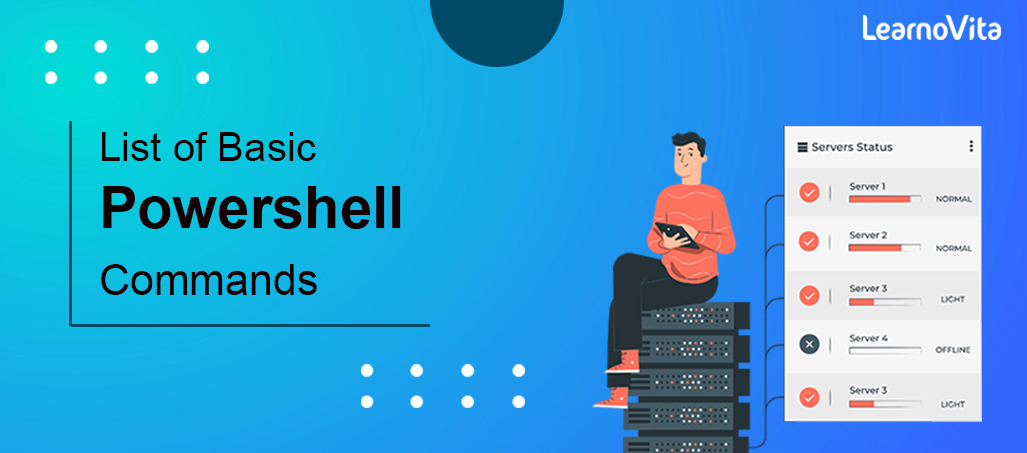
List of Basic Powershell Commands | Every Developer Should Know [ OverView ]
Last updated on 02nd Nov 2022, Artciles, Automation, Blog
- 1.Introduction to powershell commands
- 2.PowerShell Commands List
- 3.Features of PowerShell Commands
- 4.How to Use Windows PowerShell
- 5.Loading Up PowerShell
- 6.What are the different ways I can run PowerShell as an Administrator?
- 7.How to Run cmdlets
- 8.The Essential PowerShell Commands
- 9.Benefits of powershell command
- 10.Conclusion
Introduction to powershell commands:
When it involves the utility of the directions in Windows, PowerShell has become Associate in Nursing ace at intervals the crack. For years lovers were restricted to the bounds of the Windows command but in 2006, PowerShell emerged as a robust selection. PowerShell is also a Command-Line Interface (CLI) interactive and automatic engine engine titled by Microsoft to help style system configurations and perform management functions.
- This tool has its own command with a special language like Perl.
- These days PowerShell provides users with a broad space where they’re going to perform and perform system management tasks automatically. Users can access resources from Active Directory to Exchange Server throughout one program.
- Command Prompt
- PowerShell commands
- .NET Framework API
- Windows Management Instrumentation
- Windows half Object Model
With PowerShell turning into open offer app, UNIX {operating system|operating system|OS} and operating system users can presently access this multiplayer platform. PowerShell is widely acquainted with facilitating users perform automatic body tasks. instead of playing oppressive and repetitive tasks, the user can simply turn out texts and execute commands, and PowerShell will complete them automatically. The user can customize several commands, referred to as cmdlets.
PowerShell Commands List:
- Command Name Alias Description.
- Set-Location cd, chdir, foreign terrorist organization Sets this location for a particular location.
- Find-Content cat, gc, genre Finds content of degree object terribly} very fastened location.
- Add-Content ac Add content to fastened objects, like adding words to a file.
- Set-Content sc Writes or replaces content with degree items with new content.
- Copy-Object Copy, cp, cpi Copy degree object from one place to a distinct.
- Delete-Into del, erase, rd, ri, rm, rmdir Delete fastened things.
- Move-My object, move, mv Moves degree object from one place to a distinct.
- Set-Item si Changes the value of degree item to the value ordered in the command.
- New-Item metal Creates one factor new.
- Compare-Object compare, diff Compare two sets of things.
- Group-Items cluster things that contain a relentless sort of fastened properties.
- Invoke-WebRequest curl, iwr, wget Finds content on associate degree page on-line.
- Object live Calculates the numerical properties of objects, letters, words, and rows of non parallel objects, like files.
- Resolve-Path rvpa Resolves wildcard characters on the means that, and displays path content.
- Restart-Job rujb Restart the default perform.
- Fixed default set, sv Sets the variable value. Creates a variable if the requested name isn’t a present.
- Show-Command shcm Creates Windows PowerShell commands at intervals in the image command window.
- Sort-Object kind objects by structure values.
- Start-Service sasv Starts one or further suspended services.
- Start the strategy, begin one or further processes on the native portable computer.
- Suspending the pause performs Pause the flow.
- Wait-Job wjb Presses the command information until one or all of the Windows PowerShell backgrounds running the session square measure.
- Where-Object?, where Selects things terribly} every cluster supported their property values.
- Write-Echo output, write Sends the items mentioned at intervals consecutive command at intervals the pipeline. If the command is the last command at intervals the pipe.
Features of PowerShell Commands:

1. Windows PowerShell progress: Workflow power is introduced in version three.0 of Windows PowerShell. It’s specially designed to help the U.S. in playing advanced and long advanced tasks on all completely different and multiple devices in numerous locations.
2. needed Configuration: DSC could be a feature of Windows PowerShell that gives a group of language extensions, resources, and cmdlets which will be wont to customize the computer code by speech act.
3. Background Activity: Windows PowerShell introduces the conception of background functions that use text and cmdlets interactively on the remote of native devices while not interrupting the computer programme or connecting to the console.
4. scheduled task: just like background work. Each of those functions perform harmoniously within the background while not touching the visible instrumentation, however the most distinction is that the background functions square measure started mechanically.
5. Error handling: Windows PowerShell provides a blunder detection technique victimization strive , Catch , and eventually block as .NET language.
6. PowerShell Remote: This feature of Windows PowerShell permits the creation of cmdlets on remote systems that facilitate managing a collection of remote computers on one machine.
7. Text debugging: it’s a PowerShell feature to examine text, function, command, or expressions whereas PowerShell is running. The PowerShell script computer programme includes a collection of cmdlets that permit you to line and manage intervals and think about the decision stack.
8. Tab extensions: The tab extensions square measure the default startup, that completes cmdlets, layouts, and parameter names by pressing the Tab button once.
9. Walkable Pipeline: This feature permits the division of script blocks into a treadmill pipe. It then offers the choice to decide begin (), process (), and finish () script block modes to regulate performance sequences.
10. sure running areas: this permits the creation of PowerShell spaces with a collection of barriers that embrace the flexibility to access and use scripts, cmdlets, and language objects.
How to Use Windows PowerShell:
- PowerShell is right for company executives WHO use complicated management functions over massive company networks. rather than gathering data concerning many completely different servers and services yourself (which will take an extended time), you’ll be able to merely use the script in PowerShell to mechanically copy data to you.
- In general, PowerShell is extremely helpful for users with previous information about command lines. To use PowerShell, you’ll be able to use a range of cmdlets, text, utility, and internet categories. For the aim of this text, we are going to specialize in cmdlets and texts to assist you perceive the fundamentals.
- Learnovita encompasses a range of advanced courses in PowerShell that you just might notice helpful.
Loading Up PowerShell:
Before we will explore the fundamentals of victimization PowerShell, you initially have to access the most interface. If you’re a Windows ten user then you may already be able to access PowerShell five. Windows 8-8.1 users have access to PowerShell four, however if you’re victimizing Windows seven, you may have to install it among the .NET framework. Across all operational systems, PowerShell offers 2 completely different areas.
Most increased is the Integrated Scripting atmosphere, that is a comprehensive GUI for knowledgeable users. Another basic technique is the PowerShell console, that provides a command for the user to enter his or her commands. Beginners are suggested to stay with the newest ones till they learn the fundamentals of PowerShell.
To launch PowerShell on Windows ten, you would like to be associate Administrator. Login as administrator, click begin, and scroll through your applications till you get Windows PowerShell. Right-click and choose begin as administrator. In Windows eight.1, merely hunt for PowerShell in your System folder. Similarly, in Windows seven the default PowerShell index is that the Utilities folder once put in the appliance.
What are the various ways that I will run PowerShell as associate Administrator?
- Press WIN + R, kind powershell, press Ctrl + Shift + Enter. Click okay to start out as Administrator.
- Type powershell among the Taskbar search field. select begin As Administrator from the list of selections among the proper panel of the results list.
- Open transmission, kind PowerShell, and hit Enter. kind the tactic to launch the PowerShell -verb run as and press Enter.
- Also in transmission, kind run as / netonly / user: RemoteDomain \ Administrator powershell (enter RemoteDomain hostname or hostname)
Note for alternative four on this list:
So, throughout this case, you’d prefer to use PowerShell as associate Administrator on a portable computer referred to as RemoteDomain. Administrator account works on that remote device and not on a neighborhood machine, so, once prompted, offer the administrator account identification once prompted, not the administrator account identification on the native portable computer.
How to Run cmdlets:
Quite 200 cmdlets are typically utilized in PowerShell. The Windows PowerShell command isn’t sensitive, so these commands are typically written in higher or character. Larger cmdlets listed below:
Find-Location – Get current directory
Set-Location – Get current directory
Move-item – Move file to a novel location
Copy item – Copy the file to a novel location
Rename – item Rename existing file
New item – turn out a novel file
For an entire list of commands you’ll be able to get, use the Get-Command cmdlet. At the instruction you will enter the following:
- PS C: \> Get-Command
It is very important to note that Microsoft prohibits users from exploiting custom PowerShell cmdlets in their default settings. To use PowerShell cmdlets, you want to change the ExecutionPolicy from Restricted to RemoteSigned. Remote language will allow you to run your scripts but can stop unsigned texts from different users.
To change your User Policy, kind the following PowerShell command:
- PS C: \> Set-ExecutionPolicy
To switch to RemoteSigned, kind the following command:
- PS C: \> Set-ExecutionPolicy -ExecutionPolicy RemoteSigned
- Make sure you’re among the administrator accounts for permission to line a novel usage policy.
The Essential PowerShell Commands:
Using nicknames will get you to PowerShell so far, therefore it’s very important to be told all you’ll learn concerning PowerShell’s ancient commands. we’ve got touched on a variety of the upper than, but we tend to be getting to separate the foremost ones all right below.
Get-Help
This command has to be compelled to be at the best of the list for novel users once it involves PowerShell. The Get expedited command typically desires to urge real expedited with the opposite PowerShell command. as associate example, if you acknowledge the name of a command, but don’t acknowledge what to undertake and do or how to use it, the Get facilitate command offers the full command syntax.For example, if you wanted to visualize but the Get-Process works, you will type:
- PS C: \> Get facilitate – Name of getting technique
- PS C: \> Set-ExecutionPolicy
As noted earlier throughout this guide, Microsoft incorporates a restricted usage policy that prohibits writing to PowerShell unless you modify it. once fixing a usage policy, you have got got four options:
Restricted – Default usage policy that stops documents from being operational.
All Signed – will use the text once signed by a reliable publisher
Remote Signed – permits domestically created scripts to run
Unlimited – Unlimited policy on using scripts
- PS C: \> Get-ExecutionPolicy
If you’re victimizing PowerShell, you’ll not constantly be performing on a server you acknowledge. Implementing the Get-User Policy command will enable you to visualize that policy applies to the server before implementing the new script. Once you see the server in question running below a restricted policy, you’ll then use the Set-ExecutionPolicy command to modify it.
Get-Service
One of the foremost important commands is Get-Service, that gives the user a listing of all put-in, operational and unionized resources. This cmdlet is commonly managed by exploitation specific service names or objects.
For example: if you were to sort postscript C: \> Get Service, you’ll be shown a listing of all the resources on your laptop, their standing, and names displayed.To use this command for specific services, type: postscript C: \ Get-Service “WMI *” to uninstall all WMI-enabled services.If you needed to limit output to running applications on your laptop, enter the following command:
- PS C: \ Get-Service | Where-Object 9. standing -eq “Running”}
ConvertTo-HTML
If you’re victimizing PowerShell, you’ll have to be compelled to report the info you’ve seen. one in all the foremost effective ways that to do and do that is commonly to use the ConvertTo-HTML command. This cmdlet permits you to create reports by tables and color, which can assist you visualize advanced data. merely select the associate degree item and add it to the command. as associate degree example, you’ll type:
Get-PSDrive | ConvertTo-Html
This returns much knowledge, therefore it’s a wise arrangement to limit it to a file with degree Out-File command. one in each of the foremost effective commands is:
Export CSV (and Get-Service)
Important for increasing the visibility of the Export-CSV command. permits you to export PowerShell data to a CSV file. In fact, this command creates a CSV file that options all the items you selected in PowerShell. Everything has its own line or line at intervals in a CSV file. This command particularly desires to supply spreadsheets and share data with external systems.
To apply this command, you’ll type:
- PS C: \> Get-Service | Export CSV c: \ service.csv
It is important to remember {that you|that you merely|that you just} simply can format things before victimizing the Export-CSV command. typically|This can be} often as a result of data objects resulting in exclusively formatted formats boxed-in among the CSV file rather than the initial objects themselves. simply just in case you’d wish to export sure parts of the issue to a CSV file, you’ll use the Select-Object cmdlet.
Benefits of powershell command:

- Rich Cmdline based mostly interface- COM == Developer expertise NO management data. Managers don’t seem to be program planners. Managers don’t wish to put in a virtual studio to “manage” their servers.
- Cmdline creates a decent cycle between user and application. in contrast to current typewriting engines, you’ll be able to safely scan with cmd line to form scripts. And, while not this interaction, controllers square measure lost once it involves writing.
- Highly secure text engine- PowerShell supports cert-based documentation and is mechanically severely restricted in practicality. PowerShell support cluster policy supported environmental management.
- 100% consistency between our interactions- currently that everything works with PowerShell in our body UI, users square measure assured that they see identical validation, errors, behavior across the board. Consistency == users square measure happier. It’s simple and extremely versatile to create user links because the business mentality is integrated while not the user interaction layer.
- 100% default all single management functions on Exchange- What we predict ought to be default is totally different from what users expect. As PowerShell provides America straightforward thanks to developing management software packages we will get 100% versatile and easier than ever.
- 100% automatic setting- Our set is predicated on PowerShell and is really supported text. you’ll be able to perform an entire Exchange lightweight switch setting on the server mistreatment of our setup.exe and PowerShell scripts.
- Rapid development of part clusters- we tend to use the “self-help” model wherever every group on the Exchange builds their Cmdlets. This a) permits them to enhance their feature management whereas recording the feature and b) permits for higher feature management because the feature specialist builds Cmdlets. Users enjoy prime quality, part teams really “controlling” their options.
- Better management testing- As part teams build Cmdlets whereas making a feature, they will open a take a look at the team to check the feature mistreatment real code. Within the past the graphical user interface team was a protracted pillar within the ship’s cycle because it shaped the management of the whole Exchange team. a part of the aid models square measure teams that square measure “open” within the neck of the bottle and might begin their testing early.
- Internal infrastructure development- Since everything related to management is 100% automated, our daily checks with BVT actually use PowerShell scripts as part of Exchange Exchange automation. This means that a small one-off code must be rewritten to automatically check the Exchange. It’s better together.
- We expect our administrators to use PowerShell to manage other services/products in the same way as Exchange — as PowerShell has a great model for integrating various products, it is much easier for our managers if everyone uses Powershell.
Conclusion:
Learn a number of the fundamentals of operating with PowerShell, an instruction interface on Windows. You currently have the power to use PowerShell for many of the day-after-day running tasks on your pc, and that i would suggest exploitation simply that. At first, you’ll realize it is terribly troublesome to repeat a file and move it to a replacement directory from the instruction, however the more you apply it, the more natural it’ll become. Eventually, you may be far more snug operating in PowerShell, and you may be ready to perform several tasks in a lot of simply this fashion.
Although we’ve had a glimpse of what PowerShell will do, you currently have enough basic data to find out a way to do a lot. Their square measures several helpful resources online, and it’s for you to google! it’s conjointly useful to grasp that almost all discussions concerning exploitation the instruction are supported UNIX operating system and alternative * goose egg programs. In most cases, as long as you sort within the instruction words and “PowerShell” within the program, you may get a compatible PowerShell cmdlet.
A lot of you utilize PowerShell, the better it’ll be, and therefore a lot of you may learn to unlock the talents you probably did not even grasp your pc had! Finally, you will see how compelling your interface was. you may not stop exploiting it, however, you may end up beginning PowerShell usually to interrupt free from these problems, and alter the use of your pc. Your pc is sort of a pocket knife. The interface solely permits you to open a number of blades. With the instruction, you’ll be able to open all of them.